How to save Excel file with cell value?
When working with Excel, you may encounter situations where you want to automatically save your workbook using the content of a particular cell as the file name. For example, if the "Sale price" label or value is in cell A1, you might wish to directly save your file with that cell's content as its name, instead of manually typing it each time in the Save As dialog. Repeatedly performing this action by hand can be inefficient, especially when handling large volumes of work or when frequent updates are made to your data. This article introduces several practical ways to accomplish this purpose, reducing manual errors and saving you considerable time.
Save Excel file with specific cell value by using VBA code
Excel formula semi-automated solution (manually copy cell value when saving)
 Save Excel file with specific cell value by using VBA code
Save Excel file with specific cell value by using VBA code
Using VBA can efficiently automate the process of saving your workbook with a name dynamically derived from a cell value. This method is particularly suitable if you frequently perform this operation or handle Excel tasks where consistent and error-free naming is important. Please follow the steps below to set this up:
1. Hold down the ALT + F11 keys to open the Microsoft Visual Basic for Applications window. This shortcut brings up the VBA development environment where code can be inserted and executed in your current workbook.
2. Click Insert > Module, and then paste the following code into the Module Window. This module will save your active workbook using the content of the chosen cell as the file name.
VBA code: Save Excel file with specific cell value
Private Sub filename_cellvalue()
'Updateby Extendoffice
Dim Path As String
Dim filename As String
Path = "C:\Users\dt\Desktop\my information\"
filename = Range("A1")
ActiveWorkbook.SaveAs filename:=Path & filename & ".xls", FileFormat:=xlNormal
End Sub
3. After entering the code, press F5 to run it. Your workbook will be automatically saved, and its name will match the content of cell A1 (or your specified cell). See screenshot:
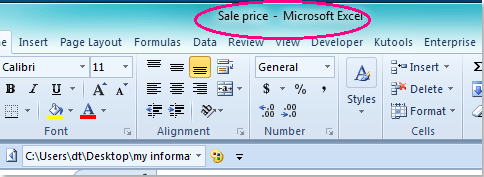
Notes:
1. To use a different cell as the file name, simply update the A1 reference within the code to your desired cell. For example, replace Range("A1").Value with another cell like Range("B2").Value.
2. The file will be saved to the folder: C:\Users\dt\Desktop\my information\ (make sure you retain the trailing slash when modifying the path). Adjust the save path as needed for your system. The folder should already exist—Excel will not automatically create new folders. If the folder path does not exist, you will receive an error.
3. If the chosen cell is empty or contains invalid filename characters (e.g., \/:*?"<>|), an error may occur. Ensure your cell content is appropriate for use as a filename.
4. Always save backup copies of your files before running VBA code, as the process could overwrite existing files if the names match.
5. This VBA approach automates the entire process, which is ideal for repetitive tasks or standardizing file names, but it does require macro support and does not work in Excel Online or in highly restricted environments.
If you encounter errors during the process, double-check file path accuracy, cell references, and ensure your macro settings allow VBA execution. Remember that unsaved changes made prior to running the code are included in the new file.
 Excel formula semi-automated solution (manually copy cell value when saving)
Excel formula semi-automated solution (manually copy cell value when saving)
In situations where using VBA is not an option—such as in environments with strict macro security, Excel Online, or when you do not wish to run code—you can still leverage formulas to help generate dynamic file names. This method does not fully automate saving but speeds up the naming process and minimizes manual input errors.
Applicable scenarios include quick file naming based on data changes, sharing workbooks where VBA is restricted, or when working on collaborative projects requiring easy-to-reference file versions.
1. Suppose you would like to save the file with the value from A1 (e.g., "Sale price"), and maybe additional identifiers (such as current date or revision). Enter the following formula in an empty cell—for instance, in B1:
=A1 & "_" & TEXT(TODAY(), "yyyymmdd")This formula combines the value from A1 with today's date, separated by an underscore. You can modify the concatenation as you need, for example, omitting the date or adding further details.
2. After applying the formula, click on cell B1, then copy its result (Ctrl+C).
3. When saving your file via File > Save As, paste the copied value into the file name field (Ctrl+V), then complete the save.
This approach is semi-automated: the formula ensures correctness and consistency, but you must manually insert the generated file name while saving. It eliminates repeated typing and helps avoid filename typos.
Tips:
- Make sure the formula output does not include characters invalid in file names (e.g., \/:*?"<>|). If data could have these, consider adding a SUBSTITUTE function to remove unwanted characters. For instance:
=SUBSTITUTE(A1,"/","-") & "_" & TEXT(TODAY(),"yyyymmdd")- This method works across all Excel versions, including Excel Online, and does not require enabling macros. However, it does not automate the saving process; user intervention is always necessary.
As a further note, there are currently no additional true automation methods to save a file with a name directly driven by cell values outside of VBA solutions. This limitation arises because Excel’s built-in interface does not provide support for dynamic file naming through formulas or built-in features. All alternative approaches for full automation in file naming require VBA; there are no built-in options or other scripting methods supported for this scenario without macros.
For error prevention, always check the generated file names for compliance with your organization’s naming policies and file system requirements. Also, ensure no critical files are overwritten by accident, especially when reusing the same file name patterns or running code in shared folders.
If you experience issues with either method above, such as errors when saving, double-check that your cell values are valid file names, the target folders exist, and that Excel is running with appropriate permissions. Seeking a workflow that prevents accidental overwrites and ensures unique naming each time can reduce future file management difficulties.
Related articles:
How to save file with date and time in Excel?
How to show file path in title bar or toolbar in Excel?
Best Office Productivity Tools
Supercharge Your Excel Skills with Kutools for Excel, and Experience Efficiency Like Never Before. Kutools for Excel Offers Over 300 Advanced Features to Boost Productivity and Save Time. Click Here to Get The Feature You Need The Most...
Office Tab Brings Tabbed interface to Office, and Make Your Work Much Easier
- Enable tabbed editing and reading in Word, Excel, PowerPoint, Publisher, Access, Visio and Project.
- Open and create multiple documents in new tabs of the same window, rather than in new windows.
- Increases your productivity by 50%, and reduces hundreds of mouse clicks for you every day!
All Kutools add-ins. One installer
Kutools for Office suite bundles add-ins for Excel, Word, Outlook & PowerPoint plus Office Tab Pro, which is ideal for teams working across Office apps.
- All-in-one suite — Excel, Word, Outlook & PowerPoint add-ins + Office Tab Pro
- One installer, one license — set up in minutes (MSI-ready)
- Works better together — streamlined productivity across Office apps
- 30-day full-featured trial — no registration, no credit card
- Best value — save vs buying individual add-in