How to stop splitting text to columns when paste data in Excel?
In Excel, if you copy some data from other file format and paste to a worksheet, then split the data by Text to Column function, then in next time when you paste data with a similar type to worksheet, the data will be automatically split to columns. Sometimes, you want to prevent the data being split. Here I will tell you how to stop the auto text to column in Excel.
Prevent text to column when paste data
 Prevent text to column when paste data
Prevent text to column when paste data
For example, you have data in a text document as below screenshot shown:
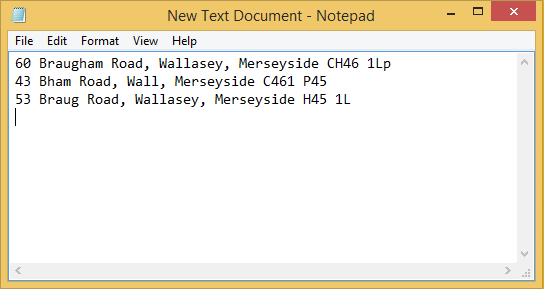
Then you copy it and paste to the worksheet, and then use the Text to Column function, and split the data by comma, see screenshot:

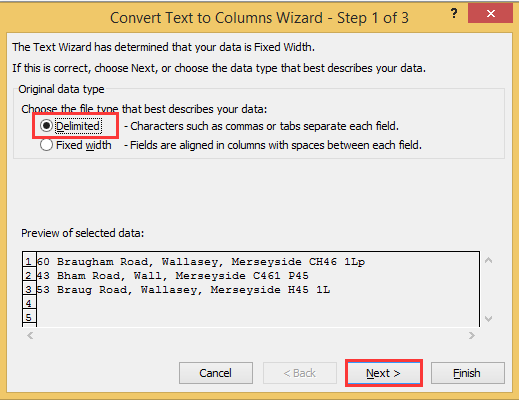
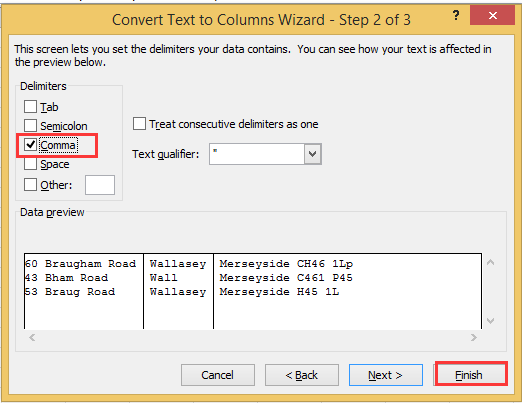
Then click OK, the data has been split by comma. And when you copy and paste data with commas into Excel next time, the data will be split by comma automatically.
Now I will tell you how to stop this auto text to column.
1. Just select a blank cell, then type any data in it, then select it, and click Data > Text to Columns. See screenshot:
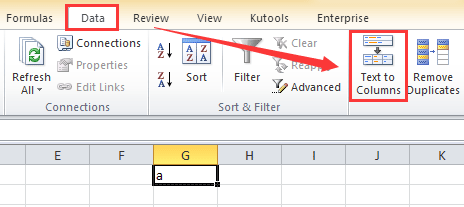
2. In the Text to Columns dialog, check Delimited option, and click Next to go to next step; then in next step dialog, keep all options unchecked in Delimiters section. See screenshot:
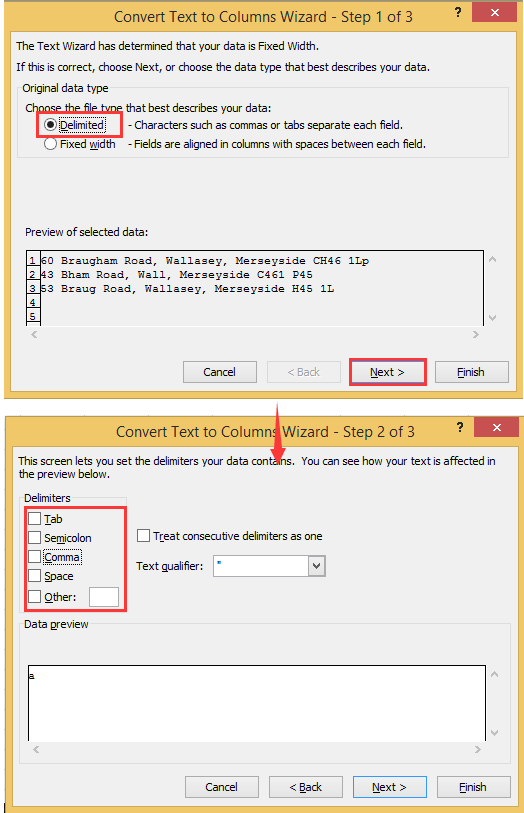
3. Click Finish. Now when you copy data from other file format and paste data into worksheet, the text won’t be split automatically.
Quickly Split one cell into columns or rows based on delimiter |
| In Excel, to split a cell into columns is tedious with the Wizard step by step. But with Kutools for Excel's Split Cells utility, you can: 1,convert one cell into columns or rows based on delimiter; 2,convert string into text and number; 3,convert string based on specific width, with clicks. Click for full-featured 30 days free trial! |
 |
| Kutools for Excel: with more than 300 handy Excel add-ins, free to try with no limitation in 30 days. |
Relative Articles:
Best Office Productivity Tools
Supercharge Your Excel Skills with Kutools for Excel, and Experience Efficiency Like Never Before. Kutools for Excel Offers Over 300 Advanced Features to Boost Productivity and Save Time. Click Here to Get The Feature You Need The Most...

Office Tab Brings Tabbed interface to Office, and Make Your Work Much Easier
- Enable tabbed editing and reading in Word, Excel, PowerPoint, Publisher, Access, Visio and Project.
- Open and create multiple documents in new tabs of the same window, rather than in new windows.
- Increases your productivity by 50%, and reduces hundreds of mouse clicks for you every day!
