How to sumif date is less/greater than today in Excel?
Supposing we have a sale volume table with planning and actual volumes of every day. Now we are required to count occurred dates before today and calculate the total planning volumes before today in order to dynamically compare the planning volumes and actual volumes. Here I will apply the SUMIF function to get it done in Excel quickly.
Sumif date is less/greater than today with formula in Excel
Sumif date is less/greater than today in Excel
To sum sale volumes if they occurred before today in Excel, we can get it done with the SUMIF function easily as following:
Find a blank cell (in our case, we select the Cell B21), enter the formula =SUMIF($A$2:$A$20,"<"&TODAY(),B2:B20) and press the Enter key. 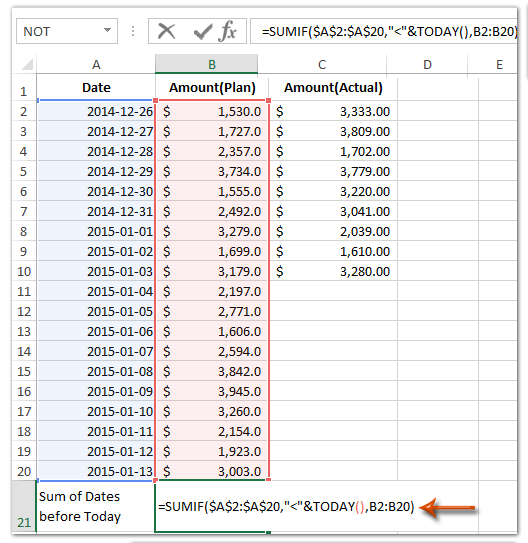
Notes:
(1) In the formula of =SUMIF($A$2:$A$20,"<"&TODAY(),B2:B20), the $A$2:$A$20 is the date column where you will check if the sale volumes are before or less than today, the B2:B20 is the planning volume column where you will sum, and you can change them based on your needs.
(2) If you want to sum sale volumes if they are greater than today, you can apply the formula =SUMIF($A$2:$A$20,">"&TODAY(),B2:B20), and to sum sale volumes if they are no less than today, you can apply the formula =SUMIF($A$2:$A$20,">="&TODAY(),B2:B20).
If date is before or after today, select/highlight/copy/delete entire rows in Excel
If you have Kutools for Excel installed, you can apply its Select Special Cells utility to quickly select the entire row if a date if before or after today, and then easily highlight, copy, or delete these entire rows with ease in Excel.

Kutools for Excel - Supercharge Excel with over 300 essential tools, making your work faster and easier, and take advantage of AI features for smarter data processing and productivity. Get It Now
Best Office Productivity Tools
Supercharge Your Excel Skills with Kutools for Excel, and Experience Efficiency Like Never Before. Kutools for Excel Offers Over 300 Advanced Features to Boost Productivity and Save Time. Click Here to Get The Feature You Need The Most...
Office Tab Brings Tabbed interface to Office, and Make Your Work Much Easier
- Enable tabbed editing and reading in Word, Excel, PowerPoint, Publisher, Access, Visio and Project.
- Open and create multiple documents in new tabs of the same window, rather than in new windows.
- Increases your productivity by 50%, and reduces hundreds of mouse clicks for you every day!
All Kutools add-ins. One installer
Kutools for Office suite bundles add-ins for Excel, Word, Outlook & PowerPoint plus Office Tab Pro, which is ideal for teams working across Office apps.
- All-in-one suite — Excel, Word, Outlook & PowerPoint add-ins + Office Tab Pro
- One installer, one license — set up in minutes (MSI-ready)
- Works better together — streamlined productivity across Office apps
- 30-day full-featured trial — no registration, no credit card
- Best value — save vs buying individual add-in