How to average based on day of week in Excel?
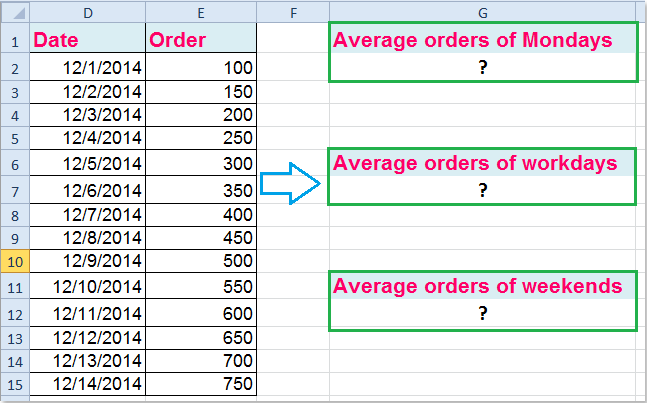
In Excel, have you ever tried to calculate the average of a list number depending on which day of the week? Supposing, I have the following data range, and now I want to get the average orders of all Mondays, workdays or weekends. This article, I will introduce some formulas to help you to solve this task.
 Calculate the average based on day of week with formulas
Calculate the average based on day of week with formulas
Calculate the average based on a specific day of week
To get the average based on a specific day of the week, the following formula may help you. In this example, I will calculate the average orders of Mondays of the data range, please do as follows:
Please enter this formula: =AVERAGE(IF(WEEKDAY(D2:D15)=2,E2:E15)) into a blank cell, and then press Shift + Ctrl + Enter keys together to get the correct result. See screenshot:

Note: In the above formula:
D2:D15 is the date range which you based on;
The number 2 indicates Monday, and 1=Sunday, 3=Tuesday, 4=Wednesdays…, you can change the number 2 as your needed;
E2:E15 refers to the data range which you want to get the average.
Tips: The following formula also can help you to solve this problem: =SUMPRODUCT((WEEKDAY(D2:D15,2)=1)*E2:E15)/SUMPRODUCT((WEEKDAY(D2:D15,2)=1)*1) and just press Enter key to get the result. (D2:D15 is the date range which you based on, E2:E15 refers to the data range which you want to get the average, the number 1 indicates Monday, 2 = Tuesday, 3= Wednesdays...)
Calculate the average based on workdays
If you want to average the orders with all workdays in the range, please apply this formula: =AVERAGE(IF(WEEKDAY(D2:D15,2)={1,2,3,4,5},E2:E15)), then press Shift + Ctrl + Enter keys together, and you will get the average orders from Mondays to Fridays.

Notes:
1. Here is also another formula may do you a favor:=SUMPRODUCT((WEEKDAY(D2:D15,2)<6)*E2:E15)/SUMPRODUCT((WEEKDAY(D2:D15,2)<6)*1) and press Enter key.
2. In the above formulas: D2:D15 is the date range which you based on, and E2:E15 refers to the data range which you want to get the average.
Calculate the average based on weekends
And if you just want to average the orders in weekends (Saturdays and Sundays), the following formula may do you a favor:
Please type this formula: =AVERAGE(IF(WEEKDAY(D2:D15,2)={6,7},E2:E15)) into a specific blank cell, and press Shift + Ctrl + Enter keys simultaneously, and then you will get only the average orders in weekends. See screenshot:

Notes:
1. You can also use the below formula to solve this task: =SUMPRODUCT((WEEKDAY(D2:D15,2)>5)*E2:E15)/SUMPRODUCT((WEEKDAY(D2:D15,2)>5)*1) and just press Enter key.
2. In the above formulas: D2:D15 is the date range which you based on, and E2:E15 refers to the data range which you want to get the average.

Unlock Excel Magic with Kutools AI
- Smart Execution: Perform cell operations, analyze data, and create charts—all driven by simple commands.
- Custom Formulas: Generate tailored formulas to streamline your workflows.
- VBA Coding: Write and implement VBA code effortlessly.
- Formula Interpretation: Understand complex formulas with ease.
- Text Translation: Break language barriers within your spreadsheets.
Related articles:
How to calculate average between two dates in Excel?
How to average cells based on multiple criteria in Excel?
How to average top or bottom 3 values in Excel?
Best Office Productivity Tools
Supercharge Your Excel Skills with Kutools for Excel, and Experience Efficiency Like Never Before. Kutools for Excel Offers Over 300 Advanced Features to Boost Productivity and Save Time. Click Here to Get The Feature You Need The Most...
Office Tab Brings Tabbed interface to Office, and Make Your Work Much Easier
- Enable tabbed editing and reading in Word, Excel, PowerPoint, Publisher, Access, Visio and Project.
- Open and create multiple documents in new tabs of the same window, rather than in new windows.
- Increases your productivity by 50%, and reduces hundreds of mouse clicks for you every day!
All Kutools add-ins. One installer
Kutools for Office suite bundles add-ins for Excel, Word, Outlook & PowerPoint plus Office Tab Pro, which is ideal for teams working across Office apps.
- All-in-one suite — Excel, Word, Outlook & PowerPoint add-ins + Office Tab Pro
- One installer, one license — set up in minutes (MSI-ready)
- Works better together — streamlined productivity across Office apps
- 30-day full-featured trial — no registration, no credit card
- Best value — save vs buying individual add-in