How to create reusable formula in Excel?
Create reusable formulas helps to quickly use these formulas in Excel without repeatedly typing them every time you use. In this article, we will show you how to use the Resource Library utility of Kutools for Excel for easily making formulas reusable by creating the formula as Auto Text in Excel.
Create reusable formula with AutoText utility of Kutools for Excel
Create reusable formula with AutoText utility of Kutools for Excel
Please do as follows to know how to create reusable formula in Excel with the Resource Library feature.
1. Click Kutools > Insert > Resource Library to enable the feature.

2. Then the Resource Library pane is displayed on the left of the window, you need to configure as follows.
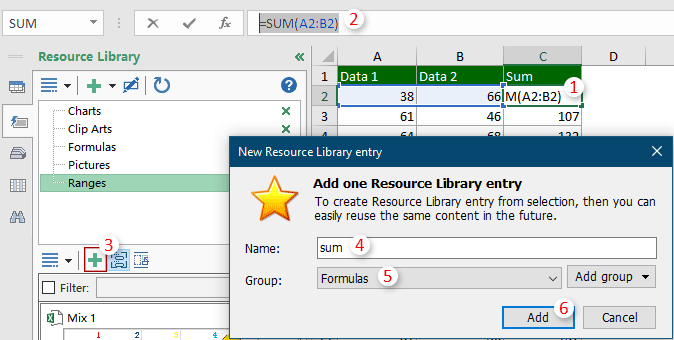
Now the formula is added as a reusable auto text entry in the Formulas group in Resource Library pane.
When reusing this formula, select a cell to place it, get into the Formulas group, click the formula to insert it into the selected cell.
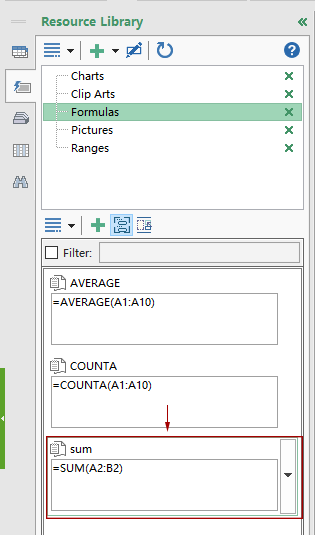
Click to know more about this feature.
If you want to have a free trial (30-day) of this utility, please click to download it, and then go to apply the operation according above steps.
Best Office Productivity Tools
Supercharge Your Excel Skills with Kutools for Excel, and Experience Efficiency Like Never Before. Kutools for Excel Offers Over 300 Advanced Features to Boost Productivity and Save Time. Click Here to Get The Feature You Need The Most...
Office Tab Brings Tabbed interface to Office, and Make Your Work Much Easier
- Enable tabbed editing and reading in Word, Excel, PowerPoint, Publisher, Access, Visio and Project.
- Open and create multiple documents in new tabs of the same window, rather than in new windows.
- Increases your productivity by 50%, and reduces hundreds of mouse clicks for you every day!
All Kutools add-ins. One installer
Kutools for Office suite bundles add-ins for Excel, Word, Outlook & PowerPoint plus Office Tab Pro, which is ideal for teams working across Office apps.
- All-in-one suite — Excel, Word, Outlook & PowerPoint add-ins + Office Tab Pro
- One installer, one license — set up in minutes (MSI-ready)
- Works better together — streamlined productivity across Office apps
- 30-day full-featured trial — no registration, no credit card
- Best value — save vs buying individual add-in