How to split cells by first space delimiter in Excel?
In Excel, you can quickly split cell content separated by comma, space or other delimiter with text to column feature. Here in this article, we will show you how to split cell by first space delimiter in Excel.
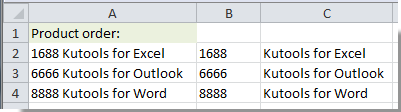
Split cell by first space delimiter in Excel
Split cell by first space delimiter in Excel
Supposing you have a list of data as below screenshot shown. And you want to split the cell content to two columns by first space. Please do as follows.
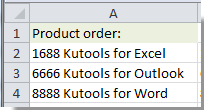
1. Select a blank cell to locate the split value. Such as B2.
2. Copy and paste the formula =LEFT(A2,FIND(" ",A2)-1) into the Formula Bar, and then press the Enter key. Drag the Fill Handle down to the cell range you want to split.
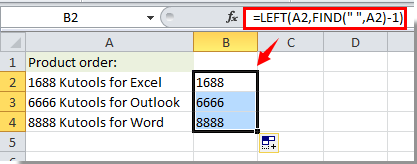
Now the contents before the first space are all split out.
3. Select cell C2, copy and paste formula =RIGHT(A2,LEN(A2)-FIND(" ",A2)) into the Formula Bar, then press the Enter key. Drag the Fill Handle down to the range you need. And all the contents after the first space have been extracted. See screenshot:
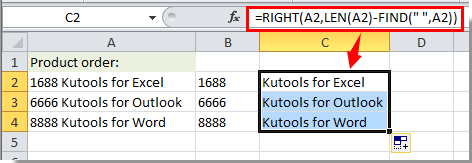
Best Office Productivity Tools
Supercharge Your Excel Skills with Kutools for Excel, and Experience Efficiency Like Never Before. Kutools for Excel Offers Over 300 Advanced Features to Boost Productivity and Save Time. Click Here to Get The Feature You Need The Most...
Office Tab Brings Tabbed interface to Office, and Make Your Work Much Easier
- Enable tabbed editing and reading in Word, Excel, PowerPoint, Publisher, Access, Visio and Project.
- Open and create multiple documents in new tabs of the same window, rather than in new windows.
- Increases your productivity by 50%, and reduces hundreds of mouse clicks for you every day!
All Kutools add-ins. One installer
Kutools for Office suite bundles add-ins for Excel, Word, Outlook & PowerPoint plus Office Tab Pro, which is ideal for teams working across Office apps.
- All-in-one suite — Excel, Word, Outlook & PowerPoint add-ins + Office Tab Pro
- One installer, one license — set up in minutes (MSI-ready)
- Works better together — streamlined productivity across Office apps
- 30-day full-featured trial — no registration, no credit card
- Best value — save vs buying individual add-in