How to compare dates if greater than another date in Excel?
Supposing you have a list of dates, and want to compare these dates with a specified date in order to find out the date which is greater than that specified date in the list, what would you do? In this article, we will show you methods of comparing dates if greater than another date in Excel.
Method B: Easily compare dates if greater than another date with an awesome feature
Compare dates if greater than another date with formula
As below screenshot shown, you can compare dates in the Date column with a specified date 2015/3/10 and finally get the certain dates which are greater than it in that column with formula as follows.
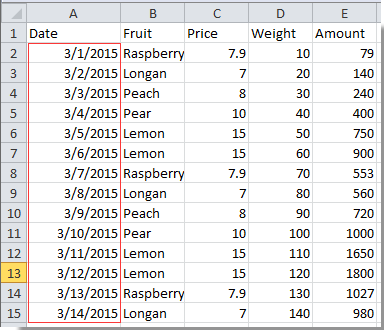
1. Type the specified date 2015/3/10 in a blank cell such as cell F2.
2. Select a blank cell which is corresponding to the first date cell in the Date column such as G2. Then copy and paste formula =IF(A2>$F$2, "YES", "NO") into the Formula Bar and press the Enter key. See screenshot:

3. Select the cell G2, drag the Fill Handle down to the cell you want to cover with this formula.
4. You will get the results with No and Yes displaying in the cells. No means the corresponding date is less than the specified date, and the Yes means this corresponding date is greater than the specified date.

Easily compare dates if greater than another date with Kutools for Excel
The Select specific cells utility of Kutools for Excel can help you quickly find the dates greater than another date in Excel.
Kutools for Excel : with more than 300 handy Excel add-ins, free to try with no limitation in 30 days.
1. Select the range with dates you want to compare, and then click Kutools > Select > Select Specific Cells. See screenshot:
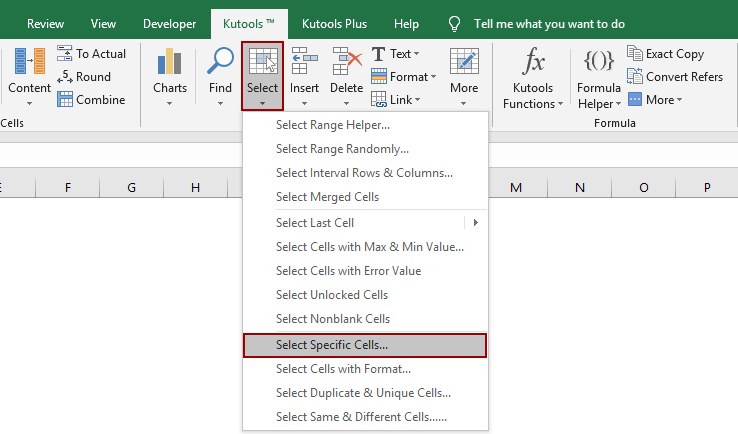
2. In the Select Specific Cells dialog box, select Cell in the Selection type section, select Greater than and enter the compared date in the box under Specific type section, and finally click OK or Apply button.
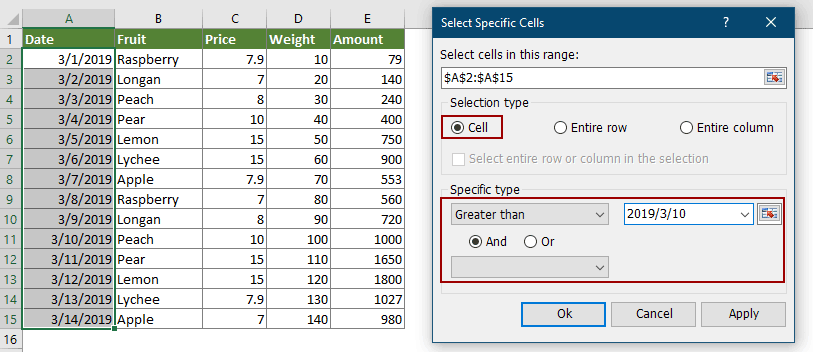
Then the cells with dates which are greater than the specified date are selected immediately.

If you want to have a free trial (30-day) of this utility, please click to download it, and then go to apply the operation according above steps.
Compare dates if greater than another date with Kutools for Excel
Best Office Productivity Tools
Supercharge Your Excel Skills with Kutools for Excel, and Experience Efficiency Like Never Before. Kutools for Excel Offers Over 300 Advanced Features to Boost Productivity and Save Time. Click Here to Get The Feature You Need The Most...
Office Tab Brings Tabbed interface to Office, and Make Your Work Much Easier
- Enable tabbed editing and reading in Word, Excel, PowerPoint, Publisher, Access, Visio and Project.
- Open and create multiple documents in new tabs of the same window, rather than in new windows.
- Increases your productivity by 50%, and reduces hundreds of mouse clicks for you every day!
All Kutools add-ins. One installer
Kutools for Office suite bundles add-ins for Excel, Word, Outlook & PowerPoint plus Office Tab Pro, which is ideal for teams working across Office apps.
- All-in-one suite — Excel, Word, Outlook & PowerPoint add-ins + Office Tab Pro
- One installer, one license — set up in minutes (MSI-ready)
- Works better together — streamlined productivity across Office apps
- 30-day full-featured trial — no registration, no credit card
- Best value — save vs buying individual add-in