How to quickly hide cell values in Excel?
In some cases, when we send a worksheet or workbook to others, we may want to hide some important or private cells from others viewing. This tutorial will help you to quickly solve this problem in Excel.
Hide cell values with Format Cells function
Quickly hide cell from viewing by other with Kutools for Excel ![]()
 Hide cell values with Format Cells function
Hide cell values with Format Cells function
In Excel, you can format the cells to achieve hiding cell values.
1. Select the cells you want to hide values, and right click to select Format Cells from context menu. See screenshot:

2. In the Format Cells dialog, under Number tab, select Custom from the Category list, and type ;;; into the textbox under Type. See screenshot:

3. Click OK. Then the cell values are hidden.

But this method just can prevent other from viewing the cells in outside, if others click at the cell, they can view the cell value in the formula bar. See screenshot:

Fortunately, next I introduce a good solution to completely hide the cell values from others.
 Quickly hide cell from viewing by other with Kutools for Excel
Quickly hide cell from viewing by other with Kutools for Excel
With Kutools for Excel’s Encrypt Cells feature, you can set a password and encrypt the selected cells, the users who do not know the password cannot view the real values of the cells.
After free installing Kutools for Excel, please do as below:
1. Select the cells you want to hide and click Kutools Plus > Encrypt Cells. See screenshot:

2. Then in the popping dialog type and confirm the password and the encrypting type. See screenshot:
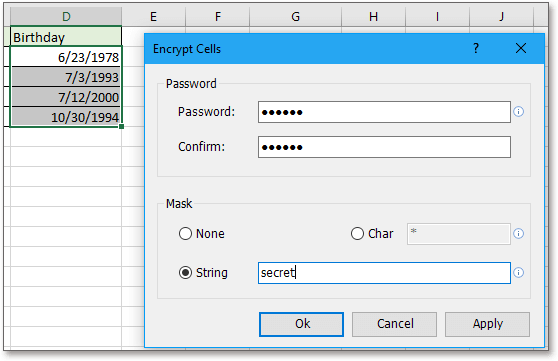
. Click Ok or Apply. Now the cells are decoded. And whatever you click outside or inside of the cells, the real values cannot be viewed.

Note:
If you want to show it again, you can select the cells and click Kutools Plus > Decrypt Cells, and type the correct password into the popping dialog, then click Ok > OK.
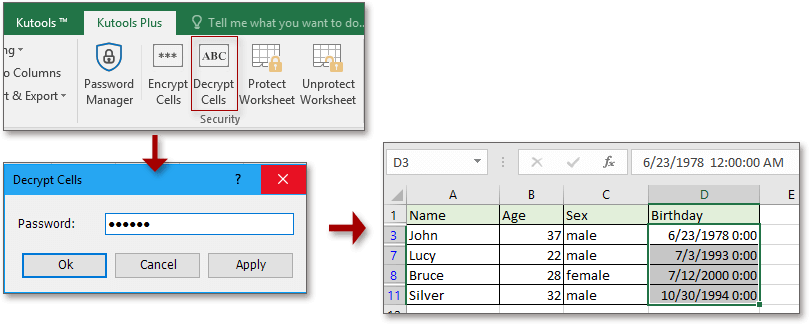
Best Office Productivity Tools
Supercharge Your Excel Skills with Kutools for Excel, and Experience Efficiency Like Never Before. Kutools for Excel Offers Over 300 Advanced Features to Boost Productivity and Save Time. Click Here to Get The Feature You Need The Most...
Office Tab Brings Tabbed interface to Office, and Make Your Work Much Easier
- Enable tabbed editing and reading in Word, Excel, PowerPoint, Publisher, Access, Visio and Project.
- Open and create multiple documents in new tabs of the same window, rather than in new windows.
- Increases your productivity by 50%, and reduces hundreds of mouse clicks for you every day!
All Kutools add-ins. One installer
Kutools for Office suite bundles add-ins for Excel, Word, Outlook & PowerPoint plus Office Tab Pro, which is ideal for teams working across Office apps.
- All-in-one suite — Excel, Word, Outlook & PowerPoint add-ins + Office Tab Pro
- One installer, one license — set up in minutes (MSI-ready)
- Works better together — streamlined productivity across Office apps
- 30-day full-featured trial — no registration, no credit card
- Best value — save vs buying individual add-in