How to remove all asterisk characters from cells in Excel?
I am working with a worksheet which contains some asterisks within the cell contents, now, I want to remove all these asterisks from the cells, how could I solve this problem in Excel?
Remove all asterisk characters from cells with formula
Remove all asterisk characters from cells with Find and Replace function
Remove all asterisk characters from cells with Kutools for Excel
Remove all asterisk characters from cells with formula
Here is a simple formula may help you to remove the asterisks from cells. Please do as follows:
1. Enter this formula: =SUBSTITUTE(A1,"*","")into a blank cell besides your data, B1, for instance, and then press Enter key, see screenshot:

2. Then select cell B1, and drag the fill handle down to the range cells that need apply this formula, and all the asterisks have been removed from the cells, see screenshot:

3. As they are formulas, when you copy and paste them, please paste them as values to prevent the formulas making errors.
Remove specific characters: (such as: numeric, alpha, non-printing, specific characters, etc.)
With Kutools for Excel’ Remove Characters utility, you can quickly remove the numeric, alpha characters or other specific characters from text strings as you need. Click to download Kutools for Excel!
Remove all asterisk characters from cells with Find and Replace function
The Find and Replace command also can help you to replace the asterisks with nothing, please do with following steps:
1. Select the data range that you want to remove the asterisks.
2. Click Home > Find & Select > Replace , see screenshot:

3. In the popped out Find and Replace dialog box, enter the ~* into the Find what text box, and type nothing in the Replace with text box under the Replace tab, see screenshot:

4. And then click Replace All button, and all the asterisks have been removed from the cells. Then click OK in the popped out prompt box and close the Find and Replace dialog.
Remove all asterisk characters from cells with Kutools for Excel
Excel provides the above two methods, here, I can also introduce you a powerful tool -- Kutools for Excel, with its Remove Characters feature, you can also remove alpha characters, numeric characters, ans so on...
After installing Kutools for Excel, please do with following steps:
1. Select the data range that you want to remove the asterisks.
2. Click Kutools > Text > Remove Characters, see screenshot:
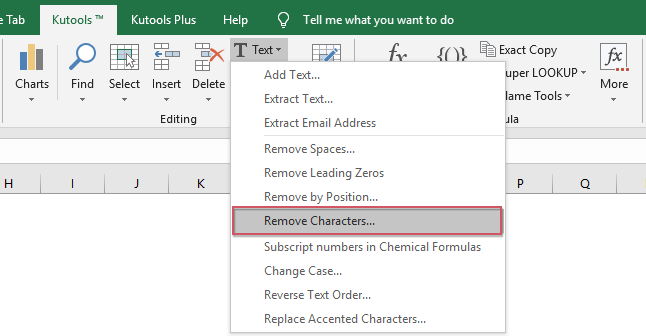
3. In the Remove Characters dialog box, check Custom option from the Remove Characters section, and enter the asterisk character into the text box, you can preview the result from the Preview pane at the same time, see screenshot:

4. Then click Ok or Apply button, all the asterisks have been removed from the selected cells.
Download and free trial Kutools for Excel Now !
Best Office Productivity Tools
Supercharge Your Excel Skills with Kutools for Excel, and Experience Efficiency Like Never Before. Kutools for Excel Offers Over 300 Advanced Features to Boost Productivity and Save Time. Click Here to Get The Feature You Need The Most...
Office Tab Brings Tabbed interface to Office, and Make Your Work Much Easier
- Enable tabbed editing and reading in Word, Excel, PowerPoint, Publisher, Access, Visio and Project.
- Open and create multiple documents in new tabs of the same window, rather than in new windows.
- Increases your productivity by 50%, and reduces hundreds of mouse clicks for you every day!
All Kutools add-ins. One installer
Kutools for Office suite bundles add-ins for Excel, Word, Outlook & PowerPoint plus Office Tab Pro, which is ideal for teams working across Office apps.
- All-in-one suite — Excel, Word, Outlook & PowerPoint add-ins + Office Tab Pro
- One installer, one license — set up in minutes (MSI-ready)
- Works better together — streamlined productivity across Office apps
- 30-day full-featured trial — no registration, no credit card
- Best value — save vs buying individual add-in