How to quickly count the number of hidden worksheets in Excel?
If you have a large workbook with hundreds of worksheets, and some of worksheets are hidden. To meet some special needs, you want to know the number of hidden worksheets in the workbook, how can you do instead of counting them one by one? Now I will introduce two tricks can quickly count the hidden worksheets at once.
Count hidden/visible sheets with Kutools for Excel
Delete hidden sheets or unhide all hidden sheets with Kutools for Excel
 Count hidden sheets with VBA
Count hidden sheets with VBA
I introduce a VBA code which can pop out a dialog to tell you the number of hidden worksheets in a workbook.
1. Press Alt + F11 keys to enable the Microsoft Visual Basic for Applications window.
2. Click Insert > Module, and paste below code to the new Module window.
VBA: Count hidden sheets.
Sub vhCount()
'Updateby20150602
Dim xWs As Worksheet
Dim xCount As Integer
For Each xWs In Application.ActiveWorkbook.Sheets
If xWs.Visible Then xCount = xCount + 1
Next
MsgBox "Visible : " & xCount & vbCrLf & _
"Hidden : " & ActiveWorkbook.Sheets.Count - xCount
End Sub3. Press F5 key to run the code, and a dialog pops out to tell you the number of hidden worksheets and the number of visible worksheets.
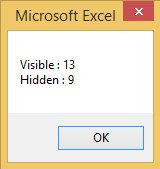
 Count hidden/visible sheets with Kutools for Excel
Count hidden/visible sheets with Kutools for Excel
If you are not familiar with VBA, you can free install Kutools for Excel to count number of sheets, hidden sheets, and visible sheets at a glance.
After free installing Kutools for Excel, please do as below:
1. Click Kutools > Navigation to display the pane. See screenshot:
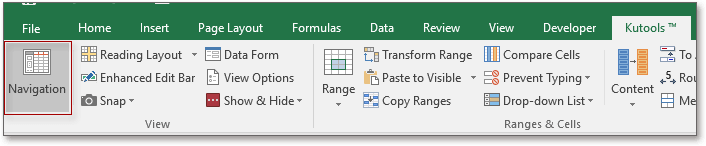
2. Then click Workbook & Sheet button to list the books and worksheets, and go to the bottom of the pane, you can find the number of total sheets, hidden sheets and visible sheets.

Tip: If you do not need Navigation pane anymore, click Kutools > Navigation again to hide it.
 Delete hidden sheets or unhiden all hidden sheets with Kutools for Excel
Delete hidden sheets or unhiden all hidden sheets with Kutools for Excel
With Kutools for Excel, you also can remove all hidden sheets at one click.
1. If you want to unhide all hidden sheets, just click Kutools > Show & Hide > Unhide All Hidden Sheets.
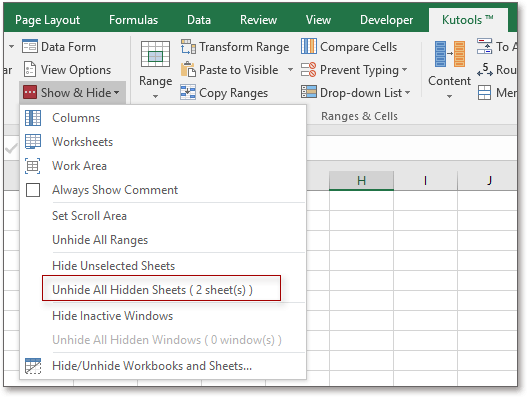
2. If you want to delete all hidden sheets, just click Kutools Plus > Worksheet > Delete All Hidden Sheets. See screenshot:
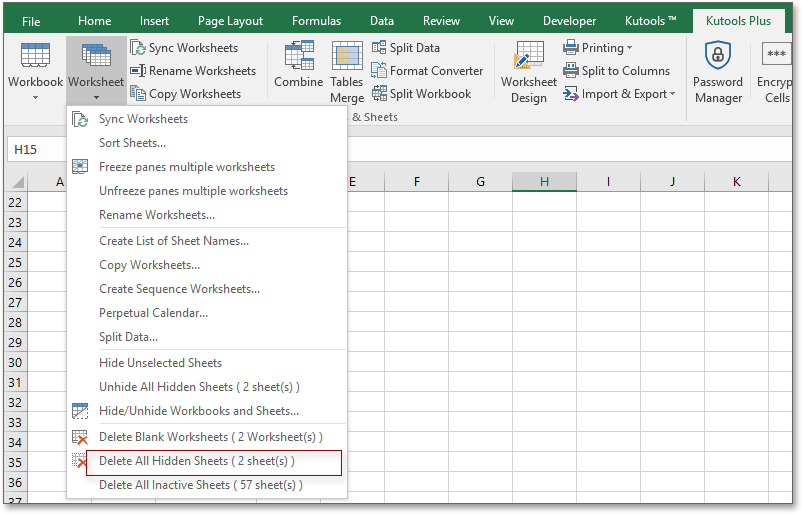
Best Office Productivity Tools
Supercharge Your Excel Skills with Kutools for Excel, and Experience Efficiency Like Never Before. Kutools for Excel Offers Over 300 Advanced Features to Boost Productivity and Save Time. Click Here to Get The Feature You Need The Most...
Office Tab Brings Tabbed interface to Office, and Make Your Work Much Easier
- Enable tabbed editing and reading in Word, Excel, PowerPoint, Publisher, Access, Visio and Project.
- Open and create multiple documents in new tabs of the same window, rather than in new windows.
- Increases your productivity by 50%, and reduces hundreds of mouse clicks for you every day!
All Kutools add-ins. One installer
Kutools for Office suite bundles add-ins for Excel, Word, Outlook & PowerPoint plus Office Tab Pro, which is ideal for teams working across Office apps.
- All-in-one suite — Excel, Word, Outlook & PowerPoint add-ins + Office Tab Pro
- One installer, one license — set up in minutes (MSI-ready)
- Works better together — streamlined productivity across Office apps
- 30-day full-featured trial — no registration, no credit card
- Best value — save vs buying individual add-in