How to insert header and footer on all sheets in Excel?
In some cases, you may need to insert header and footer on all worksheets at the same time without inserting them one by one. In this article, we will show you methods of inserting header and footer on all sheets, or applying the created header and footer in a specified worksheet to all worksheets in Excel.
Insert header and footer on all sheets with Select All Sheets function
Insert header and footer on all sheets with Kutools for Excel
Insert header and footer on all sheets with Select All Sheets function
With the Select All Sheets function in Excel, you can first select all sheets in current workbook and then insert header and footer to these selected worksheets. Please do as follows.
1. Right click on a worksheet tab in the Sheet Tab bar, and then click Select All Sheets in the right-clicking menu. See screenshot:

2. After selected all sheets, please click the Page Layout button on the Status Bar.

3. Now the worksheets are displayed in the Page Layout view. In the Header section, click the header box and enter the header information as you like.

4. Enter the footer information in the Footer box. See screenshot:

5. Shift the worksheet to the normal view by clicking the Normal button on the Status Bar.

6. Right click on a sheet tab in the Sheet Tabs bar and then click Ungroup Sheets from the right-clicking menu.

Now the header and footer are inserted in all sheets within the workbook.
Insert header and footer on all sheets with Kutools for Excel
Maybe you don’t like the above method, or you have header and footer created in a specified worksheet and want to apply these header and footer to other worksheets within workbook, you can use the Copy Page Setup utility of Kutools for Excel.
1. In the worksheet with created header and footer, please click Kutools Plus > Printing > Copy Page Setup.
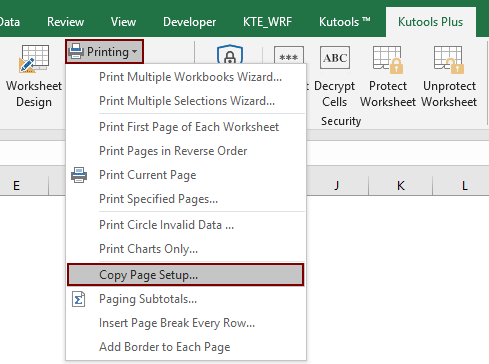
2. In the Copy Page Setup dialog box, keep all sheet name selected in the Copy to section, (or select the specific worksheet names that you want to apply the header and footer), and in the Options section, uncheck the Page setup box, scroll down to select one type of header or footer under the Header / Footer section. And finally click the OK button. See screenshot:
Notes: There are several header options and footer options in the Page setup box, please check the corresponding ones based on the created header and footer in the specified sheet.

Now the header and footer in the specified sheet are applied to all sheets within current workbook.
If you want to have a free trial (30-day) of this utility, please click to download it, and then go to apply the operation according above steps.
Best Office Productivity Tools
Supercharge Your Excel Skills with Kutools for Excel, and Experience Efficiency Like Never Before. Kutools for Excel Offers Over 300 Advanced Features to Boost Productivity and Save Time. Click Here to Get The Feature You Need The Most...
Office Tab Brings Tabbed interface to Office, and Make Your Work Much Easier
- Enable tabbed editing and reading in Word, Excel, PowerPoint, Publisher, Access, Visio and Project.
- Open and create multiple documents in new tabs of the same window, rather than in new windows.
- Increases your productivity by 50%, and reduces hundreds of mouse clicks for you every day!
All Kutools add-ins. One installer
Kutools for Office suite bundles add-ins for Excel, Word, Outlook & PowerPoint plus Office Tab Pro, which is ideal for teams working across Office apps.
- All-in-one suite — Excel, Word, Outlook & PowerPoint add-ins + Office Tab Pro
- One installer, one license — set up in minutes (MSI-ready)
- Works better together — streamlined productivity across Office apps
- 30-day full-featured trial — no registration, no credit card
- Best value — save vs buying individual add-in