How to save or export each sheet as CSV/PDF file in Excel?
Working with large Excel workbooks containing multiple sheets is common in tasks such as data analysis, reporting, or record-keeping. Often, you may need to save or export each worksheet as a separate .csv or PDF file, making sharing or processing individual datasets much easier. However, Excel doesn’t provide a direct "export all sheets" feature, so achieving this can seem challenging. In this article, you'll discover several practical methods—ranging from built-in Excel options to advanced automation techniques—to quickly and efficiently save or export each sheet in your workbook as an individual CSV or PDF file.
- Save or export each sheet as CSV/PDF file with Save As feature
- Batch save or export each sheet as CSV/PDF file with Kutools for Excel
- Batch save or export each sheet as CSV file with VBA
- Export sheet content as CSV using Excel formulas (alternative solution)
Save or export each sheet as CSV/PDF file with Save As feature
The most straightforward way to export a single worksheet as a CSV or PDF file is by using Excel’s built-in Save As function. This method is particularly useful if you only need to export a few sheets or if you want full control and review of each file before saving. However, if your workbook contains many sheets, performing these steps manually for each one may become tedious.
Advantages: Simple, no additional tools or programming needed, allows you to review or adjust the sheet before exporting.
Limitations: Manual and repetitive for multiple sheets; cannot operate on all sheets at once.
1. Click the worksheet tab at the bottom to activate the sheet you wish to export as an individual CSV or PDF file. Then, go to File (or Office button) > Save As.
2. In the Save As dialog box that appears, select the destination folder where you want to store your file. Click the Save as type dropdown menu and choose either CSV (Comma delimited) (*.csv) or PDF (*.pdf), depending on your export format needs. When ready, click the Save button.

3. If you are saving as a CSV format, Excel will notify you with two warning dialog boxes. The first warns about saving only the active sheet, the second about possible loss of features not supported by CSV. Click OK on the first message, then Yes on the next one to proceed.
Note: If you choose to save as PDF, these warning messages do not appear; you simply proceed to save.


4. To export additional sheets, repeat steps1-3 for each worksheet you wish to save.
Additional Tips and Reminders:
- Before saving as CSV, ensure your sheet contains no formulas or formatting you want to preserve, since CSV only stores raw data.
- When saving as PDF, consider setting the print area and adjusting page layout for best results.
- Be careful not to overwrite files with the same name in your destination folder, especially if your sheet names are similar.
Troubleshooting: If Excel reports that "Some features in your workbook might be lost if you save it as CSV," this is normal for the format, which does not support formulas, formatting, or multiple sheets. Only the active sheet will be exported per file.
Batch save or export each sheet as CSV/PDF file with Kutools for Excel
Manually exporting each sheet using the Save As function becomes cumbersome if your workbook contains numerous sheets. In these cases, specialized Excel add-ins such as Kutools for Excel can provide an efficient alternative. The Split Workbook utility allows you to quickly export every worksheet as individual CSV, PDF, or other file formats in a batch, saving significant time and effort.
Advantages: Can process large numbers of sheets simultaneously, supports multiple formats, flexible with options to skip hidden or blank sheets, user friendly.
Limitations: Requires installation of Kutools for Excel; not suitable if you are unable to use add-ins due to IT policy.
1. On the Excel ribbon, click Kutools Plus > Workbook > Split Workbook.

2. In the Split Workbook dialog box, set your preferences as follows:
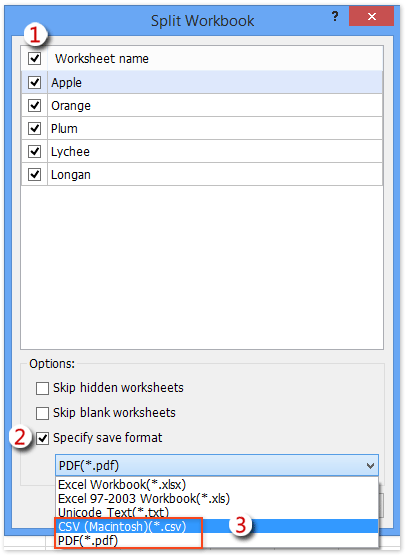
(1) Ensure all sheets are selected for splitting. If you've previously deselected some, use the checkbox before Worksheet name to re-select all sheets.
(2) Check the Specify save format box.
(3) Click the box beneath Specify save format, and choose either CSV (Macintosh) (*.csv) or PDF (*.pdf) as the export file type.
(4) Click the Split button to proceed.
Note: Choose the Skip hidden worksheets and/or the Skip blank worksheet options if you want to exclude any non-visible or empty sheets from exporting. This helps keep your output files relevant and avoids unnecessary exports.
Kutools for Excel - Supercharge Excel with over 300 essential tools, making your work faster and easier, and take advantage of AI features for smarter data processing and productivity. Get It Now
3. In the Browse for Folder dialog box that appears, select the target folder where you want all output files (CSV or PDF) to be saved, and confirm by clicking OK.

The utility will process your workbook and create separate files in the format chosen for every selected worksheet, saving them in the folder you specified..
Batch save or export each sheet as CSV file with VBA
When you have to export dozens or even hundreds of sheets as separate CSV files, manual procedures can be far too time-consuming. To automate this process, you can leverage Excel’s built-in Visual Basic for Applications (VBA) editor and run a script to export every sheet with a few clicks. This method is ideal for users comfortable with basic code execution and needing a flexible, repeatable solution—especially when working with similar tasks in the future.
Advantages: Fully automated, no third-party add-ins required, customizable and repeatable for different workbooks.
Limitations: Requires initial setup, a basic understanding of VBA, and permission to run macros in your Excel environment.
Precautions:
- Always back up your workbook before running macros.
- Disable or review any existing macros that might affect file saving.
Follow these steps to apply the VBA solution:
1. Press Alt + F11 to open the Microsoft Visual Basic for Applications window.
2. Click Insert > Module, and paste the provided VBA code into the new module window.
VBA: Save every sheet as an individual CSV file
Public Sub SaveWorksheetsAsCsv()
Dim xWs As Worksheet
Dim xDir As String
Dim folder As FileDialog
Set folder = Application.FileDialog(msoFileDialogFolderPicker)
If folder.Show <> -1 Then Exit Sub
xDir = folder.SelectedItems(1)
For Each xWs In Application.ActiveWorkbook.Worksheets
xWs.SaveAs xDir & "\" & xWs.Name, xlCSV
Next
End Sub3. To run the code, either click the Run button (the “play” triangle icon) in the VBA editor, or simply press F5. Excel will prompt you to choose a destination folder.
4. In the folder selection dialog box, browse and specify where all CSV files should be saved, then click OK.

When the macro completes, you'll find each worksheet exported as an individual CSV file, with file names matching the corresponding sheet names, in your designated folder.
Useful Tips:
- If a sheet is empty, the corresponding CSV file may still be created (but be empty).
- If your workbook contains very large sheets, the export process may take some time—wait until a completion message (if coded) or until files appear.
Troubleshooting:
- If the macro cannot access the destination (write protected/permission error), choose a folder you have full access to, like Documents or Desktop.
- If a file does not appear, check that the sheet was not hidden or protected—modify code if needed to include these scenarios.
Export sheet content as CSV using Excel formulas (alternative solution)
For scenarios where you cannot or don’t wish to use macros or add-ins, but still need a quick way to prepare your sheet content as a CSV file for export, Excel formulas can help assemble your data in a CSV-compatible format. While formulas cannot directly export files, you can use them to concatenate cell values into properly formatted text, which can then be copied and saved as a .csv file using Notepad or another text editor.
Advantages: No macros or add-ins involved, simple for smaller datasets and occasional one-off exports.
Limitations: Manual process required to complete the export, best for simple, consistent tables rather than large or complex data structures. May require adjustment if columns or rows vary in length between sheets.
Instructions:
1. Suppose your data is in columns A to D and rows1 to100. In cell E1, enter the following formula to combine columns A to D into a CSV-format line (modify range as needed for your data):
=A1 & "," & B1 & "," & C1 & "," & D12. Copy the formula in E1 down for all rows with data (e.g., E1:E100). Select column E (the generated lines), press Ctrl+C to copy, then paste into Notepad or another text editor.
3. Save the text file with a .csv extension, for example, Sheet1.csv. Now your data can be reopened in Excel or used in other systems.
Parameter Notes: Adjust the formula if you have more or fewer columns—add or remove cell references and commas as needed.
Tips: To handle values containing commas (which may interfere with CSV parsing), surround each value with quotation marks in the formula:
="""" & A1 & """,""" & B1 & """,""" & C1 & """,""" & D1 & """"After saving, verify your data by reopening the file in Excel to ensure structure and formatting are correct.
Troubleshooting: If columns appear merged or improperly separated when opening your CSV, check regional list separators in your system settings (comma vs. semicolon), or adjust the formula delimiter accordingly.
Demo: save or export each sheet as CSV/PDF file in Excel
Best Office Productivity Tools
Supercharge Your Excel Skills with Kutools for Excel, and Experience Efficiency Like Never Before. Kutools for Excel Offers Over 300 Advanced Features to Boost Productivity and Save Time. Click Here to Get The Feature You Need The Most...
Office Tab Brings Tabbed interface to Office, and Make Your Work Much Easier
- Enable tabbed editing and reading in Word, Excel, PowerPoint, Publisher, Access, Visio and Project.
- Open and create multiple documents in new tabs of the same window, rather than in new windows.
- Increases your productivity by 50%, and reduces hundreds of mouse clicks for you every day!
All Kutools add-ins. One installer
Kutools for Office suite bundles add-ins for Excel, Word, Outlook & PowerPoint plus Office Tab Pro, which is ideal for teams working across Office apps.
- All-in-one suite — Excel, Word, Outlook & PowerPoint add-ins + Office Tab Pro
- One installer, one license — set up in minutes (MSI-ready)
- Works better together — streamlined productivity across Office apps
- 30-day full-featured trial — no registration, no credit card
- Best value — save vs buying individual add-in