How to insert live exchange rate in Excel?
For the staff who usually work with multiple currencies, to insert a live exchange rate may be very important and useful. Here I introduce a quickly way to get the live exchange rate between two currencies in Excel.Get live exchange rate with Currency Conversion![]()
Get live exchange rate with Currency Conversion
If you have installed Kutools for Excel, you can use the Currency Conversion to add the current exchange rate to the comment, and when you need to update the exchange rate, just need to click Update rate.
After free installing Kutools for Excel, please do as below:
1. Select the values you want to convert them to another currency and show the exchange rate. See screenshot: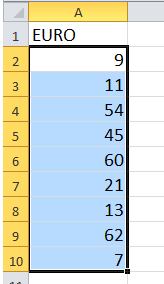
2. Then click Kutools > Content > Currency Conversion.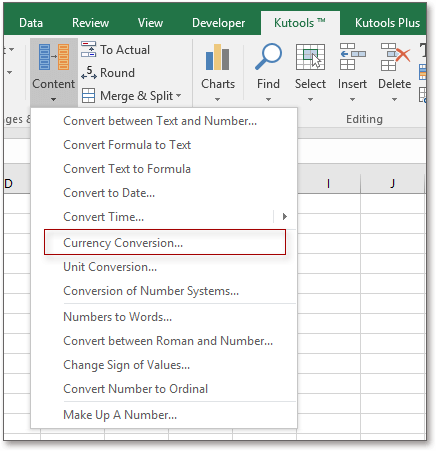
3. In the Currency Conversion dialog, specify the currencies you want to convert between, here I will convert Euro to U.S Dollar. See screenshot:
4. Then click Fill Options to specify the output option you need. See screenshot:
Note: If you want to show the currency rate, you only can choose Only comment or Cells and comment.
5. Click Close > Ok. Now the conversion result and currency rate have been added into comment.
Tip: you can click Review > Show All Comments to view all comments.
If you want to update the exchange rate, just need to select the data again, and apply Currency Conversion, then specify the currencies and click Update rate.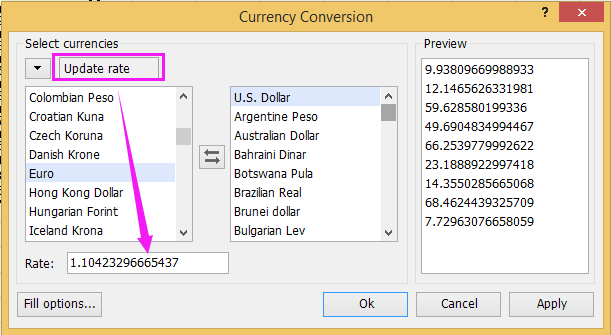
Then click Ok, and you can see all the comment contents have been updated.

Unlock Excel Magic with Kutools AI
- Smart Execution: Perform cell operations, analyze data, and create charts—all driven by simple commands.
- Custom Formulas: Generate tailored formulas to streamline your workflows.
- VBA Coding: Write and implement VBA code effortlessly.
- Formula Interpretation: Understand complex formulas with ease.
- Text Translation: Break language barriers within your spreadsheets.
Best Office Productivity Tools
Supercharge Your Excel Skills with Kutools for Excel, and Experience Efficiency Like Never Before. Kutools for Excel Offers Over 300 Advanced Features to Boost Productivity and Save Time. Click Here to Get The Feature You Need The Most...
Office Tab Brings Tabbed interface to Office, and Make Your Work Much Easier
- Enable tabbed editing and reading in Word, Excel, PowerPoint, Publisher, Access, Visio and Project.
- Open and create multiple documents in new tabs of the same window, rather than in new windows.
- Increases your productivity by 50%, and reduces hundreds of mouse clicks for you every day!
All Kutools add-ins. One installer
Kutools for Office suite bundles add-ins for Excel, Word, Outlook & PowerPoint plus Office Tab Pro, which is ideal for teams working across Office apps.
- All-in-one suite — Excel, Word, Outlook & PowerPoint add-ins + Office Tab Pro
- One installer, one license — set up in minutes (MSI-ready)
- Works better together — streamlined productivity across Office apps
- 30-day full-featured trial — no registration, no credit card
- Best value — save vs buying individual add-in