How to count occurrences of specific character in a cell in Excel?
Sometimes, you may need to count how many times a specific character appears in a cell. As below screenshot shown, you need to count number of character “o” appearing in cell A1, how to achieve this? In this article, we will show you methods of counting occurrences of specific character in Excel.

Count occurrences of specific character in a cell with Formula
Count occurrences of specific character in a cell with Kutools for Excel
Count occurrences of specific character in a cell with Formula
In this section, we introduce you a formula to count occurrences of specific character in a cell.
1. Select a blank cell for locating the result.
2. Type the below formula into it, and then press the Enter key. Then the occurrences of character “o” are counted and listed in selected cell.
=LEN(A2)-LEN(SUBSTITUTE(A2,"o",""))

Notes:
Count occurrences of specific character in a cell with Kutools for Excel
The above formula may be difficult for you to remember, here we introduce you the COUNTCHAR utility of Kutools for Excel, with this utility, you can easily count how many times a specific character appears in a cell.
1. Select a blank cell for locating the result, and then click Kutools > Kutools Functions > Statistical & Math > COUNTCHAR. See screenshot:

2. In the Function Arguments dialog box, select the cell which contains the text string for counting the specific character in the Within_text box (here we select cell A2), type the character into the Find_text box (in this case, the character is “o”) that you want to count, and then click the OK button. See screenshot:

Then you will get the result in selected cell immediately.
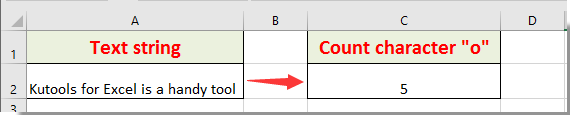
Note: This feature is also case sensitive.
Kutools for Excel - Supercharge Excel with over 300 essential tools, making your work faster and easier, and take advantage of AI features for smarter data processing and productivity. Get It Now
Best Office Productivity Tools
Supercharge Your Excel Skills with Kutools for Excel, and Experience Efficiency Like Never Before. Kutools for Excel Offers Over 300 Advanced Features to Boost Productivity and Save Time. Click Here to Get The Feature You Need The Most...
Office Tab Brings Tabbed interface to Office, and Make Your Work Much Easier
- Enable tabbed editing and reading in Word, Excel, PowerPoint, Publisher, Access, Visio and Project.
- Open and create multiple documents in new tabs of the same window, rather than in new windows.
- Increases your productivity by 50%, and reduces hundreds of mouse clicks for you every day!
All Kutools add-ins. One installer
Kutools for Office suite bundles add-ins for Excel, Word, Outlook & PowerPoint plus Office Tab Pro, which is ideal for teams working across Office apps.
- All-in-one suite — Excel, Word, Outlook & PowerPoint add-ins + Office Tab Pro
- One installer, one license — set up in minutes (MSI-ready)
- Works better together — streamlined productivity across Office apps
- 30-day full-featured trial — no registration, no credit card
- Best value — save vs buying individual add-in