How to keep first row always visible in Excel?
If you have a long data with multiple columns in a worksheet, and you may want to keep first row always visible when you scroll down to view the data. Here I introduce the quick tricks to freeze the first row which can keep it to be viewed all the time in Excel.
Keep 1st row visible with Freeze Panes
Keep 1st row visible with Kutools for Excel ![]()
 Keep 1st row visible with Freeze Panes
Keep 1st row visible with Freeze Panes
In Excel, you can go to Freeze Panes to freeze first row.
Active the worksheet you want to keep its first row, and then click View > Freeze Panes > Freeze Top Row. See screenshot:

Now the first row has been frozen in active worksheet, and it will keep the first row being viewed. See screenshot:
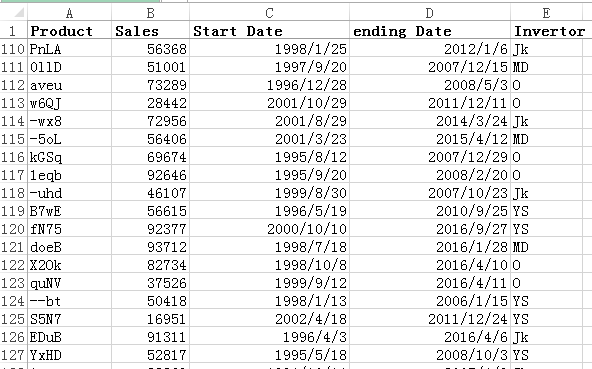
Tip: If you want to cancel the freezing, click View > Freeze Panes > Unfreeze Panes.
 Keep 1st row visible with Kutools for Excel
Keep 1st row visible with Kutools for Excel
If you want to keep all first rows visible across multiple worksheets, you can use Freeze panes multiple worksheets utility of Kutools for Excel.
Enable the workbook you want to keep 1st row visible across whole workbook, and select Cell A2, and click Kutools Plus > Worksheet > Freeze panes multiple worksheets. See screenshot:

Then you can see every first row of all worksheets has been frozen.
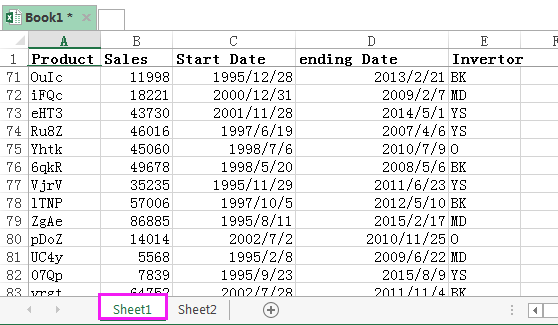
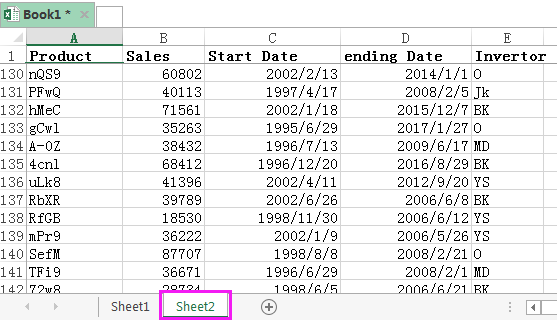
Tip: To cancel the freezing, click Enterprise > Worksheet > Unfreeze panes multiple worksheets.
Kutools for Excel - Supercharge Excel with over 300 essential tools, making your work faster and easier, and take advantage of AI features for smarter data processing and productivity. Get It Now
Best Office Productivity Tools
Supercharge Your Excel Skills with Kutools for Excel, and Experience Efficiency Like Never Before. Kutools for Excel Offers Over 300 Advanced Features to Boost Productivity and Save Time. Click Here to Get The Feature You Need The Most...
Office Tab Brings Tabbed interface to Office, and Make Your Work Much Easier
- Enable tabbed editing and reading in Word, Excel, PowerPoint, Publisher, Access, Visio and Project.
- Open and create multiple documents in new tabs of the same window, rather than in new windows.
- Increases your productivity by 50%, and reduces hundreds of mouse clicks for you every day!
All Kutools add-ins. One installer
Kutools for Office suite bundles add-ins for Excel, Word, Outlook & PowerPoint plus Office Tab Pro, which is ideal for teams working across Office apps.
- All-in-one suite — Excel, Word, Outlook & PowerPoint add-ins + Office Tab Pro
- One installer, one license — set up in minutes (MSI-ready)
- Works better together — streamlined productivity across Office apps
- 30-day full-featured trial — no registration, no credit card
- Best value — save vs buying individual add-in