How to look for a value in a list in Excel?
Suppose you have a range of data as shown in the screenshot below, and you want to look up "Orange" from the Fruit column and return its corresponding price from the Price column. How can you quickly find it in Excel?

Look for a value in a list with formula
Look for a value in a list with Kutools for Excel
 Look for a value in a list with formula
Look for a value in a list with formula
To look up a value in a list, you can use the formulas.
Select a blank cell you want to put the result, and type this formula =INDEX(A2:C7,MATCH("Orange",A2:A7,0),2) into it, and press Enter key.
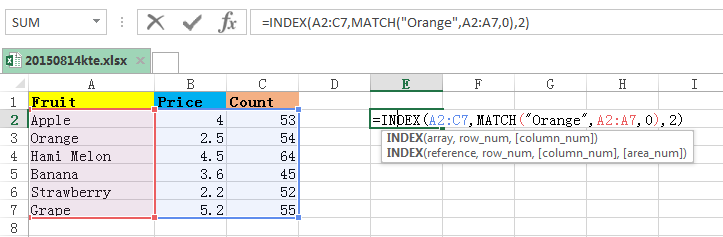

Note:
1. In the above formula, A2:C7 is the data range, Orange is the value you want to lookup, A2:A7 is the column you look up, 2 indicates to return corresponding value in the second column of the range. You can change them as you need.
2. You also can use this formula =OFFSET(A1,MATCH("Orange",A2:A7, 0),2) to lookup a value and return corresponding value in other column. In this formula, A1 is the first cell of your data range, and A2:A7 is the range containing lookup value, and 2 indicate to find corresponding value in the third column.
 Look for a value in a list with Kutools for Excel
Look for a value in a list with Kutools for Excel
If you do not like to remember the complex formulas, you can freely install Kutools for Excel, and find Look for a value in list utility from its powerful Formulas group, which can help you quickly find a value and return the corresponding value in another list.
1. Select a cell to put the result, and click Kutools > Formula Helper > Lookup & Reference > Look for a value in list. See screenshot:
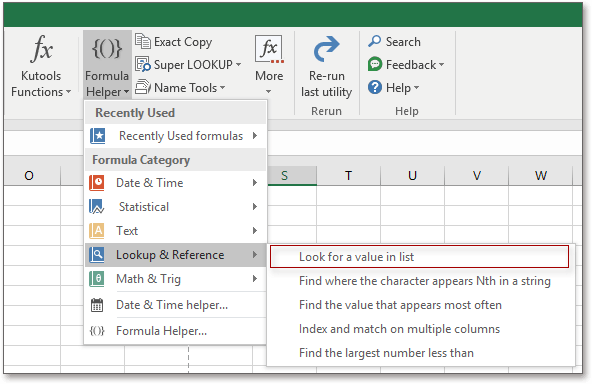
2. In the popping Formula Helper dialog, click to select all the data range into Table_array, select the look up value into Look_value, and then select the column range you want to return to Column. See screenshot:
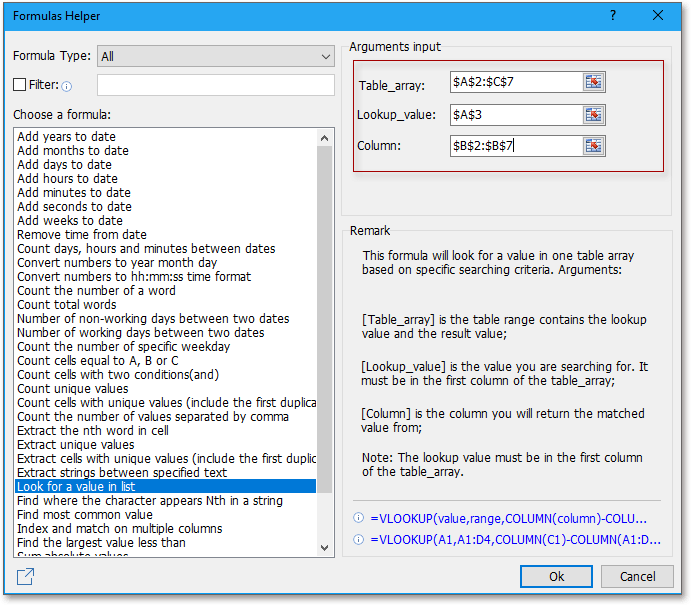
3. Click Ok. Now the corresponding value is placed in the cell you select in step 1.

Tip:
1. The look up value only can be in the first column of the data range.
2. In Formulas group, you can calculate age based on birthday, sum the absolute value of a range, or sum all numbers in a single cell, and so on.
Kutools for Excel - Supercharge Excel with over 300 essential tools, making your work faster and easier, and take advantage of AI features for smarter data processing and productivity. Get It Now
Best Office Productivity Tools
Supercharge Your Excel Skills with Kutools for Excel, and Experience Efficiency Like Never Before. Kutools for Excel Offers Over 300 Advanced Features to Boost Productivity and Save Time. Click Here to Get The Feature You Need The Most...
Office Tab Brings Tabbed interface to Office, and Make Your Work Much Easier
- Enable tabbed editing and reading in Word, Excel, PowerPoint, Publisher, Access, Visio and Project.
- Open and create multiple documents in new tabs of the same window, rather than in new windows.
- Increases your productivity by 50%, and reduces hundreds of mouse clicks for you every day!
All Kutools add-ins. One installer
Kutools for Office suite bundles add-ins for Excel, Word, Outlook & PowerPoint plus Office Tab Pro, which is ideal for teams working across Office apps.
- All-in-one suite — Excel, Word, Outlook & PowerPoint add-ins + Office Tab Pro
- One installer, one license — set up in minutes (MSI-ready)
- Works better together — streamlined productivity across Office apps
- 30-day full-featured trial — no registration, no credit card
- Best value — save vs buying individual add-in