How to display time in minutes format only in Excel?
Suppose you have a list of cells containing times in the HH:MM:SS format, and you want to convert or display these times as minutes only. This requirement often arises when you need to perform calculations based on total minutes, simplify time data for analysis, or match formatting standards for specific reports. While Excel typically formats time in hours, minutes, and seconds, you can apply several techniques to display or convert time to minutes only. In this tutorial, we will show you multiple methods to display time in minutes format only in Excel, covering both built-in feature, formulas, VBA code, and the use of Kutools for Excel. These methods address different scenarios—from direct cell formatting to precise value conversion—allowing you to choose the most suitable approach for your needs.
Display time in minutes and seconds format with Format Cells function
Display time in minutes format with Kutools for Excel
Display time in total minutes using an Excel formula
Display time in minutes and seconds format with Format Cells function
To present time values as minutes and seconds only, you can adjust the cell formatting easily using the Format Cells dialog box. This approach is practical when your goal is to visually present the time without changing the underlying value, which remains a fraction of a day in Excel’s internal system. The minute value displayed will roll over at each hour, so use this only when you do not require a continuous cumulative minute count.
1. Select the cells containing the time values you want to display as minutes and seconds. Right-click on your selection, then choose Format Cells from the context menu. See screenshot:

2. In the Format Cells dialog box, go to the Number tab, select Custom from the Category list, then enter [m]:ss in the Type field. Click OK to apply the custom format. See screenshot:

The times in the selected cells will now appear in minutes and seconds only, as illustrated below. Note that the underlying cell value is not changed—only the display format.

Display time in minutes format with Kutools for Excel
If you want to convert the HH:MM:SS time format cells to display the total minutes as actual cell values (not just appearance), the Convert Time utility of Kutools for Excel provides a straightforward way. This is especially helpful for bulk conversion of time data to minutes, which can then be used in future calculations or exports. Kutools allows you to perform this conversion accurately and with ease, even over large data sets.
1. Select the cells with time data you wish to convert to minutes. Then go to Kutools > Content > Convert Time > Time to Minutes.
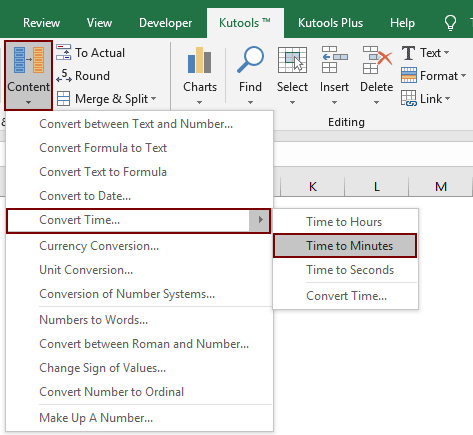
All HH:MM:SS format times in the selected range will be instantly displayed and converted into total minutes (as numeric values). You can specify the number of decimal digits for the conversion as needed, which is especially useful if you wish to keep precise fractions of a minute. See screenshot:

With this Convert Time feature, you can also display the time in hours or seconds only, which is handy when you have different reporting requirements.
Applicable Scenarios: Ideal for users who want to actually convert the time to minutes for calculations, data processing, or exporting data without having to write formulas or code.
Pros: Fast batch processing, no manual formula entry required, customizable decimal places.
Cons: Requires Kutools installed on your Excel.
Display time in total minutes using an Excel formula
If you need to convert time from HH:MM:SS format to the total number of minutes (including fractions of a minute), Excel formulas offer a precise and flexible solution. This is particularly useful for analysis, further calculations, or when you want each cell to reflect the exact minute value based on its original time input. This formula method creates a new numerical value for each time, rather than just a display format. It’s helpful for both small and large sets of data.
1. Enter the following formula in a new cell (for example, in cell B1, if your original time is in cell A1):
=HOUR(A1)*60 + MINUTE(A1) + SECOND(A1)/602. Press Enter to confirm. The formula will calculate and display the total minutes (including decimal portions if any) for the time value in A1. To apply this to multiple rows, simply drag the fill handle (the small square at the cell's bottom right corner) down to fill the formula for adjacent rows, or copy and paste the formula as needed.
Parameter explanation:
- HOUR(A1) returns the hour part of the time, multiplied by 60 to convert hours to minutes.
- MINUTE(A1) returns the minute part of the time.
- SECOND(A1)/60 converts the seconds part into a minute fraction to ensure full precision.
Tip: If your data spans a different range, please change the references (e.g., A1) accordingly. Make sure your original time data is in valid Excel time format, or the formula may return an error.
Applicable Scenarios: Best for generating a new column of minute values based on existing times for summary tables, analytics, or further mathematical operations.
Pros: Does not require add-ins or macros, and produces a true numeric result.
Cons: Needs formula entry and filling for each data row or column.
Best Office Productivity Tools
Supercharge Your Excel Skills with Kutools for Excel, and Experience Efficiency Like Never Before. Kutools for Excel Offers Over 300 Advanced Features to Boost Productivity and Save Time. Click Here to Get The Feature You Need The Most...
Office Tab Brings Tabbed interface to Office, and Make Your Work Much Easier
- Enable tabbed editing and reading in Word, Excel, PowerPoint, Publisher, Access, Visio and Project.
- Open and create multiple documents in new tabs of the same window, rather than in new windows.
- Increases your productivity by 50%, and reduces hundreds of mouse clicks for you every day!
All Kutools add-ins. One installer
Kutools for Office suite bundles add-ins for Excel, Word, Outlook & PowerPoint plus Office Tab Pro, which is ideal for teams working across Office apps.
- All-in-one suite — Excel, Word, Outlook & PowerPoint add-ins + Office Tab Pro
- One installer, one license — set up in minutes (MSI-ready)
- Works better together — streamlined productivity across Office apps
- 30-day full-featured trial — no registration, no credit card
- Best value — save vs buying individual add-in