How to display / show worksheet tabs vertically on left side of Excel?
As we all known, the worksheet tabs are displayed at the bottom of the workbook, it may be troublesome for most of us to navigate to the specific worksheet if there are multiple worksheets. In this case, are there any good ways to display the worksheet tabs in a vertical arrangement on left side of the Excel to allow more tabs to be visible at one time?
Display worksheet tabs in a vertical arrangement on left side with VBA code
Display worksheet tabs in a vertical arrangement on left side with Kutools for Excel
Display worksheet tabs in a vertical arrangement on left side with VBA code
Normally, in Excel, you can right click the sheet navigation toolbar to navigate to the worksheet that you want. If you are not accustomed to use the right click at the left bottom of the worksheet, here, I can introduce you a simple VBA code to solve it.
1. Hold down the ALT + F11 keys to open the Microsoft Visual Basic for Applications window.
2. Then double-click ThisWorkbook in the Project Explorer pane to open that module window. And then copy and paste the following code into the module:
VBA code: Display worksheet tabs in a vertical arrangement on left side:
Sub ShowSheetLists()
Application.CommandBars("Workbook tabs").ShowPopup
End Sub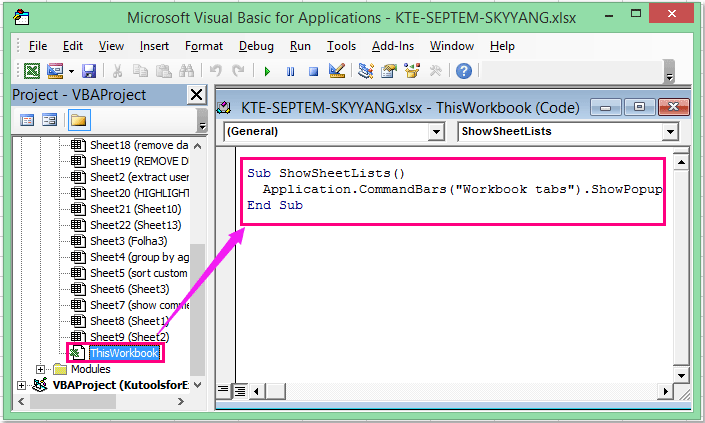
3. Save and close this code, then click Customize Quick Access Toolbar button, and choose More Commands, see screenshot:
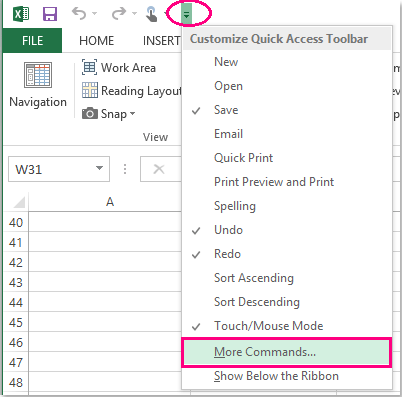
4. In the Excel Options dialog box, click Choose commands from drop down arrow to select Macros from list, then click ThisWorkbook.ShowSheetLists option and click Add >> button to add this option into the Customize Quick Access Toolbar, see screenshot:
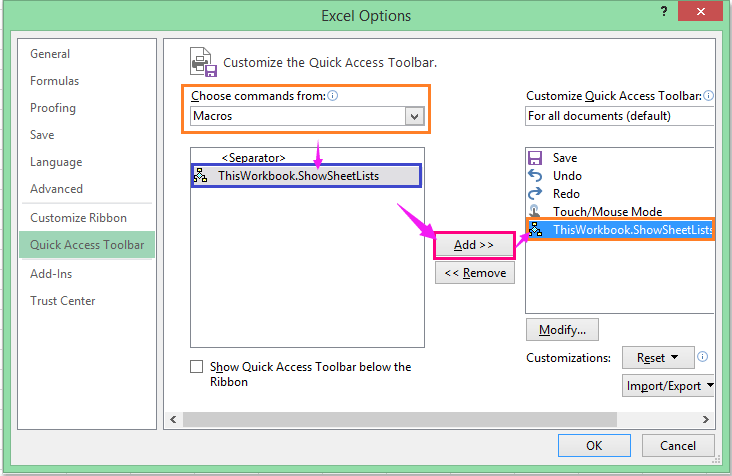
5. Then click OK button to close the dialog to return to the workbook, and the button is added in the toolbar already. Click it to display a list of sheets, and you can click any sheet name to go to the sheet, see screenshot:
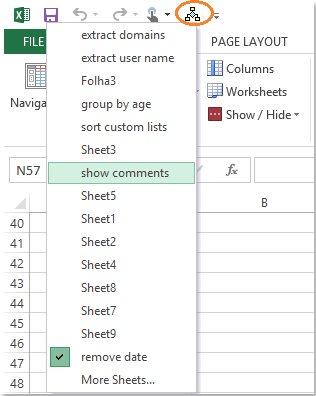
Display worksheet tabs in a vertical arrangement on left side with Kutools for Excel
If you have Kutools for Excel, with its powerful tool-Navigation Pane, you can quickly navigate between the worksheets and opened workbooks.
After installing Kutools for Excel, please do as follows:
Click Kutools > Navigation > Workbook & Sheet button, and all the opened workbooks and the worksheets within the active workbook are listed vertically in the left pane:
(1.) All the opened workbooks are listed into the top list box, you can click one to locate the workbook;
(2.) All the worksheets with the selected workbook are listed below, please click one to go to the sheet.
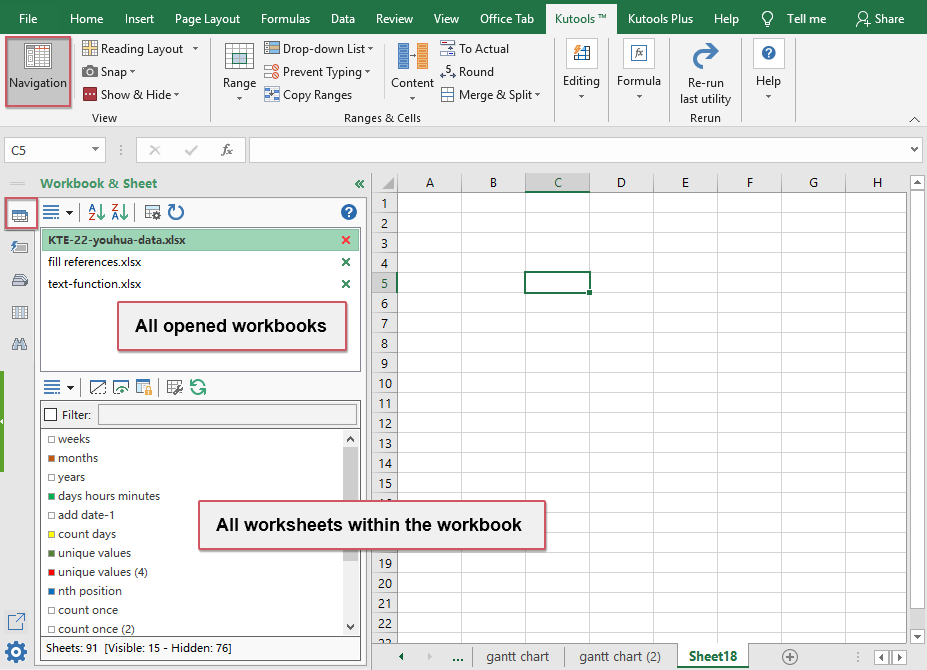
With this useful utility, you can also list the columns, range names, create and save some common – used formulas, charts, ranges and so on. At the same time, you can find and replace in multiple workbooks and selected worksheets.
Download and free trial Kutools for Excel Now !
Best Office Productivity Tools
Supercharge Your Excel Skills with Kutools for Excel, and Experience Efficiency Like Never Before. Kutools for Excel Offers Over 300 Advanced Features to Boost Productivity and Save Time. Click Here to Get The Feature You Need The Most...
Office Tab Brings Tabbed interface to Office, and Make Your Work Much Easier
- Enable tabbed editing and reading in Word, Excel, PowerPoint, Publisher, Access, Visio and Project.
- Open and create multiple documents in new tabs of the same window, rather than in new windows.
- Increases your productivity by 50%, and reduces hundreds of mouse clicks for you every day!
All Kutools add-ins. One installer
Kutools for Office suite bundles add-ins for Excel, Word, Outlook & PowerPoint plus Office Tab Pro, which is ideal for teams working across Office apps.
- All-in-one suite — Excel, Word, Outlook & PowerPoint add-ins + Office Tab Pro
- One installer, one license — set up in minutes (MSI-ready)
- Works better together — streamlined productivity across Office apps
- 30-day full-featured trial — no registration, no credit card
- Best value — save vs buying individual add-in