How to extract month and year only from date in Excel?
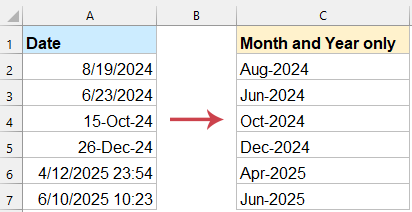
Sometimes, you may want to extract only the month and year from a full date to simplify your analysis or for formatting purposes. This guide provides detailed steps and techniques to achieve this efficiently.
Extract only month and year from the date with formula
Convert the date to month and year format with Kutools for Excel
Convert the date to month and year format with Format Cells feature
Extract month and year from the date with formulas
The following simple formulas may help you to extract only the month and year from the given date, please do as follows:
Enter the below formula into a blank cell besides your data. Then drag the formula down to apply it to other cells, and only the month and year have been extracted from the date column,see screenshot:
=TEXT(A2,"mmm-yyyy")
- The TEXT function formats the date as text, displaying the full month name and the year.
- "mmm-yyyy" specifies the format: abbreviated month name followed by the four-digit year. (e.g., Jan-2025)
Convert the date to month and year format with Kutools for Excel
Kutools for Excel provides a fast and seamless solution to transform dates into a clean and consistent month and year format. With its "Apply Date Formatting" feature, you can effortlessly convert dates into any desired format, whether it's a standard layout like "March 2025" or a fully customized format tailored to your specific needs.
After installing Kutools for Excel, please do as this:
1. Select the date cells that you want to convert to month and year format. Then, click "Kutools" > "Format" > "Apply Date Formatting".
2. In the "Apply Date Formatting" dialog box, please specify one date format that you want, this example, I will choose one of the month and year formats, see screenshot:

3. Then click OK button, Kutools will instantly convert your dates to the selected format. See screenshot:

Convert the date to month and year format with Format Cells feature
If you only need to display the month and year without modifying the underlying data, custom number formatting is a great option.
1. Select the date cells. Then, right-click and choose "Format Cells".
2. In the "Format Cells" dialog box, go to the "Number" tab and select "Custom". Then, enter the format mmm-yyyy into the "Type" textbox.

3. Click OK button. The selcted dates are convert to month and year format as following screenshot shown:

Conclusion
Extracting only the month and year from a date in Excel can be achieved through multiple efficient methods, each catering to different needs and preferences. Whether you prefer the simplicity of Excel formulas, the versatility of Kutools for Excel, or the built-in Format Cells feature, there’s a solution to suit your workflow.
- Excel Formula: Ideal for quick, dynamic results.
- Kutools for Excel: Perfect for users seeking a faster, more automated approach with customizable formatting options.
- Format Cells Feature: A straightforward, no-formula method for applying standard or custom date formats directly.
By choosing the method that best fits your requirements, you can efficiently format your dates, ensuring clarity and consistency in your data. If you're interested in exploring more Excel tips and tricks, our website offers thousands of tutorials to help you master Excel.
Best Office Productivity Tools
Supercharge Your Excel Skills with Kutools for Excel, and Experience Efficiency Like Never Before. Kutools for Excel Offers Over 300 Advanced Features to Boost Productivity and Save Time. Click Here to Get The Feature You Need The Most...
Office Tab Brings Tabbed interface to Office, and Make Your Work Much Easier
- Enable tabbed editing and reading in Word, Excel, PowerPoint, Publisher, Access, Visio and Project.
- Open and create multiple documents in new tabs of the same window, rather than in new windows.
- Increases your productivity by 50%, and reduces hundreds of mouse clicks for you every day!
All Kutools add-ins. One installer
Kutools for Office suite bundles add-ins for Excel, Word, Outlook & PowerPoint plus Office Tab Pro, which is ideal for teams working across Office apps.
- All-in-one suite — Excel, Word, Outlook & PowerPoint add-ins + Office Tab Pro
- One installer, one license — set up in minutes (MSI-ready)
- Works better together — streamlined productivity across Office apps
- 30-day full-featured trial — no registration, no credit card
- Best value — save vs buying individual add-in