How to maximize all columns in Excel?
In Excel, the column width is 8.38 characters long in default, but in many times, the text strings we type in the cells are longer than this standard, so that we need to maximize the columns to show the whole text string. Here I introduce multiple tricks to maximize all columns in Excel.
Maximize all columns to auto fit cell contents
Maximize all columns to a fixed width with dragging or Format
Maximize all columns to a fixed width with Kutools for Excel ![]()
 Maximize all columns to auto fit cell contents
Maximize all columns to auto fit cell contents
If you want to maximize all columns to auto fit your cell contents, you can do as these:
1. Activate the worksheet you want to maximize columns, and click the button  at the top-left corner of this worksheet to select the whole worksheet, see screenshot:
at the top-left corner of this worksheet to select the whole worksheet, see screenshot:
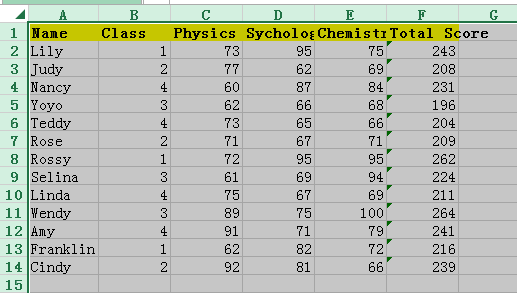
2. Then put the cursor at one of the column border, and double click it, then all the columns are automatically adjusted to fit the cell contents. See screenshots:


 Maximize all columns to a fixed width with dragging or Format
Maximize all columns to a fixed width with dragging or Format
If you want to maximize columns to a fixed width as you need, you can drag the column border or go to Format to adjust the width of column.
Dragging column border
click the button at the top-left corner of active worksheet to select all cells in the worksheet, and place cursor at one of the column border, then drag the border to left or right to meet your need. See screenshots:
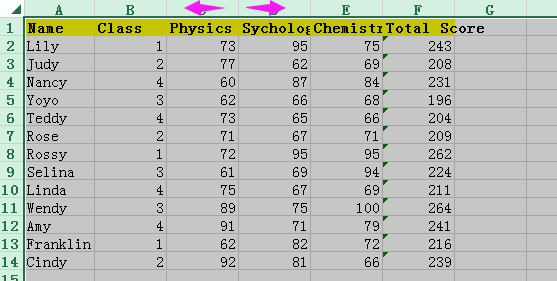

Format the column width
Select the whole worksheet, and click Home > Format > Column Width. See screenshot:
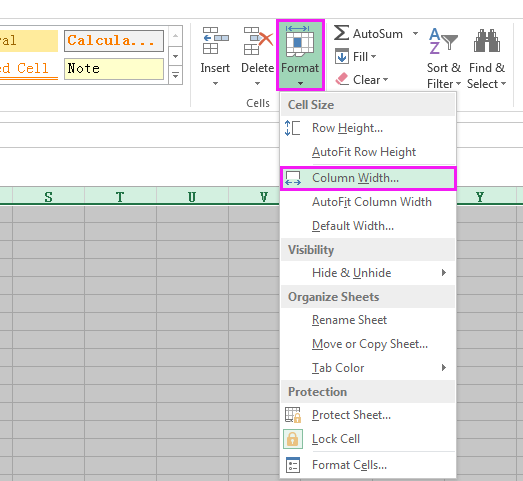
Then in the popping Column Width dialog, type the width you need into the textbox, and click OK button. Here I want to maximize it to put 15 characters. See screenshot:
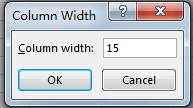
Now all the columns are maximized to 15 characters long.

If you want to maximize the column width in a fixed centimeter, pixel, pound or inch, you can use Kutools for Excel, a handy add-in tool.
 Maximize all columns to a fixed width with Kutools for Excel
Maximize all columns to a fixed width with Kutools for Excel
With Kutools for Excel installed, you can apply Adjust Cell Size utility to change the cell’s width or height as you need.
After free installing Kutools for Excel, please do as below:
1. Select any blank cell and press Ctrl + A keys to select whole worksheet, and click Kutools > Format > Adjust Cell Size. See screenshot:

2. Then in the Adjust Cell Size dialog, select a unit you want in Unit type section, and check Column width only, and type the length number you need into the below textbox. See screenshot:
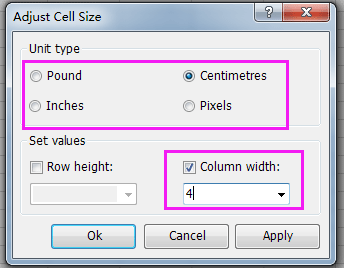
3. Click Ok. Now all column widths are maximize to 4 centimeters.

Tip:
If you want to change the row height together, you can check both Row height and Column width checkboxes, and type the height and width into the textboxes.
Click here to free download Kutools for Excel
Best Office Productivity Tools
Supercharge Your Excel Skills with Kutools for Excel, and Experience Efficiency Like Never Before. Kutools for Excel Offers Over 300 Advanced Features to Boost Productivity and Save Time. Click Here to Get The Feature You Need The Most...
Office Tab Brings Tabbed interface to Office, and Make Your Work Much Easier
- Enable tabbed editing and reading in Word, Excel, PowerPoint, Publisher, Access, Visio and Project.
- Open and create multiple documents in new tabs of the same window, rather than in new windows.
- Increases your productivity by 50%, and reduces hundreds of mouse clicks for you every day!
All Kutools add-ins. One installer
Kutools for Office suite bundles add-ins for Excel, Word, Outlook & PowerPoint plus Office Tab Pro, which is ideal for teams working across Office apps.
- All-in-one suite — Excel, Word, Outlook & PowerPoint add-ins + Office Tab Pro
- One installer, one license — set up in minutes (MSI-ready)
- Works better together — streamlined productivity across Office apps
- 30-day full-featured trial — no registration, no credit card
- Best value — save vs buying individual add-in