How to save custom cell format in Excel?
Here, for instance, you have formatted a cell with some special formats, and now you want to save this custom cell format so that you can quickly apply this cell format to the cells in other worksheets or workbooks later. Now I introduce some tricks for you to save a custom cell or range format in Excel.
Save custom cell format with Save command
Save custom cell in the Resource Library of Kutools for Excel
 Save custom cell format with Save command
Save custom cell format with Save command
For example, you have formatted a cell as below screenshot, now you want to save this custom cell format.
In Excel, to save a custom cell format, you only can save the workbook of the custom cell as a new workbook, then open this workbook when you need to apply this custom cell format.
After setting the custom cell, click File or Office button > Save As, and in the popping Save As dialog, select a folder to save the new workbook and type CustomCellFormat in File name textbox. And click Save. See screenshot:
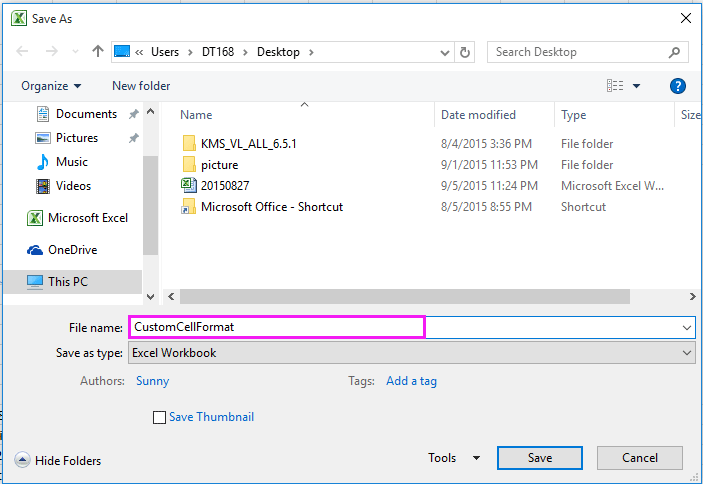
Now the custom cell format has been saved in the specified workbook, when you need to apply it, just open the workbook and copy the custom cell and paste the formatting only.
 Save custom cell in the Resource Library of Kutools for Excel
Save custom cell in the Resource Library of Kutools for Excel
With above method, you need to find and open the workbook which contains the custom cell format, which is too tedious. Here I can introduce an interesting utility – Resource Libary of Kutools for Excel, which can save the custom cell or range format as an auto text, and you can apply the cell format in any cells of any workbooks.
1. After cell format setting, click Kutools > Insert > Resource Libary. See screenshot:
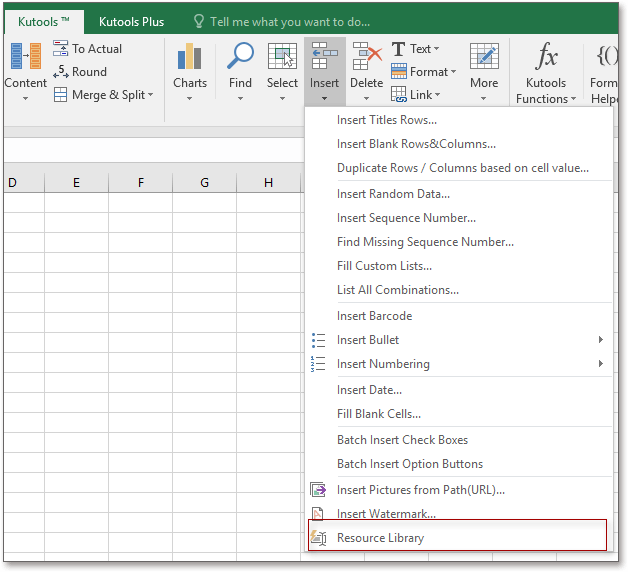
2. In the Resource Libary pane, you can click the Add group button to add a new group to save the cell format, or you can choose one existed group (for instance the Range group), then select a cell which has been formatted as you need, then click the Add the selected content to Resource Libary button.
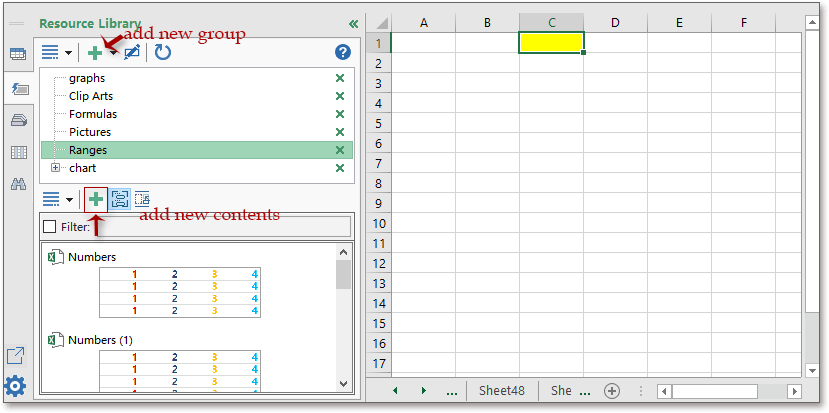
3. Then in the New Resource Libary entry dialog, give a name to the content, and click Add.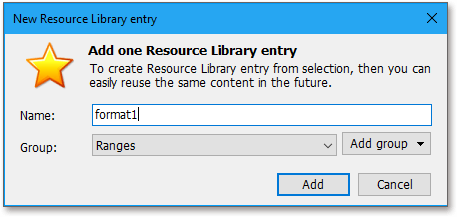
Now the content has been added to the Resource Libary. Now select a blank range which you want to apply this formatting, just click the content (format1), the selected range has been formatted with same formatting.
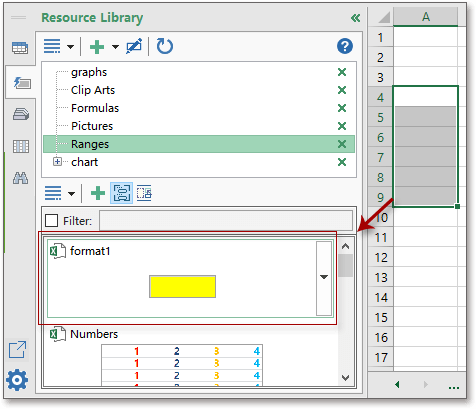
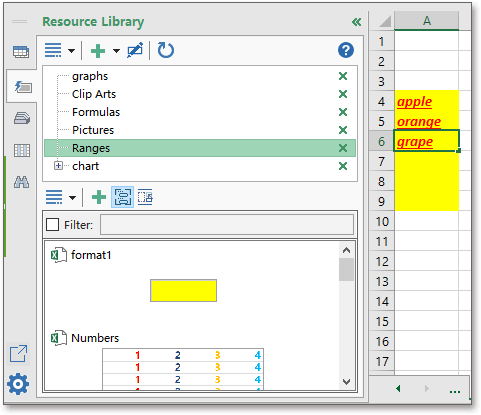
Tip: If your cells have been filled by contents already, the contents will be replaced with the custom cell’s content, so please apply the cell format before type the cell contents.
You can add usually used pictures, formulas, charts to the Resource Libary pane, then insert them in anytime and anywhere as you want.
Kutools for Excel - Supercharge Excel with over 300 essential tools, making your work faster and easier, and take advantage of AI features for smarter data processing and productivity. Get It Now
Best Office Productivity Tools
Supercharge Your Excel Skills with Kutools for Excel, and Experience Efficiency Like Never Before. Kutools for Excel Offers Over 300 Advanced Features to Boost Productivity and Save Time. Click Here to Get The Feature You Need The Most...
Office Tab Brings Tabbed interface to Office, and Make Your Work Much Easier
- Enable tabbed editing and reading in Word, Excel, PowerPoint, Publisher, Access, Visio and Project.
- Open and create multiple documents in new tabs of the same window, rather than in new windows.
- Increases your productivity by 50%, and reduces hundreds of mouse clicks for you every day!
All Kutools add-ins. One installer
Kutools for Office suite bundles add-ins for Excel, Word, Outlook & PowerPoint plus Office Tab Pro, which is ideal for teams working across Office apps.
- All-in-one suite — Excel, Word, Outlook & PowerPoint add-ins + Office Tab Pro
- One installer, one license — set up in minutes (MSI-ready)
- Works better together — streamlined productivity across Office apps
- 30-day full-featured trial — no registration, no credit card
- Best value — save vs buying individual add-in
