How to prevent top row from scrolling in Excel?
When scrolling worksheet down in Excel, the top heading row is hidden. Sometimes, we need to keep the top row always visible when scrolling down. This article will introduce some tricks to prevent top row from scrolling and keep visible all the time.
Prevent top row from scrolling with Freeze Panes feature
Prevent top rows of all sheets from scrolling with Kutools for Excel
 Prevent top row from scrolling with Freeze Panes feature
Prevent top row from scrolling with Freeze Panes feature
This method is talking about preventing the top rows from scrolling in active worksheet with the Freeze Panes feature in Excel. Please do as follows:
Click View > Freeze Panes > Freeze Top Row to freeze the top row in active worksheet. See screenshot:
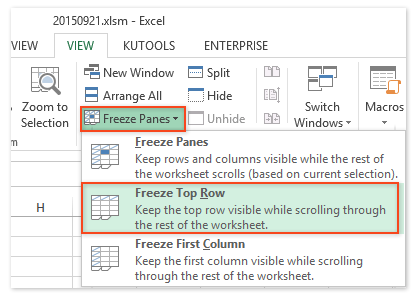
So far the top row in active worksheet has been locked, and it cannot be scrolled any more.

Note: You can disable the Freeze Top Row with clicking the View > Freeze Panes > Unfreeze Panes. See screenshot:

 Prevent top rows of all sheets from scrolling with Kutools for Excel
Prevent top rows of all sheets from scrolling with Kutools for Excel
If you have Kutools for Excel installed, its Freeze panes multiple worksheets utility can help you prevent top rows in multiple worksheets from scrolling easily. Please do as follows:
Kutools for Excel - Packed with over 300 essential tools for Excel. Enjoy permanently free AI features! Download now!
Select the second row in active worksheet, and then click Kutools Plus > Worksheet > Freeze panes multiple worksheets.
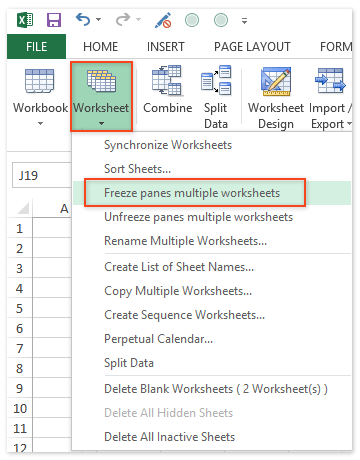
So far all top rows in all worksheets have been locked at once.
Note: To unfreeze top rows in all worksheets, please click Kutools Plus > Worksheet > Unfreeze panes multiple worksheets.
Kutools for Excel's Freeze Panes multiple worksheets utility and Unfreeze panes multiple workbooks enable Excel users one click to enable/disable same freeze panes in all worksheets.
Best Office Productivity Tools
Supercharge Your Excel Skills with Kutools for Excel, and Experience Efficiency Like Never Before. Kutools for Excel Offers Over 300 Advanced Features to Boost Productivity and Save Time. Click Here to Get The Feature You Need The Most...
Office Tab Brings Tabbed interface to Office, and Make Your Work Much Easier
- Enable tabbed editing and reading in Word, Excel, PowerPoint, Publisher, Access, Visio and Project.
- Open and create multiple documents in new tabs of the same window, rather than in new windows.
- Increases your productivity by 50%, and reduces hundreds of mouse clicks for you every day!
All Kutools add-ins. One installer
Kutools for Office suite bundles add-ins for Excel, Word, Outlook & PowerPoint plus Office Tab Pro, which is ideal for teams working across Office apps.
- All-in-one suite — Excel, Word, Outlook & PowerPoint add-ins + Office Tab Pro
- One installer, one license — set up in minutes (MSI-ready)
- Works better together — streamlined productivity across Office apps
- 30-day full-featured trial — no registration, no credit card
- Best value — save vs buying individual add-in