How to condense a list to have no blanks in Excel?
For a list with multiple blank cells, you may want to condense the list and make all nonblank cells compacting. Manually moving nonblank cells up or down one by one to condense the list is time-consuming during your work. This article will show you two methods to condense a list without blanks in details.
Condense a list to have no blanks with filtering and copying
Condense a list to have no blanks with Kutools for Excel
Condense a list to have no blanks with filtering and copying
You can filter out all nonblank cells in the list, select and copy only the visible cells, and then past these cells to a new column. Please do as follows.
1. Select the list you want to condense, and then click Data > Filter. See screenshot:

2. Then a drop-down arrow is added to the first cell of the list, click the arrow, and uncheck the (Blanks) box, then click the OK button. See screenshot:
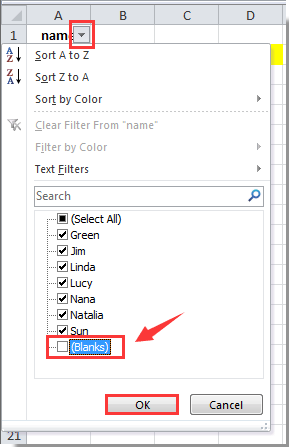
3. Now all nonblank cells are filtered out, please select and copy these cells, and then paste them into a new column.
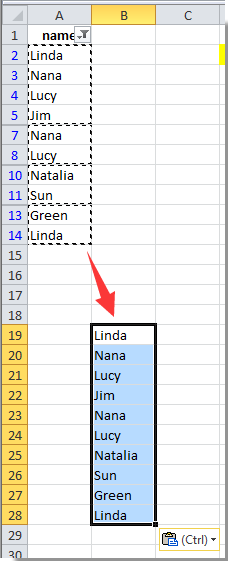
Now the list is condensed to have no blanks in Excel.
Note: The copied visible cells need to be pasted outside the filtered range.
Condense a list to have no blanks with Kutools for Excel
With the Select Unblank Cells utility of Kutools for Excel, you can easily select all nonblank cells in a list at once, and then copy and paste these cells into a new column.
1. Select the list with blank cells you need to condense, then click Kutools > Select > Select Unblank Cells. See screenshot:

2. Now all nonblank cells are selected in the list, please copy these nonblank cells with pressing Ctrl + C keys, and then paste them into a new column with pressing the Ctrl + V keys simultaneously.
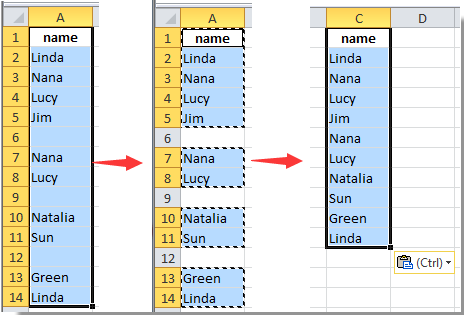
You can see the list is condense to have no blanks in a new column.
If you want to have a free trial (30-day) of this utility, please click to download it, and then go to apply the operation according above steps.
Best Office Productivity Tools
Supercharge Your Excel Skills with Kutools for Excel, and Experience Efficiency Like Never Before. Kutools for Excel Offers Over 300 Advanced Features to Boost Productivity and Save Time. Click Here to Get The Feature You Need The Most...
Office Tab Brings Tabbed interface to Office, and Make Your Work Much Easier
- Enable tabbed editing and reading in Word, Excel, PowerPoint, Publisher, Access, Visio and Project.
- Open and create multiple documents in new tabs of the same window, rather than in new windows.
- Increases your productivity by 50%, and reduces hundreds of mouse clicks for you every day!
All Kutools add-ins. One installer
Kutools for Office suite bundles add-ins for Excel, Word, Outlook & PowerPoint plus Office Tab Pro, which is ideal for teams working across Office apps.
- All-in-one suite — Excel, Word, Outlook & PowerPoint add-ins + Office Tab Pro
- One installer, one license — set up in minutes (MSI-ready)
- Works better together — streamlined productivity across Office apps
- 30-day full-featured trial — no registration, no credit card
- Best value — save vs buying individual add-in