How to find the max or min value for each day in an Excel range?
For instance, in Excel, you have a range of data as shown in the screenshot below, and now you want to find the max or min value for each day in this range. How can you quickly solve this? Now I'll introduce the tricks to quickly and easily handle it in Excel.

Get max/min value for each day with formula
Select max/min value for each day with Kutools for Excel
 Get max/min value for each day with formula
Get max/min value for each day with formula
In Excel, the formula =MAX(range) or =MIN(range) can help you get the max or min value in a range.
To select a blank cell below the first day column, for instance, Cell B6, and type this formula =MAX(B2:B5) into it, and press Enter key, then you will get max value of first day. Then drag the autofill handle right to fill this formula to the cells you need, now you get all max values in each day. See screenshot:
 |
 |
Note: To calculate the Min values of every day, please apply this formula =MIN(B2:B5) in Cell B6, and drag its Fill handle right to the cells as you need.
 Find and identify max/min value for each day with Kutools for Excel
Find and identify max/min value for each day with Kutools for Excel
However, with above formula method, you cannot identify where is the max value in each day. Be relaxed, the Kutools for Excel’s Select Cells with Max & Min Value utility can help you find and select the max or min values in each column or each row.
1. Select all the data you want to find out the max or min value from, and click Kutools > Select > Select Cells with Max & Min Value. See screenshot:
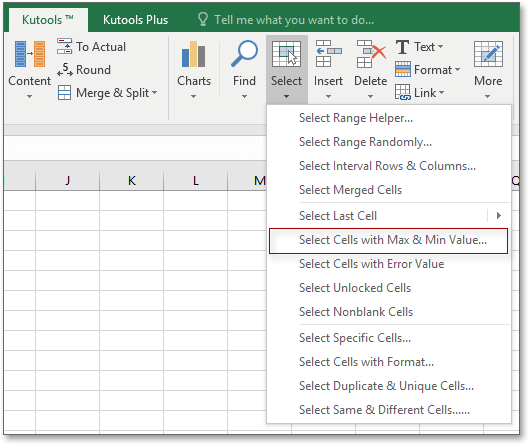
2. In the popping dialog, do as below operations.
 | 1) Select the cells type you want to find max or min value from in the Look in list, you can find the maximum value in both formula and value cells, or only formula cells, or only value cells; 2) Specify to find out min value or max value in Go to section; 3) If you want to find max value based on each column, check Entire column in Base section; 4) To find out all max values, check All cells in Select section, if you just need to find the first appearing max value, check First cell only. |
3. Click Ok, and a dialog pops out to tell you the number of selected cell, just click OK to close it. Now all the max values in each column have been found out and selected. See screenshots:
 |
 |
Kutools for Excel - Supercharge Excel with over 300 essential tools, making your work faster and easier, and take advantage of AI features for smarter data processing and productivity. Get It Now
Related Articles:
- How to find largest negative value (less than 0) in Excel?
- How to find smallest positive value (greater than 0) in Excel?
Best Office Productivity Tools
Supercharge Your Excel Skills with Kutools for Excel, and Experience Efficiency Like Never Before. Kutools for Excel Offers Over 300 Advanced Features to Boost Productivity and Save Time. Click Here to Get The Feature You Need The Most...
Office Tab Brings Tabbed interface to Office, and Make Your Work Much Easier
- Enable tabbed editing and reading in Word, Excel, PowerPoint, Publisher, Access, Visio and Project.
- Open and create multiple documents in new tabs of the same window, rather than in new windows.
- Increases your productivity by 50%, and reduces hundreds of mouse clicks for you every day!
All Kutools add-ins. One installer
Kutools for Office suite bundles add-ins for Excel, Word, Outlook & PowerPoint plus Office Tab Pro, which is ideal for teams working across Office apps.
- All-in-one suite — Excel, Word, Outlook & PowerPoint add-ins + Office Tab Pro
- One installer, one license — set up in minutes (MSI-ready)
- Works better together — streamlined productivity across Office apps
- 30-day full-featured trial — no registration, no credit card
- Best value — save vs buying individual add-in