How to remove duplicate rows but keep the one with latest date in Excel?
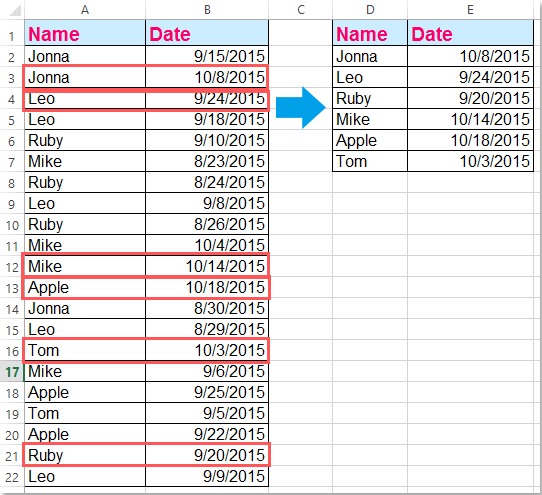
I have a range of data which contains some duplicate values in column A, and in column B is populated with some date, now, I need to remove the duplicate rows in column A but keep the latest date from corresponding column B as following screenshot shown, do you have any good ideas to solve this problem in Excel quickly and easily?
Remove duplicate values and keep most recent date in another column with VBA code
Remove duplicate values and keep most recent date in another column with Kutools for Excel
Remove duplicate values and keep most recent date in another column with VBA code
The following VBA code may help you to remove the duplicate cells and keep the latest date from another column, please do as follows:
1. Hold down the ALT + F11 keys, and it opens the Microsoft Visual Basic for Applications window.
2. Click Insert > Module, and then paste the following macro in the Module Window.
VBA code: Remove duplicate values and keep the most recent date
Sub test()
'updateby Extendoffice
Dim xRng As Range
Dim xTxt As String
On Error Resume Next
xTxt = Application.ActiveWindow.RangeSelection.Address
Set xRng = Application.InputBox("please select the data range:", "Kutools for Excel", xTxt, , , , , 8)
If xRng Is Nothing Then Exit Sub
If (xRng.Columns.Count < 2) Or (xRng.Rows.Count < 2) Then
MsgBox "the used range is invalid", , "Kutools for Excel"
Exit Sub
End If
xRng.Sort key1:=xRng.Cells(1, 1), Order1:=xlAscending, key2:=xRng.Cells(1, 2), Order2:=xlDescending, Header:=xlGuess
xRng.RemoveDuplicates Columns:=1, Header:=xlGuess
End Sub
3. Then press F5 key to execute this code, and a prompt box will pop out to remind you select the data range that you want to use, see screenshot:

4. And then click OK, the duplicate values in column A have been removed and the latest date in column B is kept as you need. See screenshot:

Note: To apply the above code successfully, the column contains duplicate values must be located at the left of the date column.
Remove duplicate values and keep most recent date in another column with Kutools for Excel
If you are not familiar with the code, please don’t worry, the powerful utility- Advanced Combine Rows of Kutools for Excel may help you to solve this task with an ease.
After installing Kutools for Excel, please do as follows:
1. Select the data range that you want to remove duplicates and keep the most recent date from another column.
2. Then click Kutools > Merge & Split > Advanced Combine Rows, see screenshot:

3. In the Combine Rows Based on Column dialog box, click the column name that you want to remove the duplicate values, then click Primary key, see screenshot:

4. Go on clicking another column name which you want to keep the most recent date, and then click Calculate > Max, see screenshot:

5. And then click Ok button to close this dialog, and now, you can see the duplicate names in column A have been removed and only keep the latest date in corresponding column B, see screenshot:

Kutools for Excel - Supercharge Excel with over 300 essential tools, making your work faster and easier, and take advantage of AI features for smarter data processing and productivity. Get It Now
Demo: Remove duplicate values and keep most recent date in another column with Kutools for Excel
Best Office Productivity Tools
Supercharge Your Excel Skills with Kutools for Excel, and Experience Efficiency Like Never Before. Kutools for Excel Offers Over 300 Advanced Features to Boost Productivity and Save Time. Click Here to Get The Feature You Need The Most...
Office Tab Brings Tabbed interface to Office, and Make Your Work Much Easier
- Enable tabbed editing and reading in Word, Excel, PowerPoint, Publisher, Access, Visio and Project.
- Open and create multiple documents in new tabs of the same window, rather than in new windows.
- Increases your productivity by 50%, and reduces hundreds of mouse clicks for you every day!
All Kutools add-ins. One installer
Kutools for Office suite bundles add-ins for Excel, Word, Outlook & PowerPoint plus Office Tab Pro, which is ideal for teams working across Office apps.
- All-in-one suite — Excel, Word, Outlook & PowerPoint add-ins + Office Tab Pro
- One installer, one license — set up in minutes (MSI-ready)
- Works better together — streamlined productivity across Office apps
- 30-day full-featured trial — no registration, no credit card
- Best value — save vs buying individual add-in