How to batch remove hyperlinks at once in Excel?
For multiple hyperlinks, how to batch remove them at once from a range, a worksheet, or entire workbook? In this article, you will learn methods to batch remove hyperlinks at once in details.
Batch remove hyperlinks in a range with right-clicking
Batch remove hyperlinks in active sheet with VBA code
Easily batch remove all hyperlinks at once with Kutools for Excel
 Batch remove hyperlinks in a range with right-clicking
Batch remove hyperlinks in a range with right-clicking
You can remove hyperlinks in a selected range with Excel build-in function.
1. Select the range with hyperlinks you need to remove and right click.
2. Choose Remove Hyperlinks from the right-clicking menu. See screenshot:
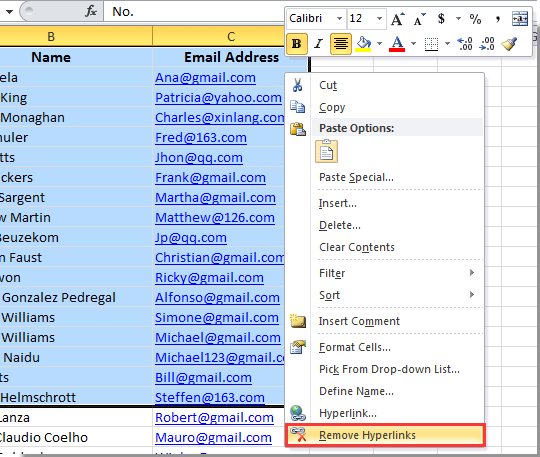
Then all hyperlinks in selected range are removed immediately.
How about batch remove all hyperlinks from a worksheet instead of selected range? Please keep browsing for methods.
 Batch remove hyperlinks in active sheet with VBA code
Batch remove hyperlinks in active sheet with VBA code
You can batch remove all hyperlinks from current worksheet with running the following VBA code. Please do as follows.
1. Press the Alt + F11 keys simultaneously to open the Microsoft Visual Basic for Applications window.
2. In the Microsoft Visual Basic for Applications window, click Insert > Module. Then copy and paste below VBA code into the Module window.
VBA code: remove all hyperlinks from current sheet
Sub RemoveHyperlinks()
ActiveSheet.Hyperlinks.Delete
End Sub3. Press F5 key to run the code. Then you can see all hyperlinks in current worksheet are removed at once.
 Easily batch remove all hyperlinks at once with Kutools for Excel
Easily batch remove all hyperlinks at once with Kutools for Excel
After free installing Kutools for Excel , the Delete Hyperlinks utility of will help you easily batch remove all hyperlinks from a selected range, active sheet, selected sheets as well as the whole workbook. Please do as follows.
1. Click Kutools > Link > Delete Hyperlinks > In Selected Range/In Active Sheet/In Selected Sheets/In All Sheets as you need. See screenshot:

Notes:
1. For removing hyperlinks from a range, please select a range firstly, and then apply this utility.
2. For removing hyperlinks from active sheet, selected sheets or all sheets, a dialog box will pop up for you to confirm the operation.
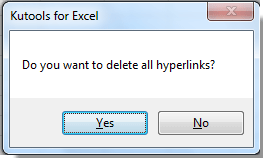
 | If this utility is helpful, you can download and try the free trial now! |
Best Office Productivity Tools
Supercharge Your Excel Skills with Kutools for Excel, and Experience Efficiency Like Never Before. Kutools for Excel Offers Over 300 Advanced Features to Boost Productivity and Save Time. Click Here to Get The Feature You Need The Most...
Office Tab Brings Tabbed interface to Office, and Make Your Work Much Easier
- Enable tabbed editing and reading in Word, Excel, PowerPoint, Publisher, Access, Visio and Project.
- Open and create multiple documents in new tabs of the same window, rather than in new windows.
- Increases your productivity by 50%, and reduces hundreds of mouse clicks for you every day!
All Kutools add-ins. One installer
Kutools for Office suite bundles add-ins for Excel, Word, Outlook & PowerPoint plus Office Tab Pro, which is ideal for teams working across Office apps.
- All-in-one suite — Excel, Word, Outlook & PowerPoint add-ins + Office Tab Pro
- One installer, one license — set up in minutes (MSI-ready)
- Works better together — streamlined productivity across Office apps
- 30-day full-featured trial — no registration, no credit card
- Best value — save vs buying individual add-in