How to change font color for part of text in cell in Excel?
For changing the font color for part of text in a cell, the following methods can help you.
Change font color for part of text in cell with Excel feature
Change font color for part of text in cell with Excel feature
You can do as follows to change font color for part of text in a cell.
1. Select the cell you need to change the font color for part of text, then press the F2 key to enter edit mode, or you can just double-click the cell you want to change.
2. Select the part of text you want to change its font color, and click Home > Font, then choose a font color from the drop-down list. See screenshot:
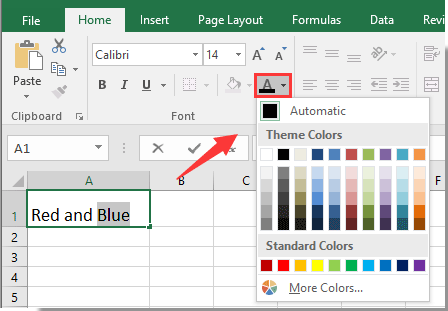
The font color of the selected part of text in the cell is now changed to the color you specified.
Best Office Productivity Tools
Supercharge Your Excel Skills with Kutools for Excel, and Experience Efficiency Like Never Before. Kutools for Excel Offers Over 300 Advanced Features to Boost Productivity and Save Time. Click Here to Get The Feature You Need The Most...
Office Tab Brings Tabbed interface to Office, and Make Your Work Much Easier
- Enable tabbed editing and reading in Word, Excel, PowerPoint, Publisher, Access, Visio and Project.
- Open and create multiple documents in new tabs of the same window, rather than in new windows.
- Increases your productivity by 50%, and reduces hundreds of mouse clicks for you every day!
All Kutools add-ins. One installer
Kutools for Office suite bundles add-ins for Excel, Word, Outlook & PowerPoint plus Office Tab Pro, which is ideal for teams working across Office apps.
- All-in-one suite — Excel, Word, Outlook & PowerPoint add-ins + Office Tab Pro
- One installer, one license — set up in minutes (MSI-ready)
- Works better together — streamlined productivity across Office apps
- 30-day full-featured trial — no registration, no credit card
- Best value — save vs buying individual add-in