How to use multiple font colors or fonts in one cell in Excel?
In many case, you need to use multiple font colors or fonts for outstanding some certain words in one single cell. This article shows you two methods to solve it in details.
Use multiple font colors or fonts in one cell in Excel
Use multiple font colors or fonts in one cell in Excel
You can follow the below operations to apply multiple font colors or fonts in one cell.
1. Select the cell you want to apply multiple font colors or fonts, then get into the cell with pressing the F2 key (or just double click the cell).
2. Select the text you need to use different font colors or fonts, click Home > Font Color or Font in the Font group, then specify the certain font color or font you need. See screenshot:
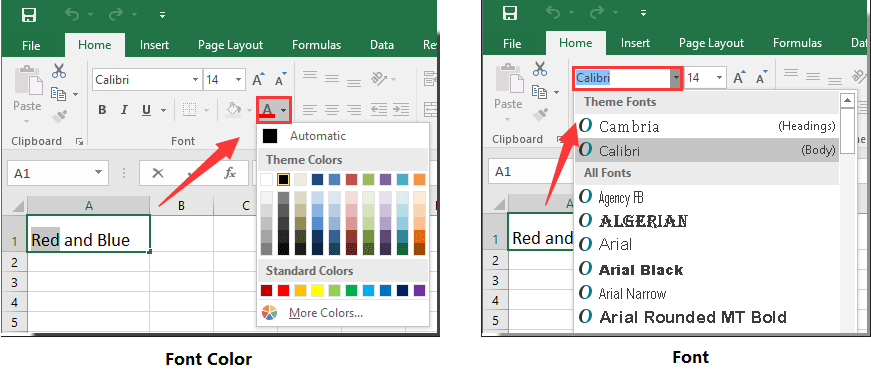
3. Repeat the step 2 until the cell is filled with different font colors or fonts you need.
You can see multiple font colors are used in a cell as below screenshot shown.
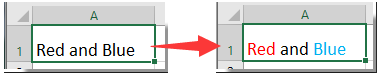

Unlock Excel Magic with Kutools AI
- Smart Execution: Perform cell operations, analyze data, and create charts—all driven by simple commands.
- Custom Formulas: Generate tailored formulas to streamline your workflows.
- VBA Coding: Write and implement VBA code effortlessly.
- Formula Interpretation: Understand complex formulas with ease.
- Text Translation: Break language barriers within your spreadsheets.
Best Office Productivity Tools
Supercharge Your Excel Skills with Kutools for Excel, and Experience Efficiency Like Never Before. Kutools for Excel Offers Over 300 Advanced Features to Boost Productivity and Save Time. Click Here to Get The Feature You Need The Most...
Office Tab Brings Tabbed interface to Office, and Make Your Work Much Easier
- Enable tabbed editing and reading in Word, Excel, PowerPoint, Publisher, Access, Visio and Project.
- Open and create multiple documents in new tabs of the same window, rather than in new windows.
- Increases your productivity by 50%, and reduces hundreds of mouse clicks for you every day!
All Kutools add-ins. One installer
Kutools for Office suite bundles add-ins for Excel, Word, Outlook & PowerPoint plus Office Tab Pro, which is ideal for teams working across Office apps.
- All-in-one suite — Excel, Word, Outlook & PowerPoint add-ins + Office Tab Pro
- One installer, one license — set up in minutes (MSI-ready)
- Works better together — streamlined productivity across Office apps
- 30-day full-featured trial — no registration, no credit card
- Best value — save vs buying individual add-in