How to count the number of commas/dashes separated values in a cell in Excel?
For example you have a cell containing many commas in Excel, how could you easily count the total number of all commas in this cell? This article provides two methods to solve it quickly!
- Count the number of commas/dashes in a cell with formula
- Count the number of commas/dashes in a cell with Kutools for Excel’s formula
Count the number of commas/dashes in a cell with formula
This method will introduce a formula to quickly count the total number of all commas or dashes in one cell in Excel. Please do as follows:
Select the cell you will place the counting result, type the formula =LEN(A2)-LEN(SUBSTITUTE(A2,",","")) (A2 is the cell where you will count the commas) into it, and then drag this cell’s AutoFill Handle to the range as you need. See screenshot:

Note: For counting the number of dashes, please replace the commas with the dashes in the formulas as =LEN(A2)-LEN(SUBSTITUTE(A2,"-","")).
Count the number of commas/dashes in a cell with Kutools for Excel’s formula
Sometimes, you may be not able to remember the formula exactly. Here we recommend the Count times a word appears formula of Kutools for Excel, which can help you quickly count a character or a word in a cell easily. Please do as follows:
1. Select a blank cell you will place the counting result into, and click Kutools > Formula Helper > Statistic > Count the number of a word.
2. In the opening Formula Helper dialog box, please specify the cell where you will count the commas/dashes in the Text box, type the , or - into the Word box, and click the OK button. See screenshot:

And then the total number of commas/dashes in the specified cell has been counted and returned into the selected cell. If necessary, please drag this cell’s AutoFill Handle to the range as you need. See screenshot:

Note: This Count times a word appears formula is also able to count the specified character or word in a range. See below screenshot:

Kutools for Excel - Supercharge Excel with over 300 essential tools, making your work faster and easier, and take advantage of AI features for smarter data processing and productivity. Get It Now
Demo: Count the number of commas/dashes in a cell/range using Kutools for Excel
Select and count cells if contain certain text string in Excel
Kutools for Excel’s Select Specific Cells feature can help us to quickly select all cells which contain, begin with, end with, or equal to the certain text string in the specified range. A dialog box will also appear to show how many cells have been selected.
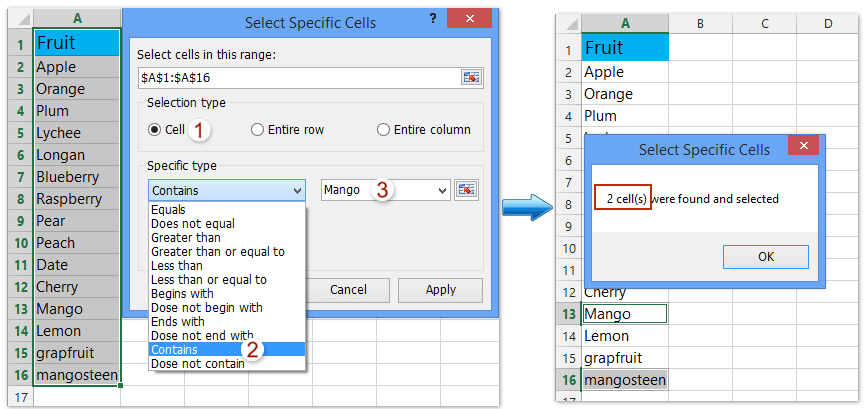
Kutools for Excel - Supercharge Excel with over 300 essential tools, making your work faster and easier, and take advantage of AI features for smarter data processing and productivity. Get It Now
Related articles:
Count specific characters (comma/semicolon/question marks) in cell/range in Excel
Remove all punctuation marks (comma, quotation, apostrophe) from cells
Best Office Productivity Tools
Supercharge Your Excel Skills with Kutools for Excel, and Experience Efficiency Like Never Before. Kutools for Excel Offers Over 300 Advanced Features to Boost Productivity and Save Time. Click Here to Get The Feature You Need The Most...
Office Tab Brings Tabbed interface to Office, and Make Your Work Much Easier
- Enable tabbed editing and reading in Word, Excel, PowerPoint, Publisher, Access, Visio and Project.
- Open and create multiple documents in new tabs of the same window, rather than in new windows.
- Increases your productivity by 50%, and reduces hundreds of mouse clicks for you every day!
All Kutools add-ins. One installer
Kutools for Office suite bundles add-ins for Excel, Word, Outlook & PowerPoint plus Office Tab Pro, which is ideal for teams working across Office apps.
- All-in-one suite — Excel, Word, Outlook & PowerPoint add-ins + Office Tab Pro
- One installer, one license — set up in minutes (MSI-ready)
- Works better together — streamlined productivity across Office apps
- 30-day full-featured trial — no registration, no credit card
- Best value — save vs buying individual add-in