How to allow only yes or no entry in Excel?
If you only allow users enter “Yes” or “No” into a column cells, how can you quickly handle this task in Excel? In this article, I can introduce some ways to help you quickly solve it.
Allow yes or no entry only with Data Validation
Allow unique value entry only with Kutools for Excel
 Allow yes or no entry only with Data Validation
Allow yes or no entry only with Data Validation
The built-in function -- Data Validation in Excel can do you a favor for this problem.
1. Select the whole column by clicking at the column header, for instance, column A, and then click Data > Data Validation > Data Validation.

2. Then in the Data Validation dialog, under Setting tab, select Custom from the Allow drop down list, and type this formula =(OR(A1="Yes",A1="No")) into the Formula textbox. See screenshot:
Tip: A1 is the first cell of your selecting column.
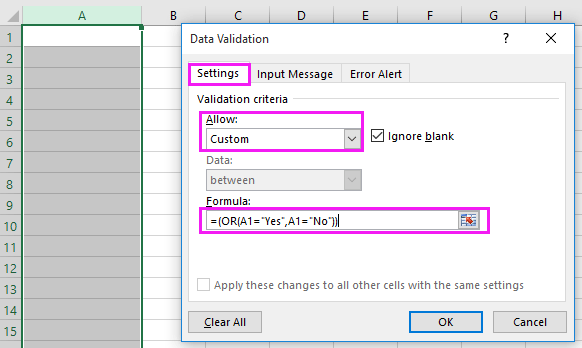
3. Click OK, and then the selecting column only can enter “Yes” or “No” into it. And when you type other string into it, there will pop out a warning dialog. See screenshot:

 Allow unique value entry only with Kutools for Excel
Allow unique value entry only with Kutools for Excel
If you want to prevent from typing special characters in a column, you can apply the Prevent Typing utility of Kutools for Excel.
After free installing Kutools for Excel, please do as below:
1. Select the whole column by clicking at the column header you want to stop duplicate entering, for instance column C, and then click Kutools > Prevent Typing > Prevent Typing. See screenshot:

2. Then in the Prevent Typing dialog, check Prevent type in special characters checkbox, then click Ok. See screenshot:

3. Then two dialogs pops out to remind you some information, click Yes > OK.


Then the column is not allowed to type special characters.

Note: You also can prevent some specified characters from typing, or only allow specified characters typing with the Prevent Typing utility.
Relative Articles:
Best Office Productivity Tools
Supercharge Your Excel Skills with Kutools for Excel, and Experience Efficiency Like Never Before. Kutools for Excel Offers Over 300 Advanced Features to Boost Productivity and Save Time. Click Here to Get The Feature You Need The Most...
Office Tab Brings Tabbed interface to Office, and Make Your Work Much Easier
- Enable tabbed editing and reading in Word, Excel, PowerPoint, Publisher, Access, Visio and Project.
- Open and create multiple documents in new tabs of the same window, rather than in new windows.
- Increases your productivity by 50%, and reduces hundreds of mouse clicks for you every day!
All Kutools add-ins. One installer
Kutools for Office suite bundles add-ins for Excel, Word, Outlook & PowerPoint plus Office Tab Pro, which is ideal for teams working across Office apps.
- All-in-one suite — Excel, Word, Outlook & PowerPoint add-ins + Office Tab Pro
- One installer, one license — set up in minutes (MSI-ready)
- Works better together — streamlined productivity across Office apps
- 30-day full-featured trial — no registration, no credit card
- Best value — save vs buying individual add-in