How to calculate elapsed years, months, or days from a certain date in Excel?
For calculating the elapsed years, months or days based on a given date, the following methods can do you a favor.
Calculate elapsed years/months/days from a certain date with formula
Easily calculate elapsed years/months/days from a certain date with Kutools for Excel
Calculate elapsed years/months/days from a certain date with formula
As below screenshot shown, how to calculate the elapsed years, months or days based on a given date in cell A2?

Calculate elapsed years
Select a blank cell to output the elapsed years, enter the below formula into it and press the Enter key.
=YEAR(TODAY())-YEAR(A2)

Calculate elapsed months
Select a blank cell for locating the elapsed months, then enter the below formula into it and press the Enter key.
=DATEDIF(A2,TODAY(),"m")
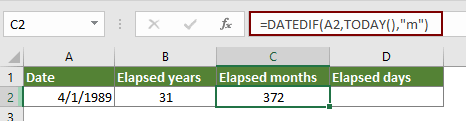
Calculate elapsed days
Select a blank cell to place the elapsed days, enter formula into it and then press the Enter key.
=DATEDIF(A2,TODAY(),"d")

Calculate elapsed years/months/days from a certain date with Kutools for Excel
You can apply the Date & Time Helper of Kutools for Excel to easily calculate elapsed years, months or days with only several clicks.
1. Select a blank cell for locating the elapsed years, months or days, and then click Kutools > Formula Helper > Date & Time helper.

2. In the Date & Time Helper dialog box, please configure as follows:
- Go to the Age tab;
- In the Date of Birth box, specify the date you will calculate elapsed years, months or days based on;
- Check the Today option in the To section;
- In the Output result type drop down list, select Year if you want to calculate the elapsed years;
Tips: For calculating elapsed months, please choose Month from the drop-down
For calculating elapsed days, choose Day from the drop-down. - Click OK. See screenshot:

3. Now you are getting the elapsed years, months or days from a certain date.

If you want to have a free trial (30-day) of this utility, please click to download it, and then go to apply the operation according above steps.
Related articles:
Best Office Productivity Tools
Supercharge Your Excel Skills with Kutools for Excel, and Experience Efficiency Like Never Before. Kutools for Excel Offers Over 300 Advanced Features to Boost Productivity and Save Time. Click Here to Get The Feature You Need The Most...
Office Tab Brings Tabbed interface to Office, and Make Your Work Much Easier
- Enable tabbed editing and reading in Word, Excel, PowerPoint, Publisher, Access, Visio and Project.
- Open and create multiple documents in new tabs of the same window, rather than in new windows.
- Increases your productivity by 50%, and reduces hundreds of mouse clicks for you every day!
All Kutools add-ins. One installer
Kutools for Office suite bundles add-ins for Excel, Word, Outlook & PowerPoint plus Office Tab Pro, which is ideal for teams working across Office apps.
- All-in-one suite — Excel, Word, Outlook & PowerPoint add-ins + Office Tab Pro
- One installer, one license — set up in minutes (MSI-ready)
- Works better together — streamlined productivity across Office apps
- 30-day full-featured trial — no registration, no credit card
- Best value — save vs buying individual add-in