How to copy sum of selected cells only in Excel?
For example, you have a range of number cells in Excel, and now you need to copy the sum of this range and paste it into another cell, how could you handle it quickly? This article will share some easy workarounds to copy the sum of selected cells only in Excel.
- Copy sum of selected cells only with VBA
- Copy sum of selected cells only with creating a name range
- Copy sum of selected cells only with ignoring hidden cells/rows/columns
Copy sum of selected cells only with VBA
We can apply a VBA to copy the sum of selected cells only and then paste into another cell in Excel. Please do as follows:
1. Select the number cells whose sum you will copy only, and press the Alt + F11 keys to open Microsoft Visual Basic for Applications window.
2. Click Insert > Module, and then paste below VBA code into the opening Module window.
VBA: Copy sum of selected cells only in Excel
Sub CopySum()
Dim xOb As New DataObject
xOb.Clear
xOb.SetText Application.WorksheetFunction.Sum(Application.ActiveWindow.RangeSelection)
xOb.PutInClipboard
MsgBox "The sum of selected cells has been copied to the Clipboard.", vbInformation, "Kutools for Excel"
End Sub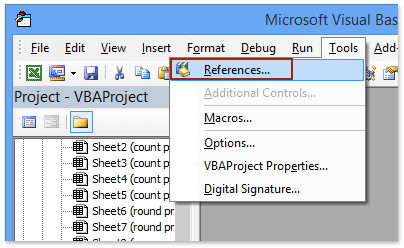
4. In the References - VBAProject dialog box, please click the Browse button. Next select the FM20.DLL file in the folder of C:\Windows\System32 in the popping up Add Reference dialog box, and then click the Open button and OK button successively to close two dialog boxes. See screenshot:
Note: If the Microsoft Forms 2.0 Object Library option exists in the Available References box of References – VBAProject window, please check this option directly, and then click the OK button.
5. Now you return to the Module window, please press the F5 key or the Run button to run this VBA code.
And now a dialog box comes out and tell you the sum of selected cells has been copied to the Clipboard already. Please click the OK button to close it.
6. Go ahead to select the destination cell you will paste the sum into, and press the Ctrl + V keys simultaneously to paste the sum of selected cells.
Easily copy subtotals only from selection to another range or worksheet in Excel
With Kutools for Excel’s Advanced Combine Rows feature, Excel users can quickly calculate the subtotals (sum, count, average, etc.) without moving same items together. Therefore, you can copy your selection to the destination range, and then apply this feature for copying subtotals only in Excel.
Kutools for Excel - Supercharge Excel with over 300 essential tools, making your work faster and easier, and take advantage of AI features for smarter data processing and productivity. Get It Now
Copy sum of selected cells only with creating a name range
Some Excel users may be reluctant to use the VBA code. Do not worry! This method will help you to copy the sum of selected cells only with creating a name range and applying the SUM function.
1. Select the range of cells whose sum you will copy, type a name in the Name box at the upper-left corner, and press the Enter key.
In our case, we define the name range as copy_sum in the Name box. See screenshot:
2. Select the destination cell you will paste the sum of these cells, type the formula =SUM(copy_sum) into it, and press the Enter key.
And now the sum of all cells in the name range returns in the selected cell.
Copy sum of selected cells only with ignoring hidden cells/rows/columns
Sometimes, there may be hidden cells, rows, or columns in the selected range whose sum you will copy. And you need to copy the sum ignoring any hidden cells, rows, and columns. How? Try this method!
1. Select the range with hidden rows and columns whose sum you will copy, type a name in the Name box at the upper-left corner, and press the Enter key. See screenshot:
In our case, we define the name range as copy_sum_visible in the Name box. See screenshot:
2. Select the destination cell you will place the sum at, and type the formula =SUMVISIBLE(copy_sum_visible) into it, and press the Enter key.
Notes:
(1) The SUMVISIBLE function is one of multiple useful built-in functions provided by Kutools for Excel.
(2) The sum value will become error if you send this workbook to others who don't install this Kutools for Excel. For the sake of avoiding this problem, we recommend you to replace the formula with its calculated value by Kutools for Excel's To Actual utility.
Demo: Copy sum of selected cells only with ignoring hidden cells/rows/columns
Related articles:
Copy formula without changing its cell references in Excel
Copy formulas from one workbook to another without link
Best Office Productivity Tools
Supercharge Your Excel Skills with Kutools for Excel, and Experience Efficiency Like Never Before. Kutools for Excel Offers Over 300 Advanced Features to Boost Productivity and Save Time. Click Here to Get The Feature You Need The Most...
Office Tab Brings Tabbed interface to Office, and Make Your Work Much Easier
- Enable tabbed editing and reading in Word, Excel, PowerPoint, Publisher, Access, Visio and Project.
- Open and create multiple documents in new tabs of the same window, rather than in new windows.
- Increases your productivity by 50%, and reduces hundreds of mouse clicks for you every day!
All Kutools add-ins. One installer
Kutools for Office suite bundles add-ins for Excel, Word, Outlook & PowerPoint plus Office Tab Pro, which is ideal for teams working across Office apps.
- All-in-one suite — Excel, Word, Outlook & PowerPoint add-ins + Office Tab Pro
- One installer, one license — set up in minutes (MSI-ready)
- Works better together — streamlined productivity across Office apps
- 30-day full-featured trial — no registration, no credit card
- Best value — save vs buying individual add-in
