How to quickly convert or copy email addresses column in Excel to Outlook email list?
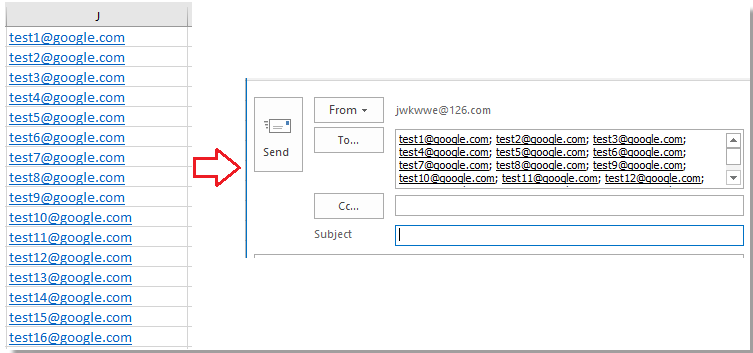
Convert email addresses in Excel to Outlook message with formula
Convert email addresses in Excel to Outlook message with Kutools for Excel
Convert email addresses in Excel to Outlook message with Word
Convert email addresses in Excel to Outlook message with formula
To copy email addresses from Excel cells to Outlook message, you can use this formula:
=J1&";"
Tip: In the formula, J1 is the email cell you use, you can change it as you need.
Then drag the autofill handle over the cells you need to apply this formula
Now you can copy these selected emails and paste them into the To or BBC or CC sections of Outlook Email Message window.
Convert email addresses in Excel to Outlook message with Kutools for Excel
With Kutools for Excel, a handy tool, you can apply Add Text utility to quickly add semicolon to each email for copying them to Outlook message.
After free installing Kutools for Excel, please do as below:
1. Select the emails, and click Kutools > Text > Add Text. See screenshot:
2. In the Add Text window, enter semicolon ; into Textbox, and check After last character. See screenshot:
3. Click Ok or Apply, and then copy the email with semicolon to the Outlook email message.
Convert email addresses in Excel to Outlook message with Word
Moreover, you can use Word to help you to convert email addresses in Excel to Outlook message.
1. Copy and paste the email addresses from Excel to Word document as Keep Text Only. See screenshot: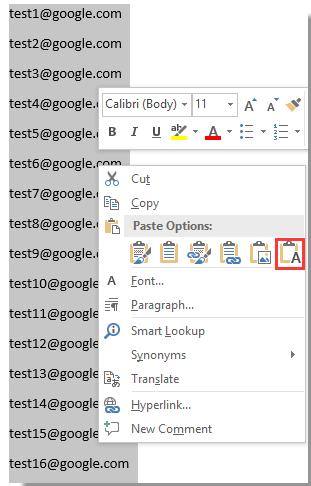
2. Select the emails and click Home > Replace to display Find and Replace dialog. See screenshot:
3. In the Find and Replace dialog, enter ^p into Find what textbox, and ; into Replace with textbox. See screenshot:
4. Click Replace All. Now you can copy the email addresses with semicolon to the Outlook message.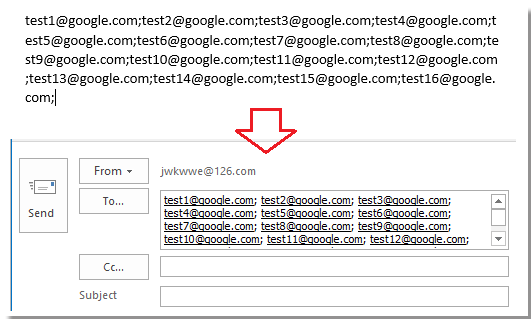
Best Office Productivity Tools
Supercharge Your Excel Skills with Kutools for Excel, and Experience Efficiency Like Never Before. Kutools for Excel Offers Over 300 Advanced Features to Boost Productivity and Save Time. Click Here to Get The Feature You Need The Most...
Office Tab Brings Tabbed interface to Office, and Make Your Work Much Easier
- Enable tabbed editing and reading in Word, Excel, PowerPoint, Publisher, Access, Visio and Project.
- Open and create multiple documents in new tabs of the same window, rather than in new windows.
- Increases your productivity by 50%, and reduces hundreds of mouse clicks for you every day!
All Kutools add-ins. One installer
Kutools for Office suite bundles add-ins for Excel, Word, Outlook & PowerPoint plus Office Tab Pro, which is ideal for teams working across Office apps.
- All-in-one suite — Excel, Word, Outlook & PowerPoint add-ins + Office Tab Pro
- One installer, one license — set up in minutes (MSI-ready)
- Works better together — streamlined productivity across Office apps
- 30-day full-featured trial — no registration, no credit card
- Best value — save vs buying individual add-in