How to check if hyperlink exists in a worksheet in Excel?
To check if a hyperlink exists in a selection, you can use the following VBA code.
Check if hyperlink exists in a selection with VBA code
Check if hyperlink exists in a selection with VBA code
You can check if hyperlink exists in a selection or worksheet with following VBA code.
1. Press Alt + F11 keys simultaneously to open the Microsoft Visual Basic for Applications window.
2. In the Microsoft Visual Basic for Applications window, click Insert > Module. And then copy and paste the following VBA code into the Code window.
VBA: Check if hyperlink exists in a selection
Sub HyperlinkCells()
Dim xAdd As String
Dim xTxt As String
Dim xCell As Range
Dim xRg As Range
On Error Resume Next
xTxt = ActiveWindow.RangeSelection.AddressLocal
Set xRg = Application.InputBox("Please select range:", "Kutools for Excel", xTxt, , , , , 8)
If xRg Is Nothing Then Exit Sub
For Each xCell In xRg
If xCell.Hyperlinks.Count > 0 Then xAdd = xAdd & xCell.AddressLocal & ", "
Next
If xAdd <> "" Then
MsgBox "Hyperlink existing in the following cells: " & vbCrLf & vbCrLf & Left(xAdd, Len(xAdd) - 1), vbInformation, "Kutools for Excel"
End If
End Sub3. Press F5 key to run the code. Then you will get a Kutools for Excel dialog box, please select a range where you want to check for hyperlinks, and click the OK button.
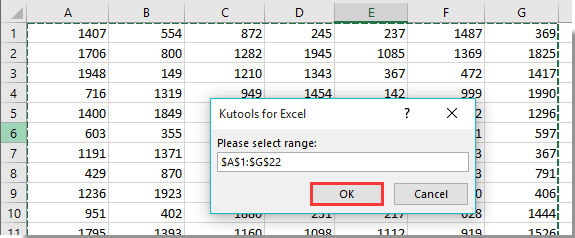
A dialog box will then appear, listing the cells that contain hyperlinks in the selected range.
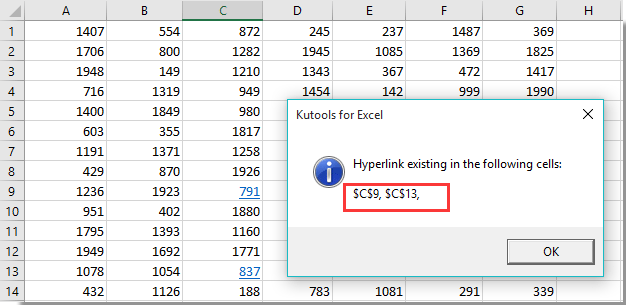
Best Office Productivity Tools
Supercharge Your Excel Skills with Kutools for Excel, and Experience Efficiency Like Never Before. Kutools for Excel Offers Over 300 Advanced Features to Boost Productivity and Save Time. Click Here to Get The Feature You Need The Most...
Office Tab Brings Tabbed interface to Office, and Make Your Work Much Easier
- Enable tabbed editing and reading in Word, Excel, PowerPoint, Publisher, Access, Visio and Project.
- Open and create multiple documents in new tabs of the same window, rather than in new windows.
- Increases your productivity by 50%, and reduces hundreds of mouse clicks for you every day!
All Kutools add-ins. One installer
Kutools for Office suite bundles add-ins for Excel, Word, Outlook & PowerPoint plus Office Tab Pro, which is ideal for teams working across Office apps.
- All-in-one suite — Excel, Word, Outlook & PowerPoint add-ins + Office Tab Pro
- One installer, one license — set up in minutes (MSI-ready)
- Works better together — streamlined productivity across Office apps
- 30-day full-featured trial — no registration, no credit card
- Best value — save vs buying individual add-in