How to quickly extract part of date from cell in Excel?
This article is talking about extracting part of date from a cell in Excel. For example, you want to extract the year 2016, the month 6 and the day 1 separately from the given date 6/1/2016 as below screenshot shown.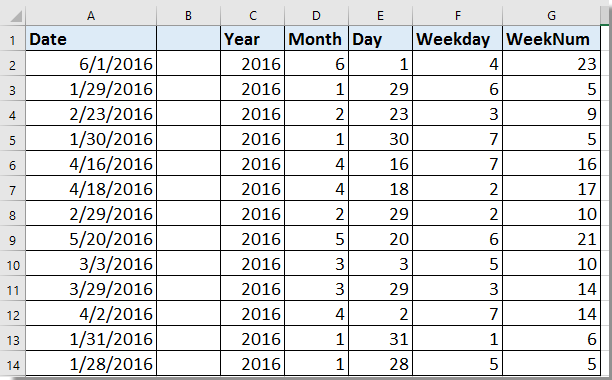
Extract part of date from cell with formula
Extract part of date from cell with Kutools for Excel ![]()
 Extract part of date from cell with formula
Extract part of date from cell with formula
To extract year, month, day or weekday, week number from a given date, you can use following formulas:
| Extract Year | =YEAR(A2) |
| Extract Month | =MONTH(A2) |
| Extract Day | =DAY(A2) |
| Extract Weekday | =WEEKDAY(A2) or =WEEKDAY(A2,1) |
| Extract Week Number | =WEEKNUM(A2) |
Select one of above formulas, and enter it into a blank cell and press Enter key to get extracted part, drag auto fill handle over the cells needed to apply the formula. See screenshot: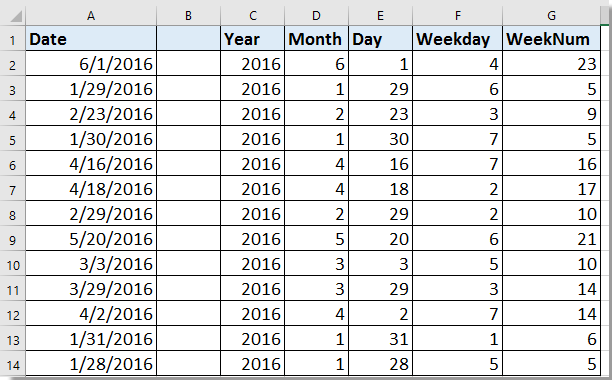
 Extract part of date from cell with Kutools for Excel
Extract part of date from cell with Kutools for Excel
With Kutools for Excel’s Apply Date Formatting can help you quickly convert the given dates to year, month, day or other date formatting as you want.
After free installing Kutools for Excel, please do as below:
1. Select the dates and click Kutools > Format > Apply Date Formatting. See screenshot: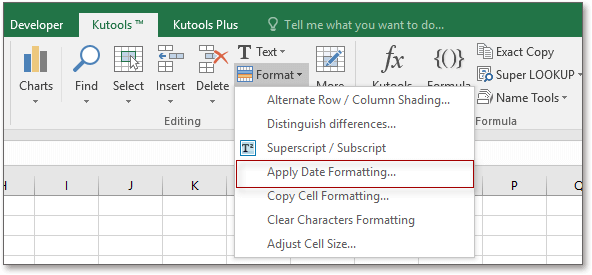
2. In the Apply Date Formatting dialog, choose the date formatting from the left pane, at the same time you can preview the converted result in right pane. See screenshot:
3. Click Ok or Apply, the selected dates have been converted to the date formatting you choose.
Best Office Productivity Tools
Supercharge Your Excel Skills with Kutools for Excel, and Experience Efficiency Like Never Before. Kutools for Excel Offers Over 300 Advanced Features to Boost Productivity and Save Time. Click Here to Get The Feature You Need The Most...
Office Tab Brings Tabbed interface to Office, and Make Your Work Much Easier
- Enable tabbed editing and reading in Word, Excel, PowerPoint, Publisher, Access, Visio and Project.
- Open and create multiple documents in new tabs of the same window, rather than in new windows.
- Increases your productivity by 50%, and reduces hundreds of mouse clicks for you every day!
All Kutools add-ins. One installer
Kutools for Office suite bundles add-ins for Excel, Word, Outlook & PowerPoint plus Office Tab Pro, which is ideal for teams working across Office apps.
- All-in-one suite — Excel, Word, Outlook & PowerPoint add-ins + Office Tab Pro
- One installer, one license — set up in minutes (MSI-ready)
- Works better together — streamlined productivity across Office apps
- 30-day full-featured trial — no registration, no credit card
- Best value — save vs buying individual add-in