How to quickly sum hourly data to daily in Excel?
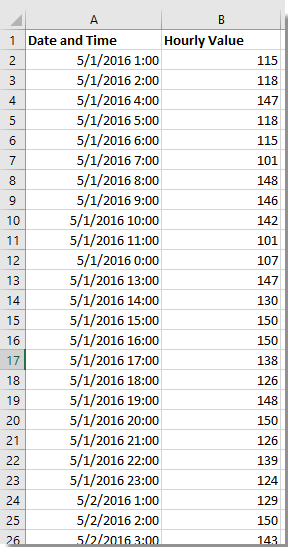
Sum hourly data to daily with PIVOTTABLE
Sum hourly data to daily with Kutools for Excel
Sum hourly data to daily with PIVOTTABLE
To quickly sum data by daily, you can apply PivotTable.
1. Select all the data range and click Insert > PivotTable ( > PivotTable), and in the popping dialog, check the New Worksheet or Existing Worksheet option as you need under Choose where you want the PivotTable report to be placed section. See screenshot:
2. Click OK, and a PivotTable Fields pane pops out, and drag Dateand Time label to Rows section, drag Hourly Value to Values section, and a PivotTable has been created. See screenshot:
3. Right click one data under Row Labels in the created PivotTable, and click Group to open Grouping dialog, and select Days from the By pane. See screenshot:
4. Click OK. Now the hourly data has been sum daily. See screenshot:
Tip: If you want to do other calculations to the hourly data, you can go to the Values section and click at arrow-down to select Value Field Settings to change the calculation in the Value Field Settings dialog. See screenshot:
Sum hourly data to daily with Kutools for Excel
If you have Kutools for Excel, the steps on summing hourly data to daily will be much easier with its Advanced Combine Rows utility.
After free installing Kutools for Excel, please do as below:
1. Select the date and time data, and click Home tab, and go to Number group and select Short Date from the drop down list to convert the date and time to date. See screenshot: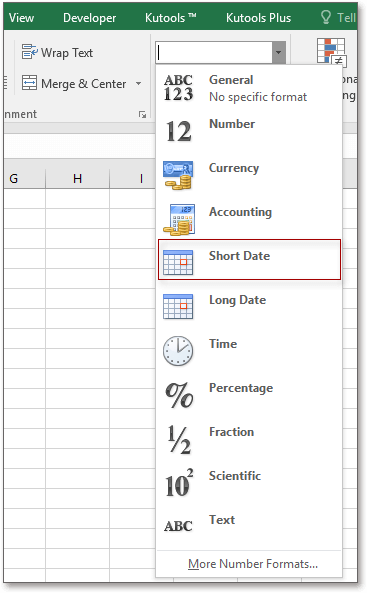
2. Select the data range and click Kutools > Merge & Split > Advanced Combine Rows. See screenshot: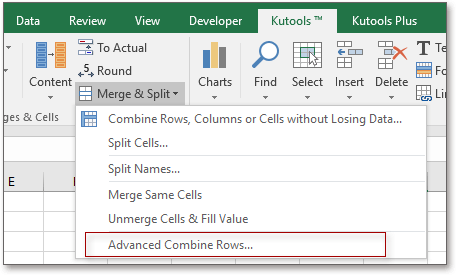
3. In the Advanced Combine Rows dialog, select Date and Time column, and click Primary Key to set it as Key, and then click Hourly Value column and go to Calculate list to specify the calculation you want to do. See screenshot:
4. Click Ok. The hourly data has been summed by daily.
Tip: Prevent losing the original data, you can paste one copy before applying Advanced Combine Rows.
Demo
Best Office Productivity Tools
Supercharge Your Excel Skills with Kutools for Excel, and Experience Efficiency Like Never Before. Kutools for Excel Offers Over 300 Advanced Features to Boost Productivity and Save Time. Click Here to Get The Feature You Need The Most...
Office Tab Brings Tabbed interface to Office, and Make Your Work Much Easier
- Enable tabbed editing and reading in Word, Excel, PowerPoint, Publisher, Access, Visio and Project.
- Open and create multiple documents in new tabs of the same window, rather than in new windows.
- Increases your productivity by 50%, and reduces hundreds of mouse clicks for you every day!
All Kutools add-ins. One installer
Kutools for Office suite bundles add-ins for Excel, Word, Outlook & PowerPoint plus Office Tab Pro, which is ideal for teams working across Office apps.
- All-in-one suite — Excel, Word, Outlook & PowerPoint add-ins + Office Tab Pro
- One installer, one license — set up in minutes (MSI-ready)
- Works better together — streamlined productivity across Office apps
- 30-day full-featured trial — no registration, no credit card
- Best value — save vs buying individual add-in