How to exactly compare two strings (case sensitive) in Excel?
When working with Excel, you may encounter situations where you need to compare two strings while considering case sensitivity. Excel’s default behavior is to compare strings without distinguishing between uppercase and lowercase letters. For instance, "Excel" and "EXCEL" are treated as equal when using standard comparison operators. This article provides a comprehensive guide on how to perform case-sensitive string comparisons in Excel
Exactly compare two strings (case sensitive) with formula
Exactly compare two strings (case sensitive) and highlight the differences by Kutools
Exactly compare two strings (case sensitive) with formula
As below screenshot shown, you need to compare strings in column A and B considering case sensitive in Excel. Please do as follows.
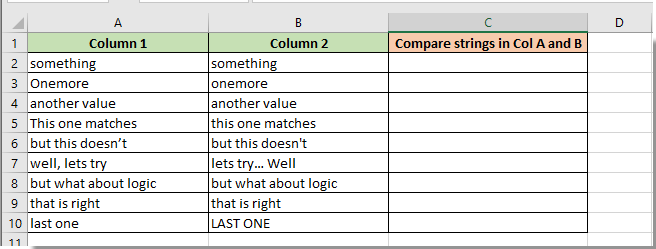
The EXACT function is specifically designed for case-sensitive comparisons. It returns TRUE if two strings are exactly the same (including case) and FALSE otherwise.
1. Select the blank cell C2, enter the below formula into the Formula Bar, then press the Enter key. See screenshot:
=EXACT(A2, B2)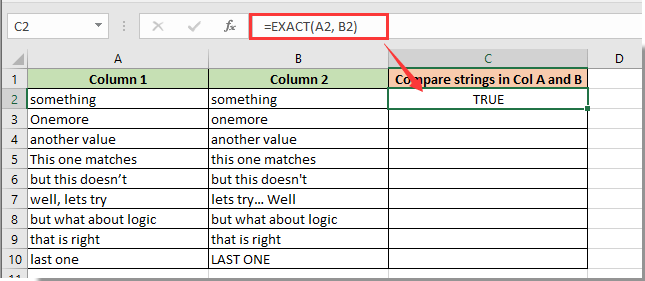
2. Keep selecting cell C2, drag the Fill Handle down to the cells to get all results.
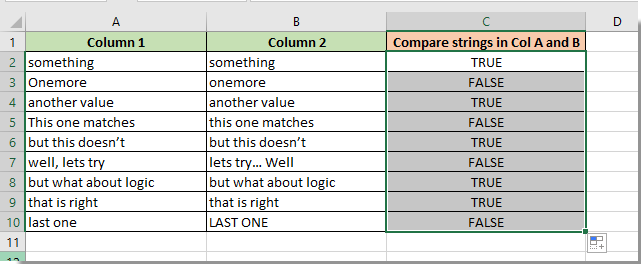
1. If the cell returns the TRUE result, it means that the compared strings are exactly matched. Otherwise, they are different.
2. If you want to generate your own results such as Yes and No instead of TRUE and FALSE. Please apply the following formula. See screenshot:
=IF(EXACT(A2,B2),"Yes","No")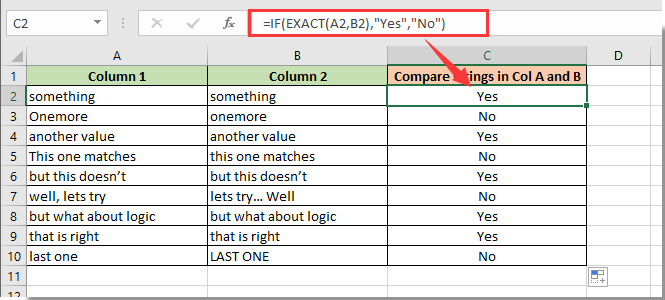
Exactly compare two strings (case sensitive) and highlight the differences with Kutools
Need to compare two strings in Excel with case-sensitive precision and highlight the differences? Kutools for Excel offers a quick and effortless solution to ensure your data matches exactly as intended. Whether you're validating passwords, checking codes, or ensuring data accuracy, Kutools simplifies the process, saving you time and effort.
After installing Kutools for Excel, please click "Kutools" > "Range" > "Compare Cells" to go to the "Compare Cells" feature.
In the "Compare Cells" dialog box, specify the following operations:
- Select the two comparing ranges separately in the "Find values in" box and "According to" box;
- Select "Different cells" from the "Find" section;
- Specify the background color or font color to fill the different cells;
- Check "Case sensitive" option;
- Finally, click OK button.

Result: Kutools will instantly compare the strings and highlight any differences with case sensitive. See screenshot:
Selecting and highlighting row differences in Excel can be achieved through multiple methods,by following the steps and best practices outlined in this guide, you can optimize your workflow and handle this task with ease and efficiency. If you're interested in exploring more Excel tips and tricks, our website offers thousands of tutorials to help you master Excel.
Related articles:
- How to compare two columns and highlight the unmatched data in Excel?
- How to compare two strings for similarity or highlight differences in Excel?
Best Office Productivity Tools
Supercharge Your Excel Skills with Kutools for Excel, and Experience Efficiency Like Never Before. Kutools for Excel Offers Over 300 Advanced Features to Boost Productivity and Save Time. Click Here to Get The Feature You Need The Most...
Office Tab Brings Tabbed interface to Office, and Make Your Work Much Easier
- Enable tabbed editing and reading in Word, Excel, PowerPoint, Publisher, Access, Visio and Project.
- Open and create multiple documents in new tabs of the same window, rather than in new windows.
- Increases your productivity by 50%, and reduces hundreds of mouse clicks for you every day!
All Kutools add-ins. One installer
Kutools for Office suite bundles add-ins for Excel, Word, Outlook & PowerPoint plus Office Tab Pro, which is ideal for teams working across Office apps.
- All-in-one suite — Excel, Word, Outlook & PowerPoint add-ins + Office Tab Pro
- One installer, one license — set up in minutes (MSI-ready)
- Works better together — streamlined productivity across Office apps
- 30-day full-featured trial — no registration, no credit card
- Best value — save vs buying individual add-in
