How to only hide part of cell value in Excel?
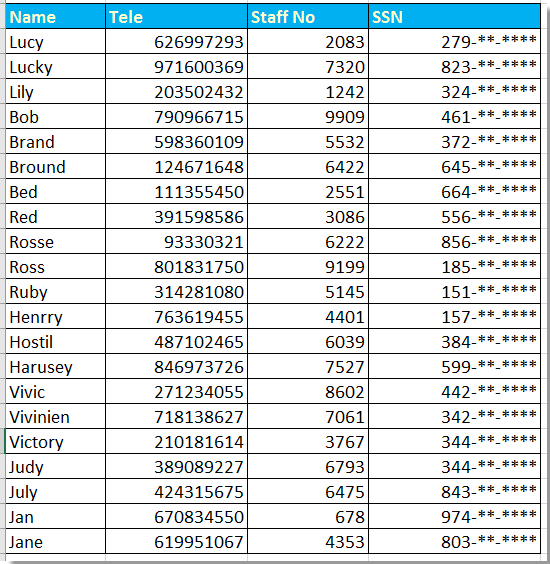
Partially hide social security numbers with Format Cells
Partially hide text or number with formulas
 Partially hide social security numbers with Format Cells
Partially hide social security numbers with Format Cells
To hide part of social security numbers in Excel, you can apply Format Cells to solve it.
1. Select the numbers you want to hide partially, and right click to select Format Cells from context menu. See screenshot:
2. Then in the Format Cells dialog, click Number tab, and select Custom from Category pane, and go to enter this 000,,"-**-****" into the Type box in right section. See screenshot:
3. Click OK, now partial numbers you selected have been hidden.
Note: it will round up the number if the forth number is larger than or eaqul to 5.

Unlock Excel Magic with Kutools AI
- Smart Execution: Perform cell operations, analyze data, and create charts—all driven by simple commands.
- Custom Formulas: Generate tailored formulas to streamline your workflows.
- VBA Coding: Write and implement VBA code effortlessly.
- Formula Interpretation: Understand complex formulas with ease.
- Text Translation: Break language barriers within your spreadsheets.
 Partially hide text or number with formulas
Partially hide text or number with formulas
With above method, you only can hide partial numbers, if you want to hide partial numbers or texts, you can do as below:
Here we hide first 4 numbers of the passport number.
Select one blank cell next to the passport number, F22 for instance, enter this formula ="****" & RIGHT(E22,5), and then drag autofill handle over the cell you need to apply this formula.
Tip:
If you want to hide last four numbers, use this formula, = LEFT(H2,5)&"****"
f you want to hide middle three numbers, use this =LEFT(H2,3)&"***"&RIGHT(H2,3)
Best Office Productivity Tools
Supercharge Your Excel Skills with Kutools for Excel, and Experience Efficiency Like Never Before. Kutools for Excel Offers Over 300 Advanced Features to Boost Productivity and Save Time. Click Here to Get The Feature You Need The Most...
Office Tab Brings Tabbed interface to Office, and Make Your Work Much Easier
- Enable tabbed editing and reading in Word, Excel, PowerPoint, Publisher, Access, Visio and Project.
- Open and create multiple documents in new tabs of the same window, rather than in new windows.
- Increases your productivity by 50%, and reduces hundreds of mouse clicks for you every day!
All Kutools add-ins. One installer
Kutools for Office suite bundles add-ins for Excel, Word, Outlook & PowerPoint plus Office Tab Pro, which is ideal for teams working across Office apps.
- All-in-one suite — Excel, Word, Outlook & PowerPoint add-ins + Office Tab Pro
- One installer, one license — set up in minutes (MSI-ready)
- Works better together — streamlined productivity across Office apps
- 30-day full-featured trial — no registration, no credit card
- Best value — save vs buying individual add-in