How to quickly open all Excel files from a folder?
In this article, I introduce the macro to open all workbooks from a specific folder.
Open all workbooks in a folder with VBA
List all file names of one specific folder with Kutools for Excel ![]()
Open all workbooks in a folder with VBA
1. Press Alt + F11 keys to open Microsoft Visual Basic for Applications window.
2. Click Insert > Module, and paste below code to the script.
VBA: Open all Excel files in a folder
Sub OpenFiles()
'UpdateByExtendoffice20160623
Dim xStrPath As String
Dim xFileDialog As FileDialog
Dim xFile As String
On Error Resume Next
Set xFileDialog = Application.FileDialog(msoFileDialogFolderPicker)
xFileDialog.AllowMultiSelect = False
xFileDialog.Title = "Select a folder [Kutools for Excel]"
If xFileDialog.Show = -1 Then
xStrPath = xFileDialog.SelectedItems(1)
End If
If xStrPath = "" Then Exit Sub
xFile = Dir(xStrPath & "\*.xlsx")
Do While xFile <> ""
Workbooks.Open xStrPath & "\" & xFile
xFile = Dir
Loop
End Sub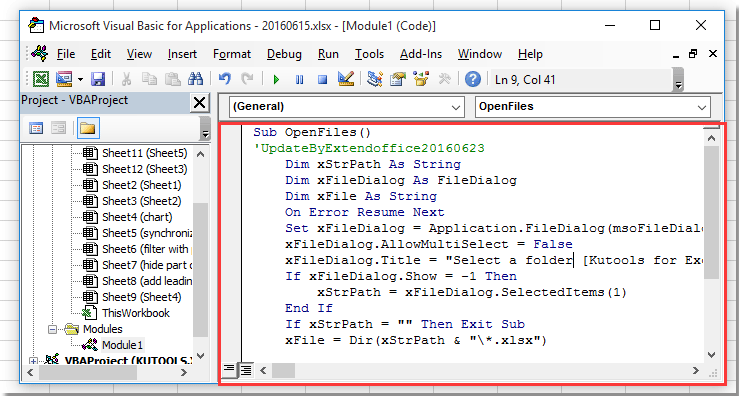
3. Press F5 key, a dialog pops out for selecting a folder you want to open all workbooks within it. See screenshot:
4. Click OK, and all workbooks in the specific folder have been opened.
List all file names of one specific folder with Kutools for Excel
Except to open files in a folder, have you ever tried to list all file names of one specific folder? With Kutools for Excel’s Filename List utility, you can quickly list all types or one specific type of files in one folder.
1. Click Kutools Plus > Import & Export > Filename List. See screenshot:
2. In the Filename List dialog, select a folder you want to list files from, specify the file type you want to list, and then specify the unit of the file size as you need. If you want, you can create hyperlinks to the files names which will list. See screenshot:
3. Click Ok, and all files in the specific folder have been listed in a new sheet of the active workbook. See screenshot:
Demo: List All File Names Of A Folder using Kutools for Excel
Best Office Productivity Tools
Supercharge Your Excel Skills with Kutools for Excel, and Experience Efficiency Like Never Before. Kutools for Excel Offers Over 300 Advanced Features to Boost Productivity and Save Time. Click Here to Get The Feature You Need The Most...
Office Tab Brings Tabbed interface to Office, and Make Your Work Much Easier
- Enable tabbed editing and reading in Word, Excel, PowerPoint, Publisher, Access, Visio and Project.
- Open and create multiple documents in new tabs of the same window, rather than in new windows.
- Increases your productivity by 50%, and reduces hundreds of mouse clicks for you every day!
All Kutools add-ins. One installer
Kutools for Office suite bundles add-ins for Excel, Word, Outlook & PowerPoint plus Office Tab Pro, which is ideal for teams working across Office apps.
- All-in-one suite — Excel, Word, Outlook & PowerPoint add-ins + Office Tab Pro
- One installer, one license — set up in minutes (MSI-ready)
- Works better together — streamlined productivity across Office apps
- 30-day full-featured trial — no registration, no credit card
- Best value — save vs buying individual add-in