How to copy sheet and rename based on cell value in Excel?
Normally, you can apply the Move or Copy feature to copy a worksheet, and then type a new name for the copy manually as you need. But, have you ever tried to rename the sheet based on a cell value after copying the worksheet? This article, I will talk about how to rename the worksheet based on cell value automatically when you make a copy.
Copy a worksheet and rename based on cell value with VBA code
Copy a worksheet multiple times and rename based on cell values with Kutools for Excel
Copy a worksheet and rename based on cell value with VBA code
The following VBA code can help you to copy a worksheet and rename it with a specific cell value automatically, please do as this:
1. Activate the worksheet that you want to copy, and then hold down the ALT + F11 keys to open the Microsoft Visual Basic for Applications window.
2. Click Insert > Module, and paste the following code in the Module Window.
VBA code: Copy a worksheet and rename with a cell value:
Sub Copyrenameworksheet()
'Updateby Extendoffice
Dim ws As Worksheet
Set wh = Worksheets(ActiveSheet.Name)
ActiveSheet.Copy After:=Worksheets(Sheets.Count)
If wh.Range("A1").Value <> "" Then
ActiveSheet.Name = wh.Range("A1").Value
End If
wh.Activate
End Sub
3. And then press F5 key to run this code, and your current worksheet has been copied into current workbook after all the worksheets, and it is renamed with the cell value you specified, see screenshot:

Note: In the above code, the cell reference A1 is the cell value you want to rename for the new copied sheet, you can change it to your need.
Copy a worksheet multiple times and rename based on cell values with Kutools for Excel
The above code can only rename with one cell value, if you need to copy the sheet multiple times and rename them based on a list of cell values, Kutools for Excel’s Create Sequence Worksheet may help you to finish this task as quickly as you can.
After installing Kutools for Excel, please do as follows:
1. Click Kutools Plus > Worksheet > Create Sequence Worksheets, see screenshot:

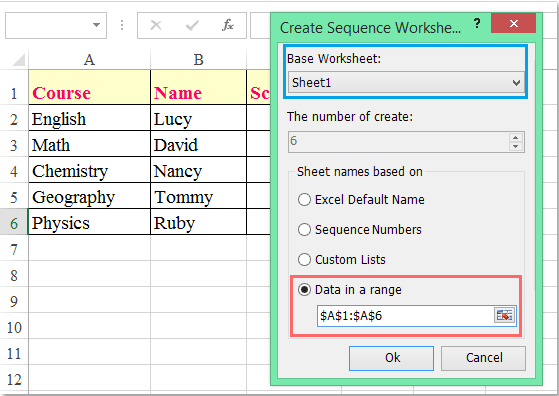
2. In the Create Sequence Worksheet dialog box, do the following operations:
(1.) Select the worksheet name that you want to copy from the Base Worksheet drop down list;
(2.) Select Data in a range option under the Sheet names based on section, and click  button to select the cell values that you want to rename the copied worksheets based on.
button to select the cell values that you want to rename the copied worksheets based on.
3. Then click Ok button, and the specific worksheet have been copied multiple times and renamed with the cell values you selected in a new workbook, see screenshot:

Best Office Productivity Tools
Supercharge Your Excel Skills with Kutools for Excel, and Experience Efficiency Like Never Before. Kutools for Excel Offers Over 300 Advanced Features to Boost Productivity and Save Time. Click Here to Get The Feature You Need The Most...
Office Tab Brings Tabbed interface to Office, and Make Your Work Much Easier
- Enable tabbed editing and reading in Word, Excel, PowerPoint, Publisher, Access, Visio and Project.
- Open and create multiple documents in new tabs of the same window, rather than in new windows.
- Increases your productivity by 50%, and reduces hundreds of mouse clicks for you every day!
All Kutools add-ins. One installer
Kutools for Office suite bundles add-ins for Excel, Word, Outlook & PowerPoint plus Office Tab Pro, which is ideal for teams working across Office apps.
- All-in-one suite — Excel, Word, Outlook & PowerPoint add-ins + Office Tab Pro
- One installer, one license — set up in minutes (MSI-ready)
- Works better together — streamlined productivity across Office apps
- 30-day full-featured trial — no registration, no credit card
- Best value — save vs buying individual add-in