How to bold all specific words in a range of cells?
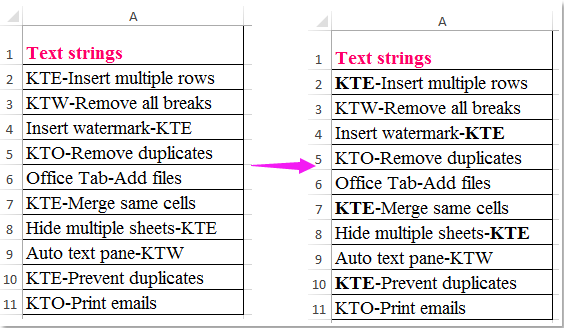
In Excel, the Find and Replace function can help us to find any specific text and give a bold or any other formatting for the entire cells. But, have you ever tried to bold only the specific text in cells not the whole cell as below screenshot shown:
 Bold all specific words in a range of cells with VBA code
Bold all specific words in a range of cells with VBA code
The following VBA code may help you to bold only the specific text in a cell content, please do as follows:
1. Hold down the ALT + F11 keys to open the Microsoft Visual Basic for Applications window.
2. Click Insert > Module, and paste the following code in the Module Window.
VBA code: Bold specific text in a range of cells
Sub FindAndBold()
'Updateby Extendoffice 20160711
Dim xFind As String
Dim xCell As Range
Dim xTxtRg As Range
Dim xCount As Long
Dim xLen As Integer
Dim xStart As Integer
Dim xRg As Range
Dim xTxt As String
On Error Resume Next
If ActiveWindow.RangeSelection.Count > 1 Then
xTxt = ActiveWindow.RangeSelection.AddressLocal
Else
xTxt = ActiveSheet.UsedRange.AddressLocal
End If
Set xRg = Application.InputBox("Please select data range:", "Kutools for Excel", xTxt, , , , , 8)
If xRg Is Nothing Then Exit Sub
On Error Resume Next
Set xTxtRg = Application.Intersect(xRg.SpecialCells(xlCellTypeConstants, xlTextValues), xRg)
If xTxtRg Is Nothing Then
MsgBox "There are no cells with text"
Exit Sub
End If
xFind = Trim(Application.InputBox("What do you want to BOLD?", "Kutools for Excel", , , , , , 2))
If xFind = "" Then
MsgBox "No text was listed", vbInformation, "Kutools for Excel"
Exit Sub
End If
xLen = Len(xFind)
For Each xCell In xTxtRg
xStart = InStr(xCell.Value, xFind)
Do While xStart > 0
xCell.Characters(xStart, xLen).Font.Bold = True
xCount = xCount + 1
xStart = InStr(xStart + xLen, xCell.Value, xFind)
Loop
Next
If xCount > 0 Then
MsgBox "number of " & CStr(xCount) & " text be bolded!", vbInformation, "Kutools for Excel"
Else
MsgBox "Not find the specific text!", vbInformation, "Kutools for Excel"
End If
End Sub
3. Then press F5 key to run this code, and a prompt box is popped out to remind you select the data range that you want to bold, see screenshot:

4. And then click OK, another box will pop out to remind you entering the specific text that you want to bold only in cells, see screenshot:

5. After entering the text, please click OK button, and all the text that you specified has been bolded in the selected range, see screenshot:

Best Office Productivity Tools
Supercharge Your Excel Skills with Kutools for Excel, and Experience Efficiency Like Never Before. Kutools for Excel Offers Over 300 Advanced Features to Boost Productivity and Save Time. Click Here to Get The Feature You Need The Most...
Office Tab Brings Tabbed interface to Office, and Make Your Work Much Easier
- Enable tabbed editing and reading in Word, Excel, PowerPoint, Publisher, Access, Visio and Project.
- Open and create multiple documents in new tabs of the same window, rather than in new windows.
- Increases your productivity by 50%, and reduces hundreds of mouse clicks for you every day!
All Kutools add-ins. One installer
Kutools for Office suite bundles add-ins for Excel, Word, Outlook & PowerPoint plus Office Tab Pro, which is ideal for teams working across Office apps.
- All-in-one suite — Excel, Word, Outlook & PowerPoint add-ins + Office Tab Pro
- One installer, one license — set up in minutes (MSI-ready)
- Works better together — streamlined productivity across Office apps
- 30-day full-featured trial — no registration, no credit card
- Best value — save vs buying individual add-in