How to quickly count the number of all opened workbooks?
Sometimes, you may open multiple workbooks at the same time for working. But have you ever imaged to count the number of all opened workbooks? In this article, I introduce some tricks on counting opened workbooks and sheets in active workbook.
Count the number of opened workbooks with VBA
Count the number of sheets in active workbook with Kutools for Excel ![]()
 Count the number of opened workbooks with VBA
Count the number of opened workbooks with VBA
To count the number of opened workbooks, here is a macro code to help you.
1. Press Alt + F11 keys to open Microsoft Visual Basic for Applications window.
2. Click Insert > Module, and paste below code to the blank script. See screenshot:
Code: Count number of opened workbooks.
Sub CountBooks()
MsgBox Workbooks.Count
End Sub
3. Press F5 key to run the code, a dialog pops out to remind you the number of opened workbooks.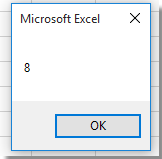
 Count the number of sheets in active workbook with Kutools for Excel
Count the number of sheets in active workbook with Kutools for Excel
Counting the number of workbooks is rarely needed in Excel; in most cases, you may want to count the number of sheets in the active workbook. To solve this job quickly, you can display Kutools for Excel’s Navigation pane.
Click Kutools > Navigation to enable the Navigation pane, and then click Workbook & sheet icon ![]() to expand the pane. Now you can view all opened workbooks in the upper part of pane, and select one workbook, the relative sheets names are listing in the bottom part of the pane, and the number of the sheets is displayed at the bottom. See screenshot:
to expand the pane. Now you can view all opened workbooks in the upper part of pane, and select one workbook, the relative sheets names are listing in the bottom part of the pane, and the number of the sheets is displayed at the bottom. See screenshot:
Kutools for Excel - Supercharge Excel with over 300 essential tools, making your work faster and easier, and take advantage of AI features for smarter data processing and productivity. Get It Now
Best Office Productivity Tools
Supercharge Your Excel Skills with Kutools for Excel, and Experience Efficiency Like Never Before. Kutools for Excel Offers Over 300 Advanced Features to Boost Productivity and Save Time. Click Here to Get The Feature You Need The Most...
Office Tab Brings Tabbed interface to Office, and Make Your Work Much Easier
- Enable tabbed editing and reading in Word, Excel, PowerPoint, Publisher, Access, Visio and Project.
- Open and create multiple documents in new tabs of the same window, rather than in new windows.
- Increases your productivity by 50%, and reduces hundreds of mouse clicks for you every day!
All Kutools add-ins. One installer
Kutools for Office suite bundles add-ins for Excel, Word, Outlook & PowerPoint plus Office Tab Pro, which is ideal for teams working across Office apps.
- All-in-one suite — Excel, Word, Outlook & PowerPoint add-ins + Office Tab Pro
- One installer, one license — set up in minutes (MSI-ready)
- Works better together — streamlined productivity across Office apps
- 30-day full-featured trial — no registration, no credit card
- Best value — save vs buying individual add-in