How to print blank worksheet with gridlines in Excel?
When printing a blank worksheet in Excel, gridlines are not included by default, as shown in the screenshot. However, there are times when you may need to print a blank sheet with gridlines to allow others to write data directly on the printed pages. This guide will show you how to configure Excel to print a blank worksheet with visible gridlines.
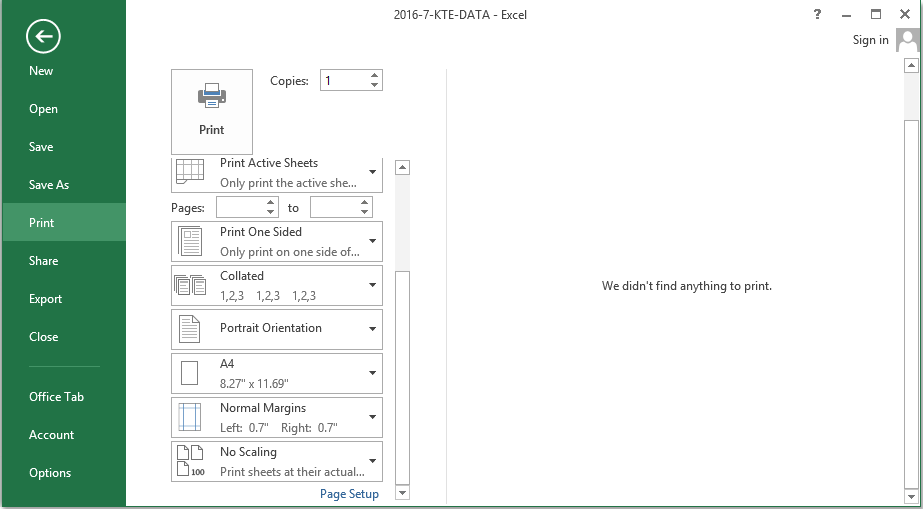
Print blank worksheet with gridlines in Excel
 Print blank worksheet with gridlines in Excel
Print blank worksheet with gridlines in Excel
In fact, in Excel, you can quickly finish this task with following steps:
1. First, you need to enable the gridlines in the Page Setup dialog. Click Page Layout > Page Setup icon to display the Page Setup dialog, see screenshot:
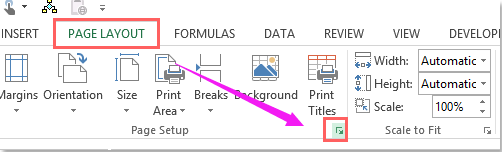
2. Then in the Page Setup dialog box, check Gridlines from the Print section under the Sheet tab, see screenshot:
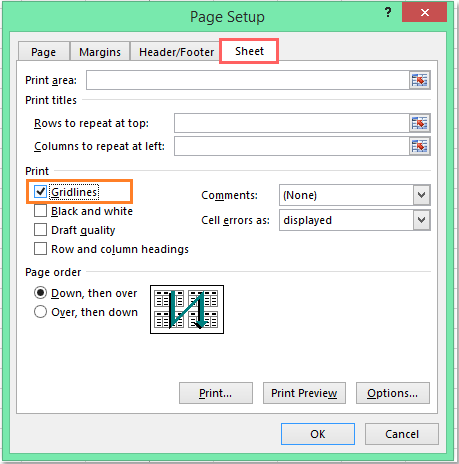
3. Then click OK button, and then select the cells that you want to print, and go on clicking Page Layout > Print Area > Set Print Area, see screenshot:
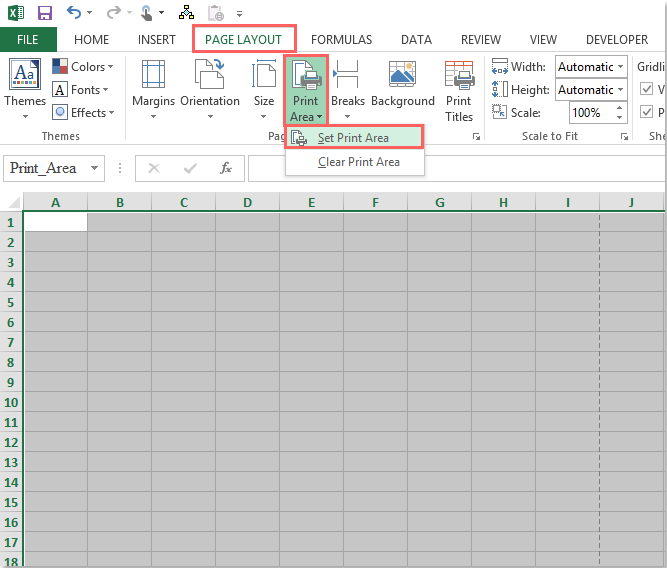
4. After setting the print area for the cells, you can print the blank worksheet with the gridlines displayed as shown in the following screenshot:
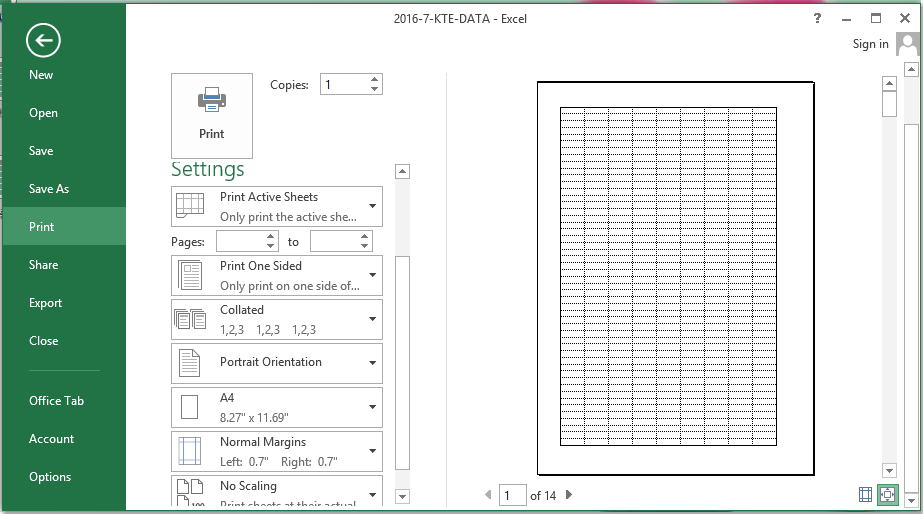
Best Office Productivity Tools
Supercharge Your Excel Skills with Kutools for Excel, and Experience Efficiency Like Never Before. Kutools for Excel Offers Over 300 Advanced Features to Boost Productivity and Save Time. Click Here to Get The Feature You Need The Most...
Office Tab Brings Tabbed interface to Office, and Make Your Work Much Easier
- Enable tabbed editing and reading in Word, Excel, PowerPoint, Publisher, Access, Visio and Project.
- Open and create multiple documents in new tabs of the same window, rather than in new windows.
- Increases your productivity by 50%, and reduces hundreds of mouse clicks for you every day!
All Kutools add-ins. One installer
Kutools for Office suite bundles add-ins for Excel, Word, Outlook & PowerPoint plus Office Tab Pro, which is ideal for teams working across Office apps.
- All-in-one suite — Excel, Word, Outlook & PowerPoint add-ins + Office Tab Pro
- One installer, one license — set up in minutes (MSI-ready)
- Works better together — streamlined productivity across Office apps
- 30-day full-featured trial — no registration, no credit card
- Best value — save vs buying individual add-in