How to select and highlight row differences in Excel?
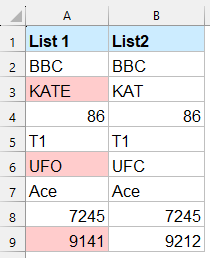
Identifying differences between rows in Excel can be critical for data comparison, validation, or error tracking. Below is a step-by-step guide to selecting and highlighting row differences efficiently in Excel.
Find row differences with formulaSelect and highlight row differences with Kutools for Excel
Select and highlight row differences with Go To Special
Find row differences with formula
Excel formulas can be used to identify and highlight row differences. please do with the following steps:
Please type the below formula into a blank cell where you want to get the result, and then drag the formula down to apply it to other cells. There will display "Mismatch" for any rows with differences, see screenshot:
=IF(A2=B2, "", "Mismatch")
=IF(EXACT(A2, B2), "", "Mismatch")Select and highlight row differences with Kutools for Excel
The "Compare Cells" feature of "Kutools for Excel" provides a fast and efficient way to select and highlight different or identical values. Without the need for complex formulas, just a few simple clicks allow you to easily complete data comparison tasks. Whether working with small datasets or large tables, this feature significantly enhances your productivity, helping you quickly identify differences or consistencies in your data, ensuring accuracy and integrity.
After installing Kutools for Excel, please click "Kutools" > "Range" > "Compare Cells" to go to the "Compare Cells" feature.
In the "Compare Cells" dialog box, specify the following operations:
- Select the two comparing ranges separately in the "Find values in" box and "According to" box;
- Select "Different cells" from the "Find" section;
- Specify the background color or font color to fill the different cells as you need;
- Finally, click "OK" button.Tip: You can check "Case sensitive" option in the "Compare Cells" dialog to compare in case sensitive.

Result: All different cells in range A are selected and highlighted with specified background color.
Select and highlight row differences with Go To Special
Actually, in Excel, you also can apply the "Go To Special" function to quickly select the row differences.
1. Select the cell range you use, and press "Ctrl" + "G" to open "Go To" dialog, and click "Special" button. See screenshot:
2. And check "Row differences" option in the "Go To Special" dialog. See screenshot:
3. Click "OK". Now the cells which are different with first one cell in the same row are selected. You can select one color form the "Fill Color" to hghlight them. See screenshot:
Conclusion
Finding and highlighting row differences in Excel can be accomplished through multiple methods, each tailored to different needs and skill levels. By choosing the method that aligns with your requirements, you can efficiently compare and highlight row differences, ensuring data accuracy and enhancing your productivity. If you're interested in exploring more Excel tips and tricks, our website offers thousands of tutorials to help you master Excel.
Best Office Productivity Tools
Supercharge Your Excel Skills with Kutools for Excel, and Experience Efficiency Like Never Before. Kutools for Excel Offers Over 300 Advanced Features to Boost Productivity and Save Time. Click Here to Get The Feature You Need The Most...
Office Tab Brings Tabbed interface to Office, and Make Your Work Much Easier
- Enable tabbed editing and reading in Word, Excel, PowerPoint, Publisher, Access, Visio and Project.
- Open and create multiple documents in new tabs of the same window, rather than in new windows.
- Increases your productivity by 50%, and reduces hundreds of mouse clicks for you every day!
All Kutools add-ins. One installer
Kutools for Office suite bundles add-ins for Excel, Word, Outlook & PowerPoint plus Office Tab Pro, which is ideal for teams working across Office apps.
- All-in-one suite — Excel, Word, Outlook & PowerPoint add-ins + Office Tab Pro
- One installer, one license — set up in minutes (MSI-ready)
- Works better together — streamlined productivity across Office apps
- 30-day full-featured trial — no registration, no credit card
- Best value — save vs buying individual add-in
