How to sort data by column headers instead of rows in Excel?
Generally, we can easily sort data by rows in ascending or descending order. However, have you ever tried to sort data by column headers? This means that you need to sort data horizontally as below screenshot shown.

 Sort data by column headers
Sort data by column headers
Actually, there is an option in the Sort function that can help you sort data by column headers
1. Select the data range you want to sort by column heads, and click Data > Sort. See screenshot: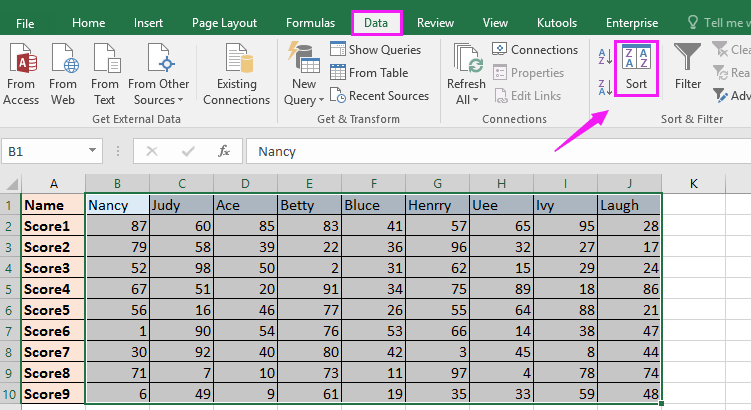
2. In the popping Sort dialog, uncheck My data has headers, click Options to display the Sort Options dialog, and check Sort left to right. See screenshot: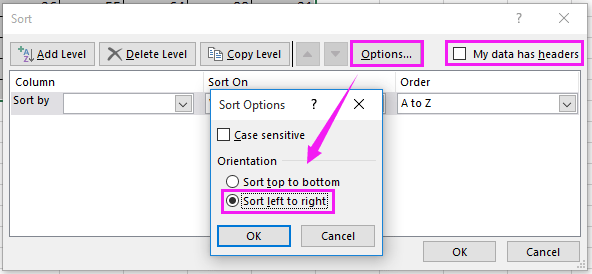
3. Click OK. And then select Row 1 from the Row drop down list, and specify the Sort on and Order as you need. See screenshot: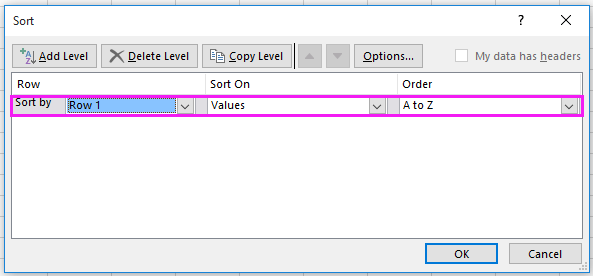
4. Click OK. Now the selected range has been sorted by column headers.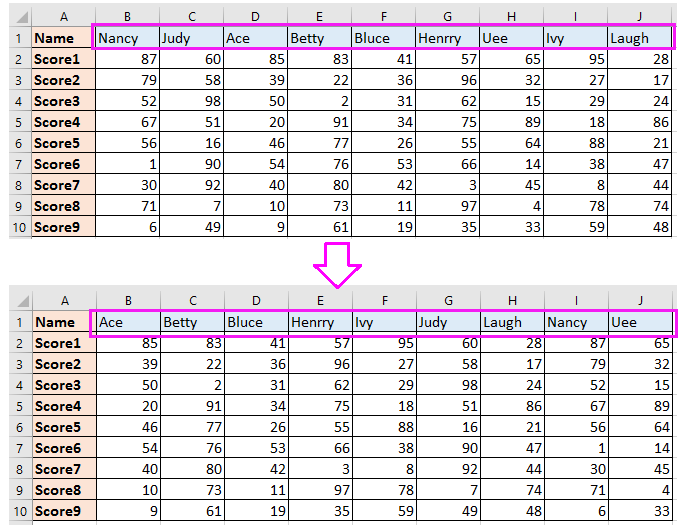
Best Office Productivity Tools
Supercharge Your Excel Skills with Kutools for Excel, and Experience Efficiency Like Never Before. Kutools for Excel Offers Over 300 Advanced Features to Boost Productivity and Save Time. Click Here to Get The Feature You Need The Most...
Office Tab Brings Tabbed interface to Office, and Make Your Work Much Easier
- Enable tabbed editing and reading in Word, Excel, PowerPoint, Publisher, Access, Visio and Project.
- Open and create multiple documents in new tabs of the same window, rather than in new windows.
- Increases your productivity by 50%, and reduces hundreds of mouse clicks for you every day!
All Kutools add-ins. One installer
Kutools for Office suite bundles add-ins for Excel, Word, Outlook & PowerPoint plus Office Tab Pro, which is ideal for teams working across Office apps.
- All-in-one suite — Excel, Word, Outlook & PowerPoint add-ins + Office Tab Pro
- One installer, one license — set up in minutes (MSI-ready)
- Works better together — streamlined productivity across Office apps
- 30-day full-featured trial — no registration, no credit card
- Best value — save vs buying individual add-in