How to calculate frequency distribution in Excel?
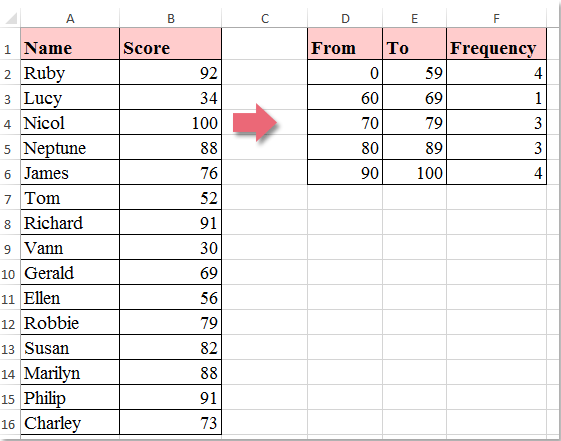
A frequency distribution is a summary of counting how often values occur within a range of values, take the following screenshot for example, column B contains the score numbers, D2:E6 is the score bands you specified by yourself, and the Frequency column get the value occurs based on the bands. This article, I will talk about how to calculate the frequency distribution based on specific bands you defined.
Calculate frequency distribution with the Frequency function in Excel
 Calculate frequency distribution with the Frequency function in Excel
Calculate frequency distribution with the Frequency function in Excel
In fact, there is a built-in Frequency function in Excel which can help you to calculate how often values occur within a range of values you specified please do as follows:
1. After specifying the score bands, then select the cells beside your bands where you want to put the result of frequency distribution, see screenshot:
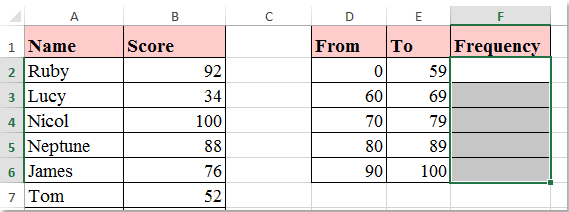
2. And then enter this formula: =FREQUENCY($B$2:$B$16,$E$2:$E$6) (B2:B16 is the list values that you want to use, E2:E6 is the bands you specified ) into the formula bar, see screenshot:
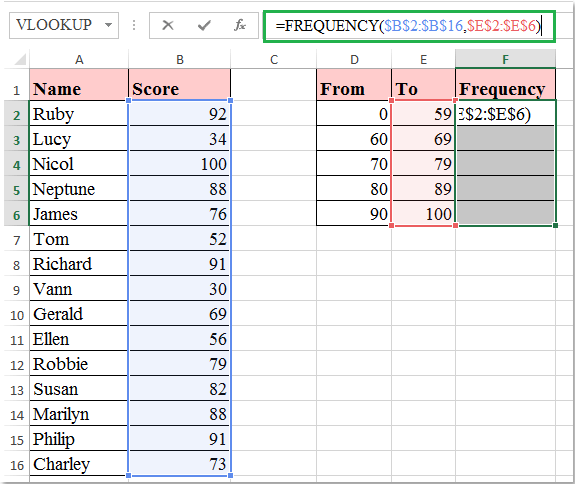
3. Then press Ctrl + Shift + Enter keys together, and all the frequency distributions for each band are calculated at once, see screenshot:
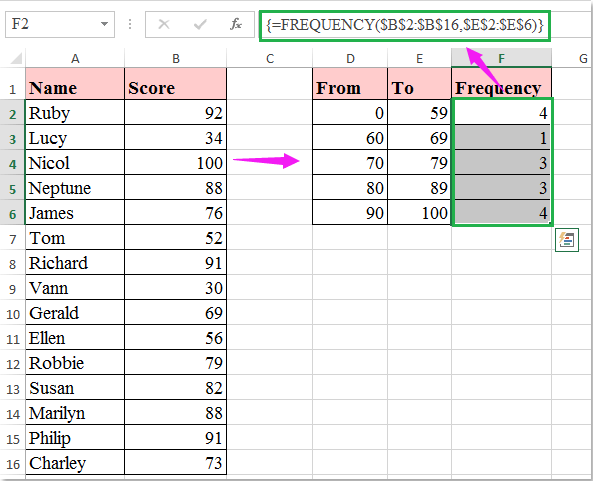

Unlock Excel Magic with Kutools AI
- Smart Execution: Perform cell operations, analyze data, and create charts—all driven by simple commands.
- Custom Formulas: Generate tailored formulas to streamline your workflows.
- VBA Coding: Write and implement VBA code effortlessly.
- Formula Interpretation: Understand complex formulas with ease.
- Text Translation: Break language barriers within your spreadsheets.
Best Office Productivity Tools
Supercharge Your Excel Skills with Kutools for Excel, and Experience Efficiency Like Never Before. Kutools for Excel Offers Over 300 Advanced Features to Boost Productivity and Save Time. Click Here to Get The Feature You Need The Most...
Office Tab Brings Tabbed interface to Office, and Make Your Work Much Easier
- Enable tabbed editing and reading in Word, Excel, PowerPoint, Publisher, Access, Visio and Project.
- Open and create multiple documents in new tabs of the same window, rather than in new windows.
- Increases your productivity by 50%, and reduces hundreds of mouse clicks for you every day!
All Kutools add-ins. One installer
Kutools for Office suite bundles add-ins for Excel, Word, Outlook & PowerPoint plus Office Tab Pro, which is ideal for teams working across Office apps.
- All-in-one suite — Excel, Word, Outlook & PowerPoint add-ins + Office Tab Pro
- One installer, one license — set up in minutes (MSI-ready)
- Works better together — streamlined productivity across Office apps
- 30-day full-featured trial — no registration, no credit card
- Best value — save vs buying individual add-in