How to quickly select large range of cells in a worksheet?
If you want to select a large range of cells, it will take minutes to scroll the horizontal and vertical scroll bar, are there any quick methods for you to select a large range in a worksheet? This article, I will talk about some quick tricks to solve this task in Excel.
Quickly select large range of cells with Name Box
Quickly select large range of cells with Shortcut keys
Quickly select large range of cells with Name Box
In fact, the Name Box can help you to select a large range if you know the exact range reference, please do as this:
1. Type the cell reference, such as A1:BB1000 into the Name Box, see screenshot:

2. Then press Enter key, and your specified cell range is selected at once.
Quickly select large range of cells with Shortcut keys
Here is another quick way for you to select the large range in a worksheet without dragging the scroll bar, please do as this:
1. Select the first cell (top left cell) of the large range, and enter the last cell reference of the range into the Name Box, see screenshot:
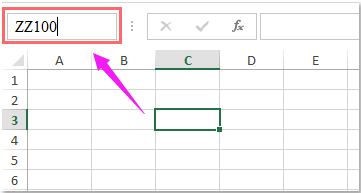
2. And then press Shift + Enter keys together, and the specific large cell range has been selected immediately.
Best Office Productivity Tools
Supercharge Your Excel Skills with Kutools for Excel, and Experience Efficiency Like Never Before. Kutools for Excel Offers Over 300 Advanced Features to Boost Productivity and Save Time. Click Here to Get The Feature You Need The Most...
Office Tab Brings Tabbed interface to Office, and Make Your Work Much Easier
- Enable tabbed editing and reading in Word, Excel, PowerPoint, Publisher, Access, Visio and Project.
- Open and create multiple documents in new tabs of the same window, rather than in new windows.
- Increases your productivity by 50%, and reduces hundreds of mouse clicks for you every day!
All Kutools add-ins. One installer
Kutools for Office suite bundles add-ins for Excel, Word, Outlook & PowerPoint plus Office Tab Pro, which is ideal for teams working across Office apps.
- All-in-one suite — Excel, Word, Outlook & PowerPoint add-ins + Office Tab Pro
- One installer, one license — set up in minutes (MSI-ready)
- Works better together — streamlined productivity across Office apps
- 30-day full-featured trial — no registration, no credit card
- Best value — save vs buying individual add-in