How to count blank cells as zero when using AVERAGE in Excel?
When I average a range of data which includes some blank cells, it will auto calculate the data ignoring empty cells by using =AVERAGE(range). But in some cases, you may want to count the blank cells as zero when averaging the range of data as below screenshot shown, how can you solve it in Excel?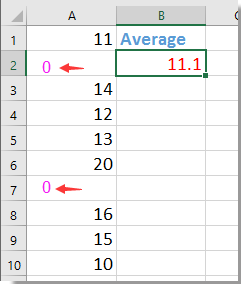
Count blank cells as zero when using average
 Count blank cells as zero when using average
Count blank cells as zero when using average
To count the blank cells as zero when averaging a range of data, you can do as below:
Select a blank cell that will place the result, type this formula =AVERAGE(0+A1:A10), then press Shift + Ctrl + Enter key to get to correct result. See screenshot: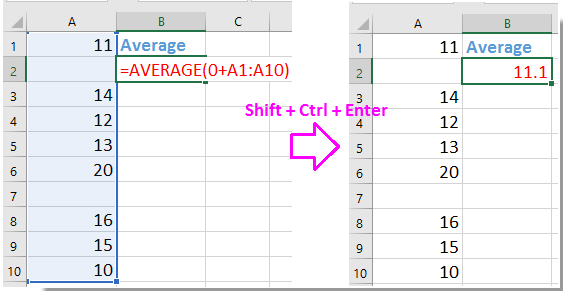
Tip:
1. Using =SUM(A1:A10)/10 and pressing the Enter key can also help you count blanks as zeros when averaging.
2. In the above formulas, A1:A10 is the range in which you want to calculate the average.
Best Office Productivity Tools
Supercharge Your Excel Skills with Kutools for Excel, and Experience Efficiency Like Never Before. Kutools for Excel Offers Over 300 Advanced Features to Boost Productivity and Save Time. Click Here to Get The Feature You Need The Most...
Office Tab Brings Tabbed interface to Office, and Make Your Work Much Easier
- Enable tabbed editing and reading in Word, Excel, PowerPoint, Publisher, Access, Visio and Project.
- Open and create multiple documents in new tabs of the same window, rather than in new windows.
- Increases your productivity by 50%, and reduces hundreds of mouse clicks for you every day!
All Kutools add-ins. One installer
Kutools for Office suite bundles add-ins for Excel, Word, Outlook & PowerPoint plus Office Tab Pro, which is ideal for teams working across Office apps.
- All-in-one suite — Excel, Word, Outlook & PowerPoint add-ins + Office Tab Pro
- One installer, one license — set up in minutes (MSI-ready)
- Works better together — streamlined productivity across Office apps
- 30-day full-featured trial — no registration, no credit card
- Best value — save vs buying individual add-in