How to count unique values with and without blanks in an Excel column?
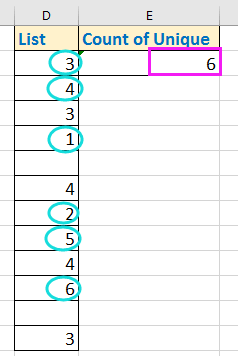
Count unique cells (excluding blanks) by formula
Count unique cells (including blanks) with Kutools for Excel
 Count unique cells (excluding blanks) by formula
Count unique cells (excluding blanks) by formula
To count unique numeric values while ignoring blanks, you can use a formula that calculates the distinct numbers in your range.
Select a cell that will put the counting result, enter this formula, =SUMPRODUCT((D2:D13<>"")/COUNTIF(D2:D13,D2:D13&"")), and hold Shift key and press Ctrl + Enter keys to count. See screenshot: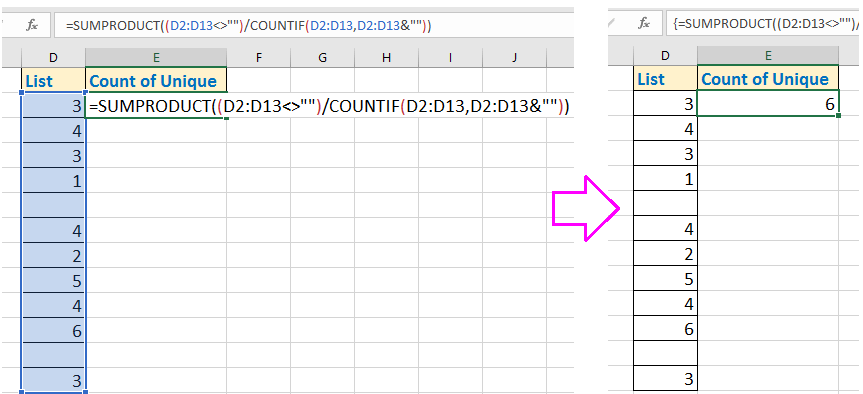
Tip: In the formula, D2:D13 is the list range that you want to count unique from.
 Count unique cells (including blanks) with Kutools for Excel
Count unique cells (including blanks) with Kutools for Excel
If you need to count unique values, including blanks, across a larger dataset, Kutools for Excel offers a quick and easy solution. This method allows you to select and count unique values without manually entering complex formulas.
1. Select the list range you want to count, click Kutools > Select > Select Duplicate & Unique Cells. See screenshot: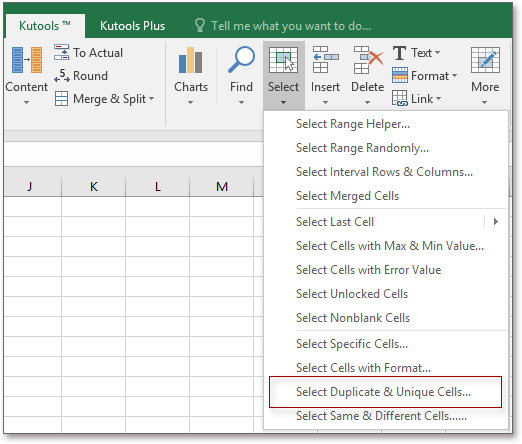
2. In the Select Duplicate &Unique Cells dialog, check All unique (Include 1st duplicates) or Unique values only option as you need. You can also check Fill backcolor or Fill font color options as you want. See screenshot: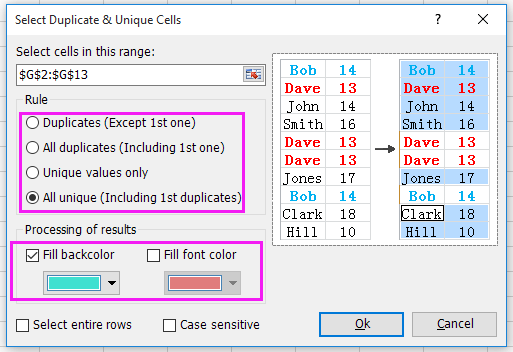
3. Click Ok, and a dialog pops out to tell you the number of unique values. See screenshot: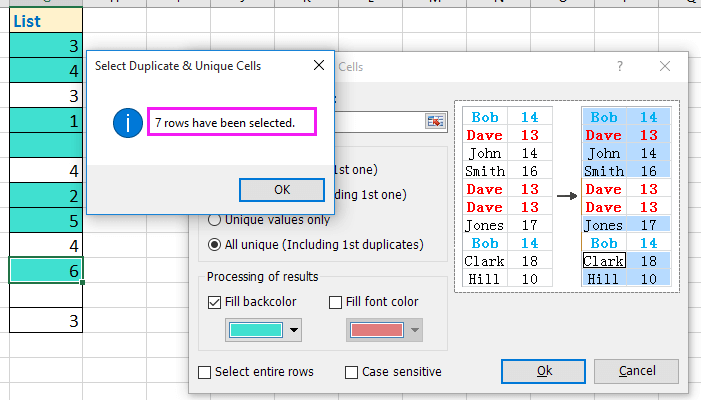
4. Click OK to close dialogs, and now all unique values including a blank cell have been selected and highlighted. See screenshot: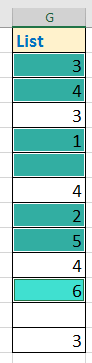
Kutools for Excel - Supercharge Excel with over 300 essential tools, making your work faster and easier, and take advantage of AI features for smarter data processing and productivity. Get It Now
Best Office Productivity Tools
Supercharge Your Excel Skills with Kutools for Excel, and Experience Efficiency Like Never Before. Kutools for Excel Offers Over 300 Advanced Features to Boost Productivity and Save Time. Click Here to Get The Feature You Need The Most...
Office Tab Brings Tabbed interface to Office, and Make Your Work Much Easier
- Enable tabbed editing and reading in Word, Excel, PowerPoint, Publisher, Access, Visio and Project.
- Open and create multiple documents in new tabs of the same window, rather than in new windows.
- Increases your productivity by 50%, and reduces hundreds of mouse clicks for you every day!
All Kutools add-ins. One installer
Kutools for Office suite bundles add-ins for Excel, Word, Outlook & PowerPoint plus Office Tab Pro, which is ideal for teams working across Office apps.
- All-in-one suite — Excel, Word, Outlook & PowerPoint add-ins + Office Tab Pro
- One installer, one license — set up in minutes (MSI-ready)
- Works better together — streamlined productivity across Office apps
- 30-day full-featured trial — no registration, no credit card
- Best value — save vs buying individual add-in