How to remove first comma from text string in Excel?
Comma-separated values are a common data format, especially when working with large datasets or importing/exporting data between applications. However, there are instances when you might need to remove the first comma from a text string in Excel. This guide provides multiple methods to achieve this efficiently, along with practical examples and optimization tips.
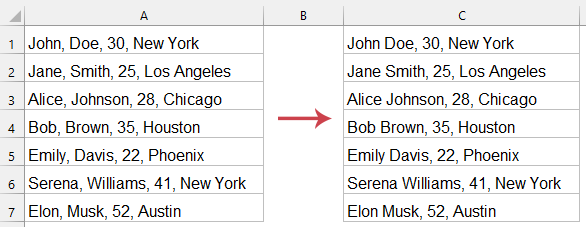
Remove first comma from text strings in Excel
Remove first comma from text string with formula
The "SUBSTITUTE" function replaces specific text within a string. To remove the first comma, use the optional instance parameter to target its initial occurrence.
Please apply the below formula into a blank cell, and then drag the formula down to apply it to the other cells. See screenshot:
=SUBSTITUTE(A1, ",", "", 1)
- The "SUBSTITUTE" function replaces the first occurrence of a comma (,) with an empty string ("").
- The "1" at the end of the function specifies that only the first occurrence should be replaced.
Remove first comma from text string with Kutools AI
For a faster and fully automated solution, "Kutools for Excel" provides an innovative tool—"Kutools AI Aide". Simply describe your task in natural language, and the AI will instantly generate the desired results without any manual setup. This eliminates the need for complex formulas or time-consuming configurations, delivering accurate outcomes in seconds.
After installing "Kutools For Excel", please click "Kutools" > "AI Aide" to open the "Kutools AI Aide" pane.
- Select the data range that you want to remove first comma;
- Then, type the requirement in the chat box: such as:
Remove first comma from the selected cells - And then, press "Enter" key or click the "Send" button. "Kutools AI" will analyze the question, after finishing, please click "Execute" button to get the result.
Remove first comma from text string with User Defined Function
In this section, we’ll walk you through how to create and use a UDF to remove the first comma from a text string in Excel. Whether you’re a beginner or an advanced user, this method offers a powerful and customizable solution to streamline your data-cleaning tasks.
1. Open the sheet where you want to remove the first comma from text strings, press "Alt" + "F11" keys to open Microsoft Visual Basic for Applications window, click "Insert" > "Module", and paste below code to the Module script. See screenshot:
Code: Remove first comma from string
Function RemoveFirstComma(xStr As String)
'UpdatebyExtendoffice
RemoveFirstComma = WorksheetFunction.Substitute(xStr, ",", "", 1)
End Function
2. Save the code and go back to the sheet, and enter this formula, press "Enter" key to get the result, and you can see only the first comma has been removed from the string. You can drag auto fill handle over the cells where this formula is needed.
=removefirstcomma(A1)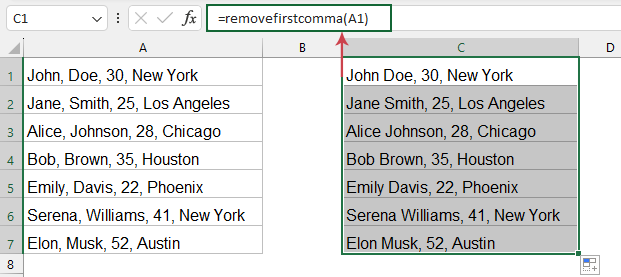
Removing the first comma from text strings in Excel is a task that can be accomplished through multiple methods, each tailored to different needs and skill levels. Whether you prefer the simplicity of Excel formulas, the automation and user-friendly approach of Kutools AI, or the flexibility and customization of a User Defined Function (UDF), there’s a solution to suit your requirements. If you're interested in exploring more Excel tips and tricks, our website offers thousands of tutorials to help you master Excel.
Best Office Productivity Tools
Supercharge Your Excel Skills with Kutools for Excel, and Experience Efficiency Like Never Before. Kutools for Excel Offers Over 300 Advanced Features to Boost Productivity and Save Time. Click Here to Get The Feature You Need The Most...
Office Tab Brings Tabbed interface to Office, and Make Your Work Much Easier
- Enable tabbed editing and reading in Word, Excel, PowerPoint, Publisher, Access, Visio and Project.
- Open and create multiple documents in new tabs of the same window, rather than in new windows.
- Increases your productivity by 50%, and reduces hundreds of mouse clicks for you every day!
All Kutools add-ins. One installer
Kutools for Office suite bundles add-ins for Excel, Word, Outlook & PowerPoint plus Office Tab Pro, which is ideal for teams working across Office apps.
- All-in-one suite — Excel, Word, Outlook & PowerPoint add-ins + Office Tab Pro
- One installer, one license — set up in minutes (MSI-ready)
- Works better together — streamlined productivity across Office apps
- 30-day full-featured trial — no registration, no credit card
- Best value — save vs buying individual add-in